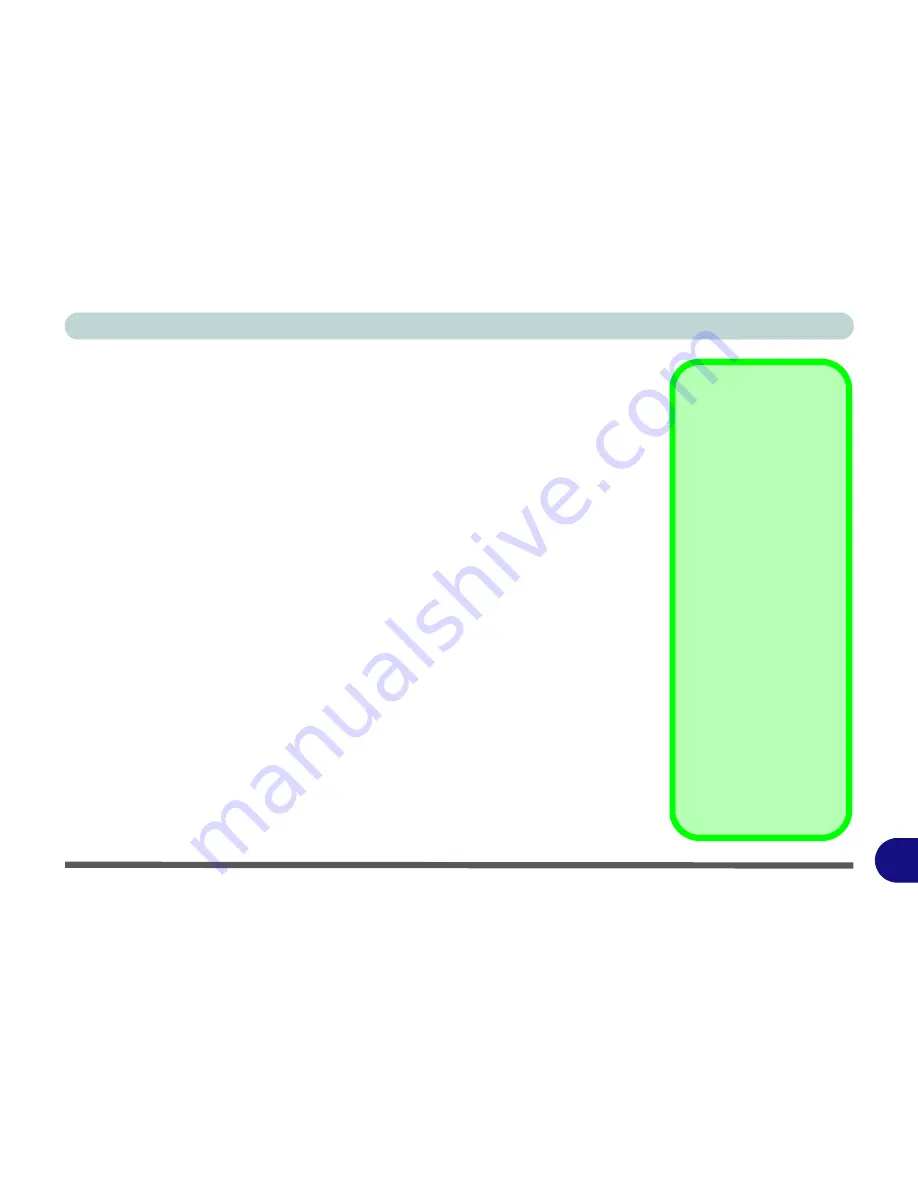
Windows XP Information
Attaching Other Displays D - 11
D
Attaching Other Displays
Besides the built-in LCD you can also use an external monitor/flat panel display/TV
(TV through HDMI-Out port only), connected to the external monitor port or to the
HDMI-Out port (High-Definition Multimedia Interface) as your display device. The
following are the display options:
Display Modes
Single
Only one of your displays is used.
Clone Mode
Clone Mode simply shows an exact copy of the Main display desktop on the other
display(s). This mode will drive multiple displays with exactly the same content, res-
olution, refresh rates and color quality etc.
Extended Mode
Extended Mode treats both connected displays as
separate
devices, and they act as
a virtual desktop resulting in a large workspace. When Extended Mode is enabled,
you can drag any icons or windows across to the other display desktop. It is therefore
possible to have one program visible in one of the displays, and a different program
visible in the other display.
Function Keys
You can use the
Fn + F7
key combination to tog-
gle through the display
options:
• Notebook Only
• External Display Only
• No External
Display
Give the displays
enough time to refresh.
Swap Display
Mapping
If you wish to switch the
Main and Clone dis-
plays, right-click either
the
Main
or
Clone
icon
(Displays Manager),
and then click
Swap
Display Mapping
.
Содержание WO141PI
Страница 1: ......
Страница 2: ......
Страница 16: ...XIV Preface ...
Страница 22: ...XX Preface ...
Страница 44: ...Quick Start Guide 1 22 1 ...
Страница 78: ...Drivers Utilities 4 8 4 ...
Страница 96: ...BIOS Utilities 5 18 5 ...
Страница 117: ...Modules Options PC Camera Module 7 9 7 Figure 7 5 Audio Setup for PC Camera Right click ...
Страница 156: ...Troubleshooting 8 16 8 ...
Страница 178: ...B 18 B ...
















































