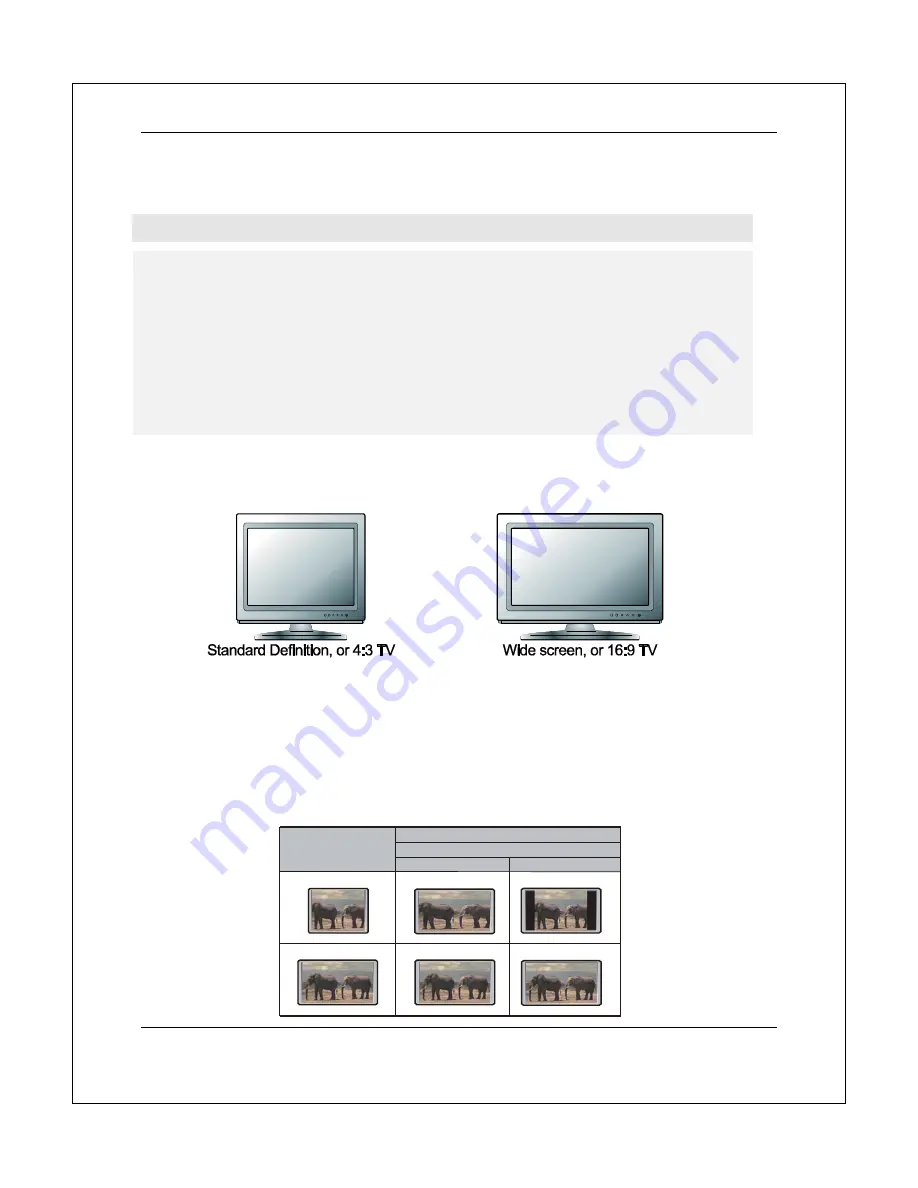
S E T U P M E N U O P T I O N S
39
The BDT-101CI allows the installer to choose a
Custom Resolution
in the
Setup Menu
. The end user can
switch between the
Auto
output resolution and the pre-selected
Custom Resolution
by pressing the
RESOLUTION
button on the remote control.
NOTE
Some TV sets may not support one or more output resolutions. If an incompatible output
resolution is selected, you will get a blank screen or an error message. If this occurs, press
the
RESOLUTION
button on the remote control until the BDT-101CI’s front panel displays
“
AUTO
”. After a few seconds the player will automatically set its output resolution to that is
supported by the TV. Once the display on the TV screen comes back, please go into the
Setup Menu
and choose a supported
Custom Resolution
to avoid the problem from
happening again.
If you cannot get a picture using HDMI, please remove the HDMI cable and connect the
player’s DIAG (diagnostic) output to the TV using a regular composite video cable, and then
use the
Setup Menu
to adjust the player settings.
Determine the Display Aspect Ratio
The
TV Aspect Ratio
is the proportional ratio of a TV screen’s width and height. Older television sets
generally have a 4:3 aspect ratio – the width is 4/3 (or 1.33) times the height. Newer wide screen television
sets have a 16:9 aspect ratio – the width is 16/9 (or 1.78) times the height. Although 4:3 TVs are very rare
nowadays, program content originally formatted with a 4:3 aspect ratio is still very common. The
Aspect Ratio
setting decides how this type of 4:3 program content is displayed on a 16:9 TV screen.
The
Aspect Ratio
selections are
16:9 Wide
and
16:9 Wide/Auto
. Depending on your selection and the video
format recorded on the discs, image appearance on the TV screen can be one of the following:
Original Content
TV Screen Appearance
16:9
4:3
16:9
Wide
Wide/Auto
















































