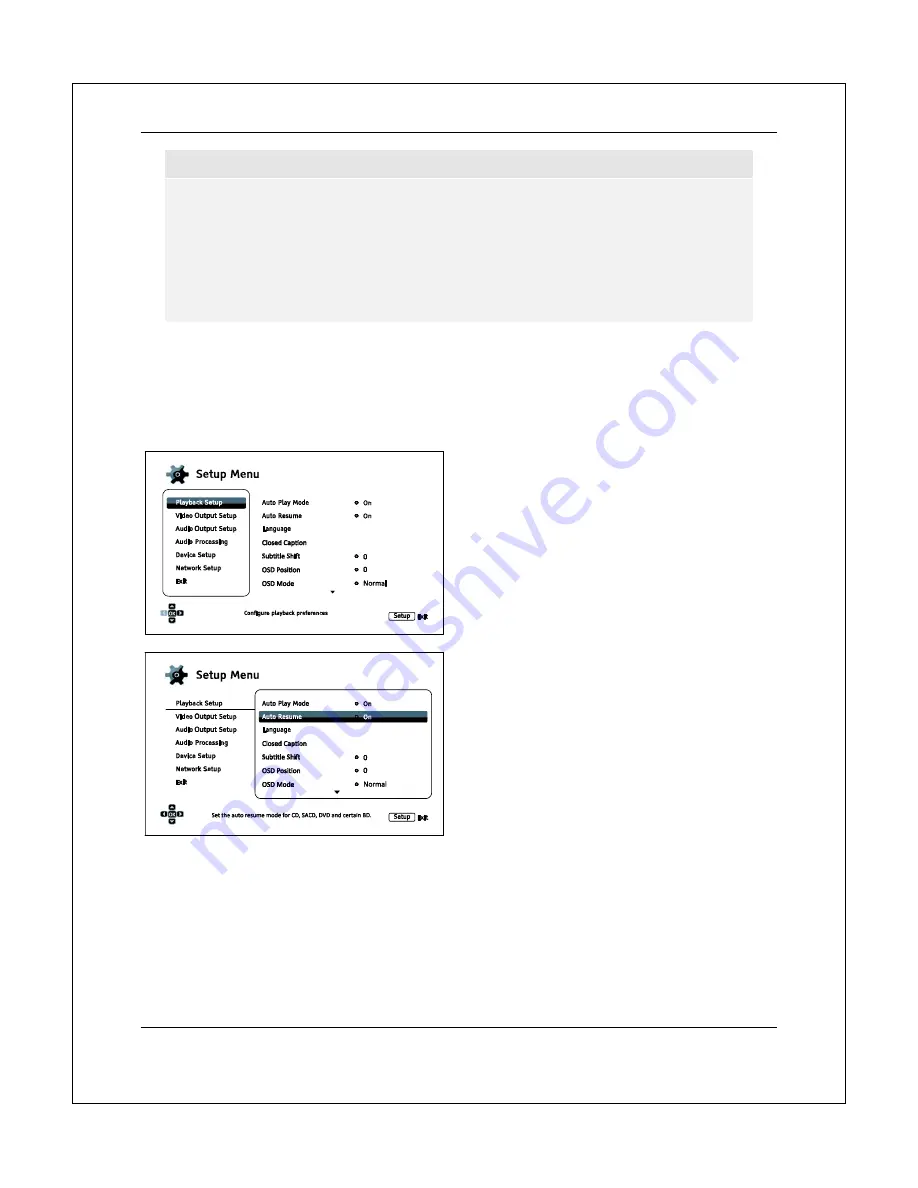
S E T U P M E N U O P T I O N S
27
NOTE
It is possible that some setup items may be grayed-out and inaccessible. This may be caused
by several reasons: playback is ongoing; a disc is in the tray; a prerequisite setup item
excludes some options; or the setup menu is locked. Please stop playback and eject the disc
before trying to change these setup items. If you still cannot access the setup item, please
check for configuration conflicts and the setup menu lock. For example, if
Network
Setup >Internet Connection
is set to
Ethernet
, the
Wireless Setting
menu item will be
grayed-out. Setting
Internet Connection
to
Wireless
will enable the
Wireless Setting
menu.
The
Setup Menu
can be accessed by pressing the
SETUP
button on the remote control, or by selecting the
“Setup” icon from the Home Menu screen. The following steps are an example of setting
Playback
Setup>Auto Resume
to
Off.
1. Press
the
SETUP
button on the remote control, and the TV screen displays the following:
2. Press
the
UP/DOWN ARROW
buttons to
select the section. Press the
ENTER
button or the
RIGHT ARROW
button to
enter the selected section.
3. Press
the
UP/DOWN ARROW
buttons to
select the setup item to be changed, and
press the
ENTER
or
RIGHT ARROW
button to change the setting. When the
scroll icon is shown at the top or bottom of
the
Setup Menu
, it indicates that there are
more menu items that can be accessed by
scrolling with the
UP/DOWN ARROW
buttons.
For example, in the
Playback Setup
section, you may use the
UP/DOWN
ARROW
buttons to select the
Auto
Resume
setup item, and press the
ENTER
button to change the
Auto Resume
setting.
















































