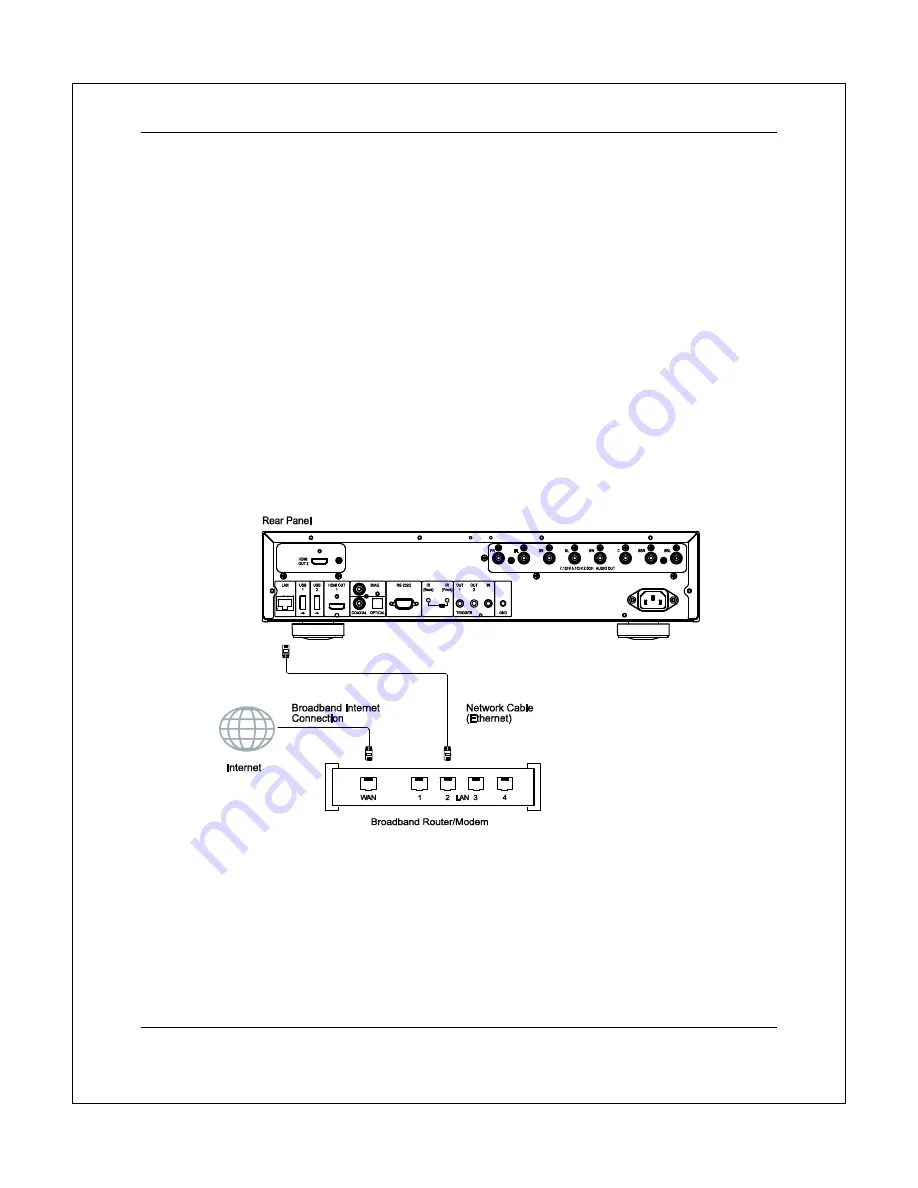
C O M M O N C O N N E C T I O N M E T H O D S
23
Connecting to the Internet
The BDT-101CI can play audio, video and photos via its home network media access feature called “My
Network”. This feature supports DLNA, SMB/CIFS and NFS protocols.
The BDT-101CI also supports the BD-Live feature offered on some Blu-ray Disc titles. BD-Live offers extra
downloadable content and additional online interactive programs. Content available on BD-Live varies by disc
and studio, and may include additional subtitles, commentaries, movie trailers, games, and online chat.
Connecting the player to the Internet will also allow the player to obtain firmware updates. (See pages 53 for
more information regarding firmware updates.)
In order to utilize the BD-Live feature or to update the firmware via the Internet, the player needs to be
connected to a broadband Internet connection. It is not necessary to connect to the Internet if you do not
intend to use BD-Live or online firmware update features.
The BDT-101CI provides two network connection methods: through Ethernet cable or through the external
wireless adaptor. For the fastest and most stable network connection, we recommend using an Ethernet cable
whenever possible.
Internet connection through Ethernet cable
Plug one end of a network cable (Category 5/5E straight Ethernet cable) into the LAN port on the
back of the BDT-101CI.
Plug the other end of the network cable into a LAN port on the broadband router or modem.
After physically connecting the player to a broadband Internet connection, some network
configuration may be required. Refer to the
Network Setup
section on page 57 for details.
Refer to the operating instructions supplied with the broadband router or modem, or contact the
Internet service provider for questions related to setting up the router or modem.















































