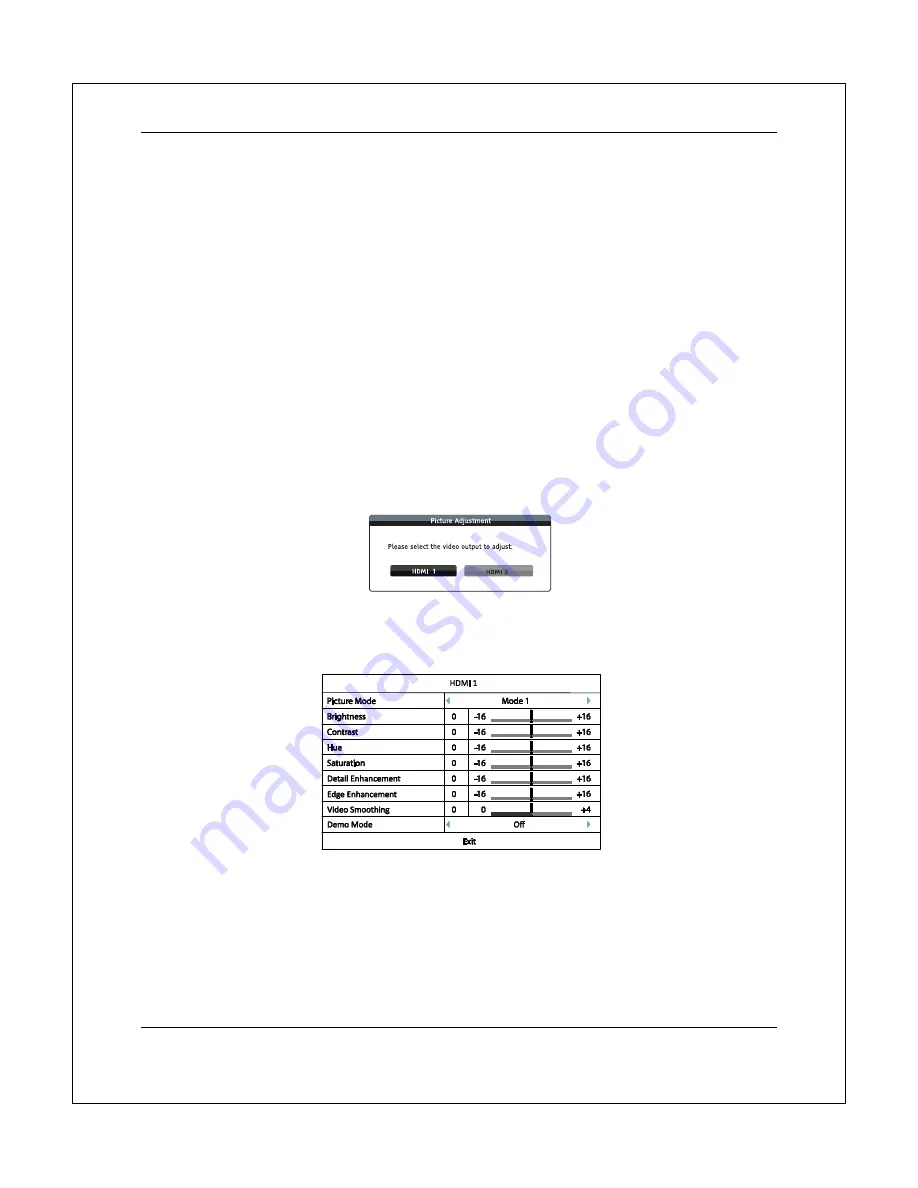
S E T U P M E N U O P T I O N S
35
use to convert interlaced video on a DVD or Blu-ray Disc to progressive output. A proper de-
interlacing mode will ensure the output video matches the original contents and is free of de-
interlacing artifacts. The available options are:
Auto
(default) – Automatically selects the de-interlacing mode depending on the video type.
This is the recommended setting as it sets the player to optimally process a variety of
signal types.
Film
– De-interlacing the video originally made in film mode. The mode may improve film
mode detection in some cases.
Video
- De-interlacing the video originally shot with a video camera. Use this setting only if
you are certain the disc is made from footage originally not shot with a film camera.
Picture Adjustment
Picture Adjustment
is a special section of the
Video Output Setup
menu. It allows you to fine tune many
picture control parameters in order to achieve optimal picture quality. To enter the
Picture Adjustment
menu,
press the
SETUP
button on the remote control to enter the player’s
Setup Menu
and choose
Video Output
Setup>Picture Adjustment
.
If the player is equipped with two HDMI output ports, you will be asked to select the video output to be
adjusted:
Use the
LEFT/RIGHT ARROW
to select the video output, and press the
ENTER
button to bring up the
Picture Adjustment
menu. If the player is equipped with only one HDMI output port, the
Picture Adjustment
menu will come up directly.
Picture Adjustment Menu for HDMI 1
To change a picture adjustment parameter, use the
UP/DOWN ARROW
buttons to highlight the
parameter, and use the
LEFT/RIGHT ARROW
buttons to change its value.
To aid in the adjustment of picture control parameters, the picture adjustment menu will be reduced to
only show the parameter being adjusted once you press the
LEFT/RIGHT ARROW
buttons (except the
Picture Mode
, which you will directly see the mode name switches between Mode 1, 2 and 3, and all
the other parameters are adjusted automatically to the stored value). The reduced menu will be
positioned near the bottom of the screen.






























