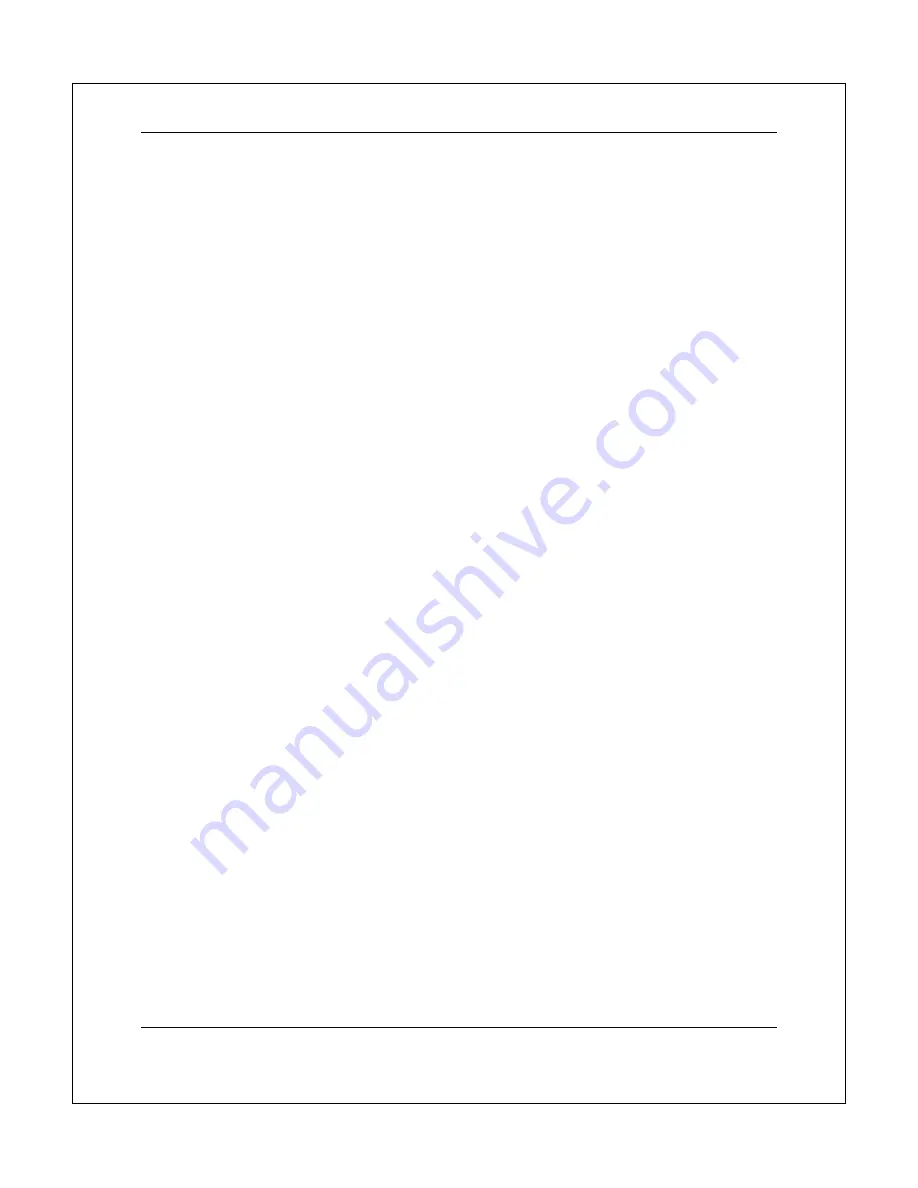
S E T U P M E N U O P T I O N S
30
4. Closed
Caption
: Configure Closed Caption features.
CC Display
– Turn on or off Closed Caption display.
CC Select
– Select the data channel for Closed Caption display. Available data channels
depend on the content being played.
CC Attribute
– Set the Closed Caption attribute. When
CC Attribute
is set to
Custom
you
may configure the Closed Caption display attributes listed below.
Font Color
– Set the font color for Closed Caption.
Font Size
–Set the font size for Closed Caption.
Font Style
– Set the font style for Closed Caption.
Font Opacity
– Set the font opacity for Closed Caption.
Font Edge
– Set the font edge effect for Closed Caption.
Font Edge Color
– Set the font edge color for Closed Caption.
BG Color
– Set the background color for Closed Caption.
BG Opacity
– Set the background opacity for Closed Caption.
Window Color
– Set the Closed Caption window color.
Window Opacity
– Set the Closed Caption window opacity.
5.
Subtitle Shift
: Sets the display position for subtitles.
When the
Subtitle Shift
is set at 0 (default), subtitles are displayed at the original position as
specified on the disc. When it is set at a value between 1 and 10, subtitles are shifted up.
When it is set at a value between -1 and -10, subtitles are shifted down.
This feature is helpful for customers using a 2.35:1 “Constant Image Height” video projection
system. Subtitles can be shifted to the active video area so they do not get cut off. You can
also press and hold the
SUBTITLE
button for 3 seconds to activate this selection.
6.
OSD Position
: Allows you to set the display position for the on-screen display (OSD).
When the
OSD Position
is set to 0, the OSD is shown at the top and bottom of the video
screen. When it is set at a value between 1 and 5, the OSD is shifted towards the center of the
video screen.
Similar to the subtitle shift setting above, the
OSD Position
feature is helpful for customers
using a 2.35:1 “Constant Image Height” video projection system.
7.
OSD Mode
: Allows you to select how long the on-screen display (OSD) information, such as
playback operation icons (
PAUSE
,
STOP
,
SKIP
, etc.), stays on the TV screen.
Normal
(default) – OSD information stays on the TV screen until the user cancels it.
Minimal
– OSD information stays on the TV screen for a few seconds and then
disappears. The front panel display still maintains the selected display information.
Remaining
– OSD information stays on the TV screen until the user cancels it. By default,
displays remaining time instead of elapsed time.
















































