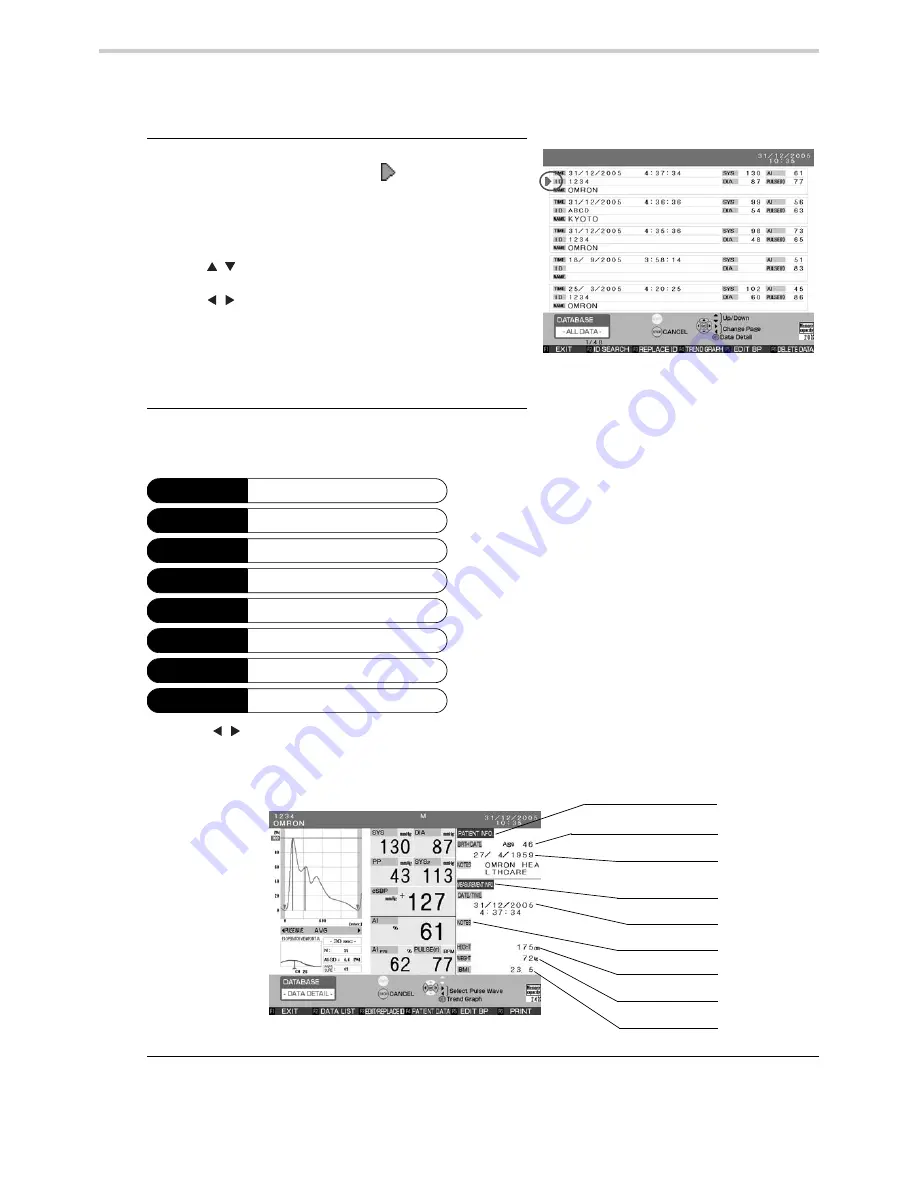
50
16.Memory Retrieval
16.4. Data Detail
Displays patient’s detailed measurement results.
1.
On the [DATA BASE-ALL DATA-] or [PATIENT
DATA] List screens, move the [
] cursor to a data
entry to access more detailed data from that
measurement. [Fig. 8]
The total number of data entries and the current data number
displayed are shown in the lower left.
Use the [
] keys to scroll up or down among individual
data entries.
Use the [
] keys to scroll through data in blocks of five or
seven entries at a time.
2.
Press the SET button to display the single
measurement data in detail. [Fig. 9]
Use the [
] keys to display the results of each measurement pulse wave.
This will be displayed only if pulse wave data is stored.
3.
Press the F1 key [EXIT] to return to the initial screen.
Pressing the other function keys results in the actions listed above.
[DATA BASE-ALL DATA-] screen
[Fig. 8]
F1 key
EXIT
Return to the pre-measurement screen.
F2 key
DATA LIST
Enter the Data List screen.
F3 key
EDIT/REPLACE ID
Edit or replace the ID information (Refer to Section 17.2.
for “Edit” and Section 17.3. for “Replace”.)
F4 key
PATIENT DATA
Return to the Patient Data List screen.
F5 key
EDIT BP
Opens the Blood Pressure Modification screen.
F6 key
Print the measurement results.
Refer to Section 15.1. for details on printing results.
SET button
Trend Graph
Display the trend graph.
STOP button
CANCEL
Return to the default screen.
[Fig. 9]
AGE WHEN MEASURED
BIRTH DATE
HEIGHT
MEASUREMENT
INFO.
DATE
NOTES
WEIGHT
BMI
PATIENT INFO.
Содержание HEM-9000AI
Страница 94: ...94 22 Specifications ...
Страница 95: ...95 22 Specifications EN ...






























