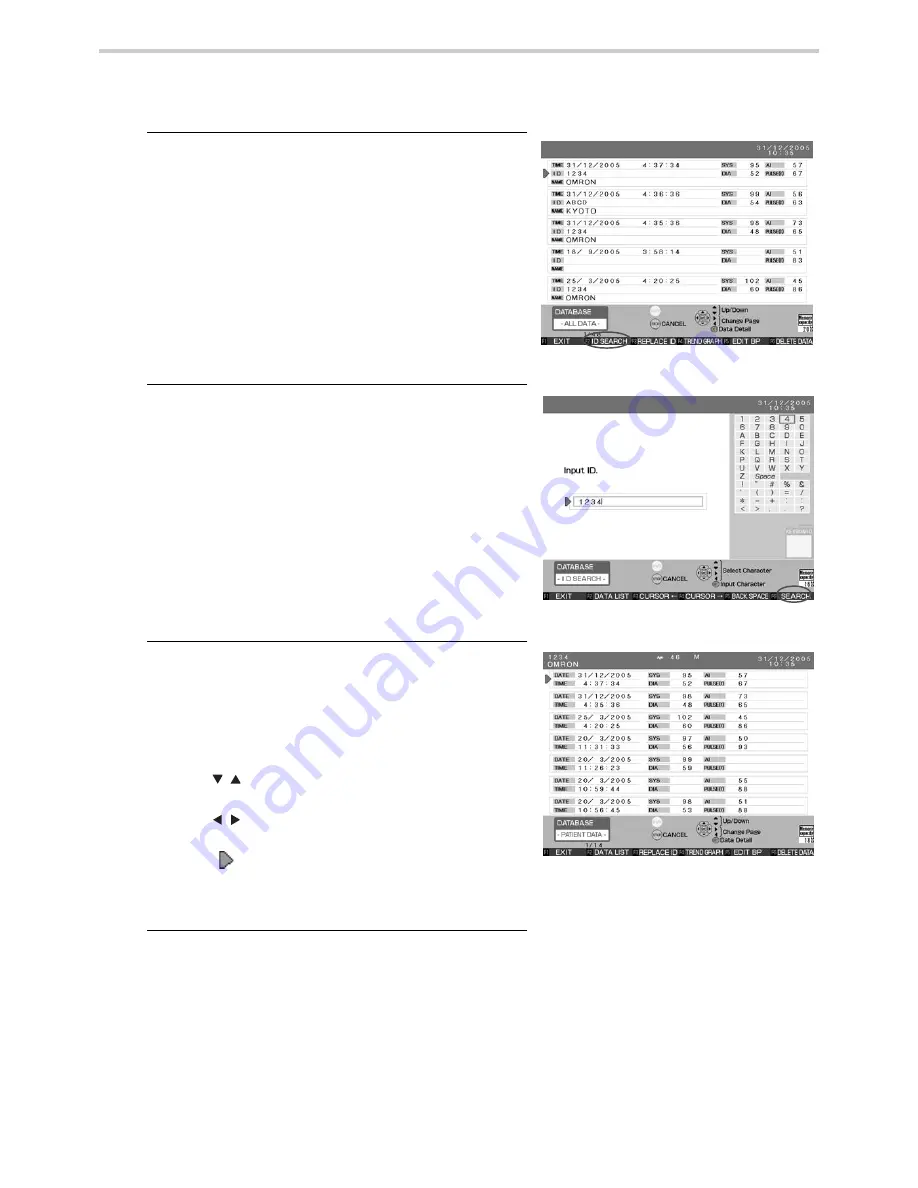
48
16.Memory Retrieval
16.2. ID Search
The registered ID numbers can be used to search for a specific patient’s measurement results.
1.
Press the F2 key [ID SEARCH] on the [DATABASE-
ALL DATA-] screen. [Fig. 3]
As a result, the ID search screen will be displayed.
[Fig.4]
2.
Input the ID number of the patient that you wish to
find and press the F6 key [SEARCH]. [Fig. 4]
(Refer to “How to Enter Text” in Step 2, Section 17.1. for
details on text entry.)
[SEARCHING...] is displayed at the lower left hand corner
of the screen.
3.
[PATIENT DATA] Up to seven measurement results
for a patient who has the specified ID will be
displayed per page. [Fig. 5]
[PATIENT DATA] is sorted in the ascending order of
the measurement date.
Use the [
] keys to scroll up or down among
individual data entries.
Use the [
] keys to scroll through data in blocks of
seven entries at a time.
Align the [
] cursor with the data to be retrieved and
press the SET button to show details.
4.
When the specific ID number is not registered or
when there is no measurement result, the following
message is displayed: [ID not found]. In such a case,
repeat from step 2.
[Fig. 3]
[Fig. 4]
[Fig. 5]
Содержание HEM-9000AI
Страница 94: ...94 22 Specifications ...
Страница 95: ...95 22 Specifications EN ...






























