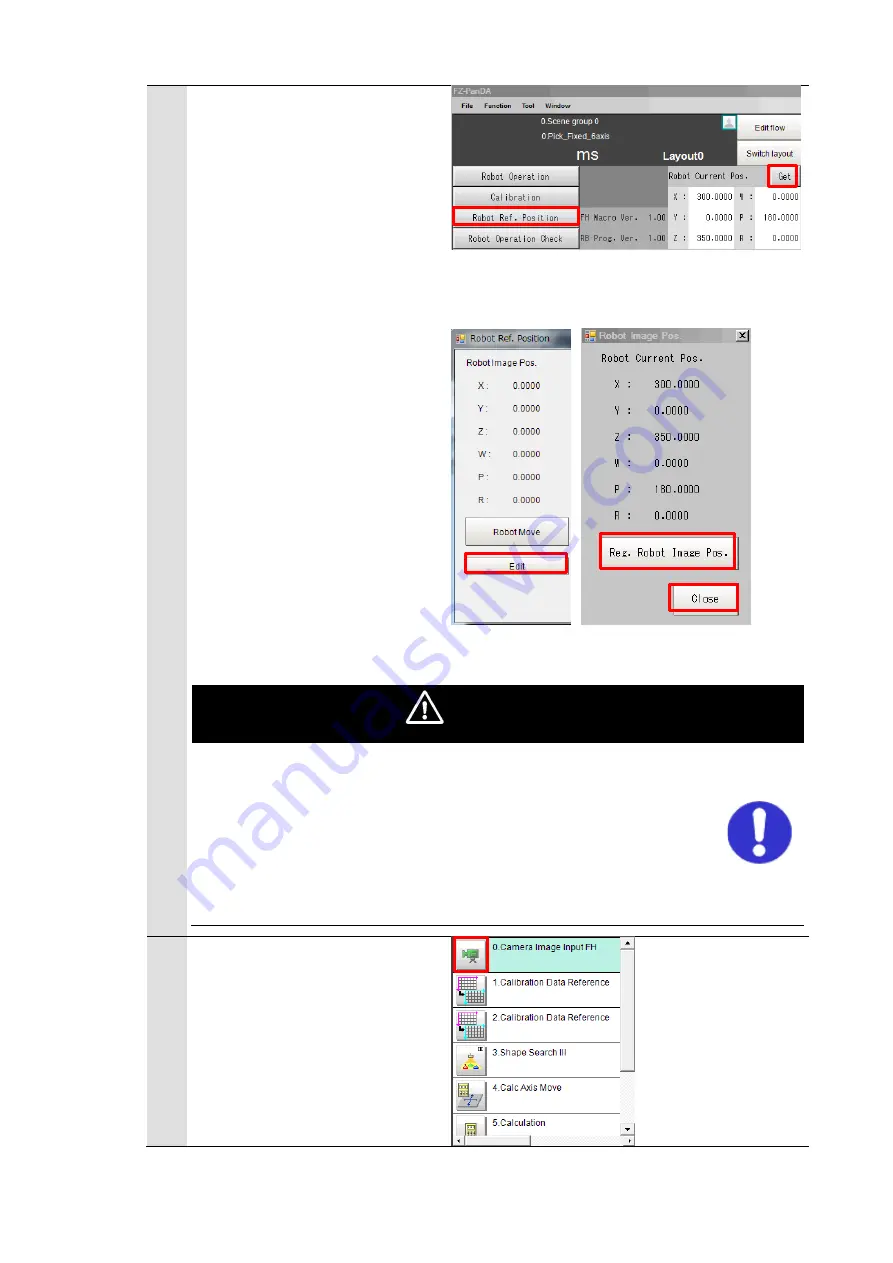
77
4
Click [Get] on the Main Window
of the Vision Sensor to get the
current position of the robot.
Click [Robot Ref. Position] on
the Main Window of the Vision
Sensor to open the “Robot Ref.
Position” dialog.
Click [Edit] of “Robot Image
Pos.” on the “Robot Ref.
Position” dialog to open the
“Robot Image Pos.” dialog.
Click [Reg. Robot Image Pos.]
on the “Robot Image Pos.”
dialog to register the current
position of the robot.
After clicking [Close], check
that the “Robot Image Pos.” on
the “Robot Ref. Position” dialog
has been updated.
WARNING
An operation of the dialog will automatically set values to Scene
and System variables previously set in the scenes loaded by the
environment copy feature in Chapter 5.1. Do not directly set the
values by TDM editor or setting screens for processing items.
If application operations are performed without registering the
“Robot Image Pos.”, the robot would produce unexpected
motion. Please be sure to register the position.
5
Click the “0. Camera image
input FH” icon on the Main
Window of the Vision Sensor to
open the setting screen.






























