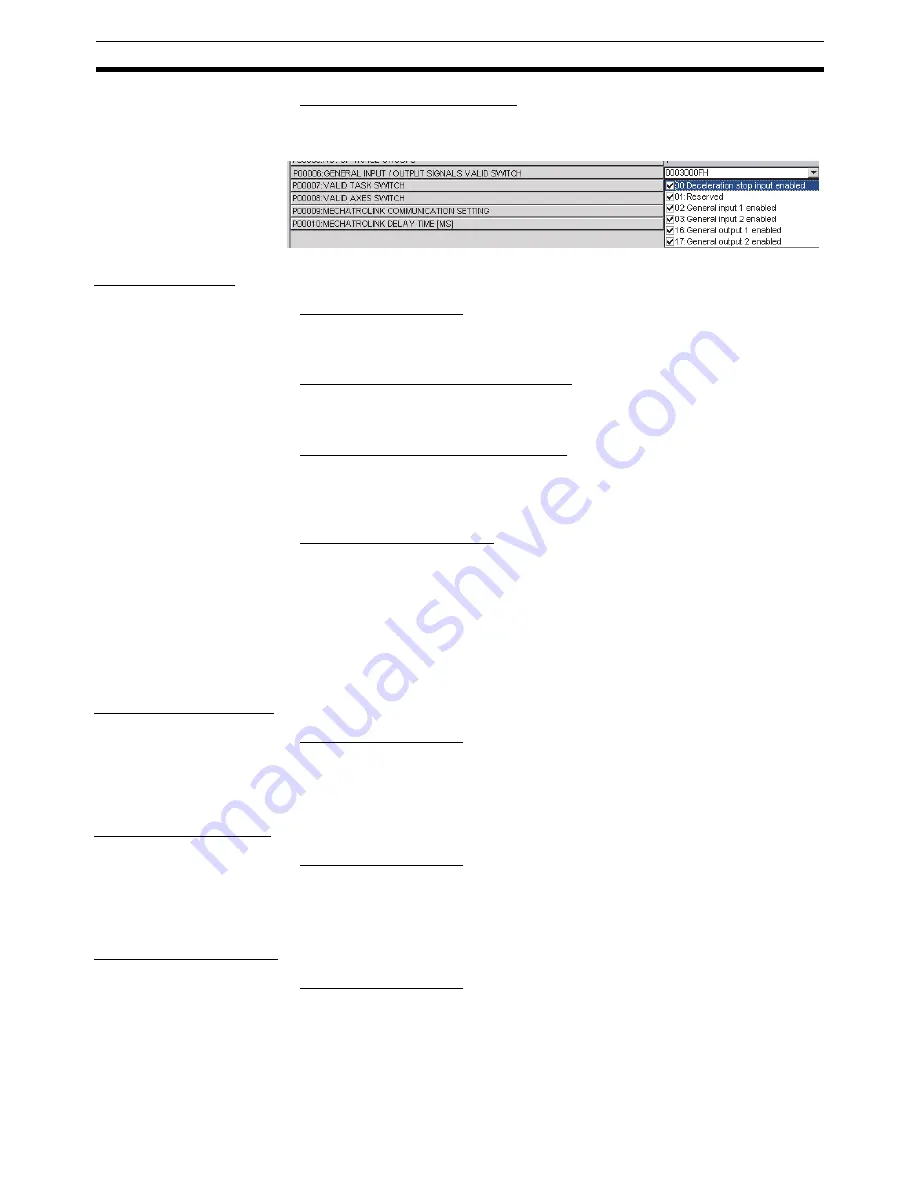
41
Editing Data
Section 5-1
■
Drop-down List (Check Boxes)
Either click the
▼
button or press the
Alt+
i
Keys. Select the box to the left of
the desired setting to select that option.
Editing Symbols
■
Displaying the Window
With the project tree displayed, either double-click the desired MC Unit’s sym-
bol or select the desired MC Unit’s symbol and press the
Enter
Key.
■
Switching between Edit Symbols Tabs
Either system parameters or variables can be edited by clicking the corre-
sponding tab.
■
Editing in the System Parameters Tab
To edit the names of system parameters, click the
System Parameters
Tab
and either double-click the desired parameter or right-click the desired param-
eter and select
Edit
from the pop-up menu.
■
Editing in the Variables Tab
To edit the names of variables, click the
Variables
Tab and either double-click
the desired parameter or right-click the desired parameter and select
Edit
from the pop-up menu.
A new variable can be added by right-clicking on the Variables Tab Page and
selecting
Insert
from the pop-up menu. Select or input the name, variable
type, data type, address, and comment in the displayed New Symbol Dialog
Box, and then press the
OK
Button.
Editing Position Data
■
Displaying the Window
With the project tree displayed, either double-click the desired MC Unit’s posi-
tion data or select the desired MC Unit’s position data and press the
Enter
Key.
Editing Unit Settings
■
Displaying the Window
With the project tree displayed, either double-click the desired MC Unit’s Unit
parameters or select the desired MC Unit’s Unit parameters and press the
Enter
Key.
Editing Zone Settings
■
Displaying the Window
With the project tree displayed, either double-click the desired MC Unit's zone
parameters or select the desired MC Unit's zone parameters and press the
Enter
Key.
Содержание CX-MOTION - 06-2008
Страница 1: ...CX Motion MCH Cat No W448 E1 04 OPERATION MANUAL...
Страница 2: ...CXONE AL C V3 CXONE AL D V3 CX Motion MCH Operation Manual Revised June 2008...
Страница 3: ...iv...
Страница 5: ...vi...
Страница 9: ...x TABLE OF CONTENTS...
Страница 15: ...xvi Note All new functions can be used in Motion Control Units with unit version 3 0 or later...
Страница 31: ...12 Connecting to a PLC Section 2 2...
Страница 47: ...28 Operations Listed by Purpose Section 3 2...
Страница 71: ...52 Exporting File Section 6 4...
Страница 91: ...72 Debugging the Program Section 9 3...
Страница 95: ...76 Data Traces Section 10 1...
Страница 99: ...80 Verifying Backup File with MC Unit Section 11 3...
Страница 106: ...87 SECTION 13 Printing This section describes the operations used to print project data 13 1 Printing 88...
Страница 109: ...90 Printing Section 13 1...
Страница 133: ...114 Error Codes Section 15 2...






























