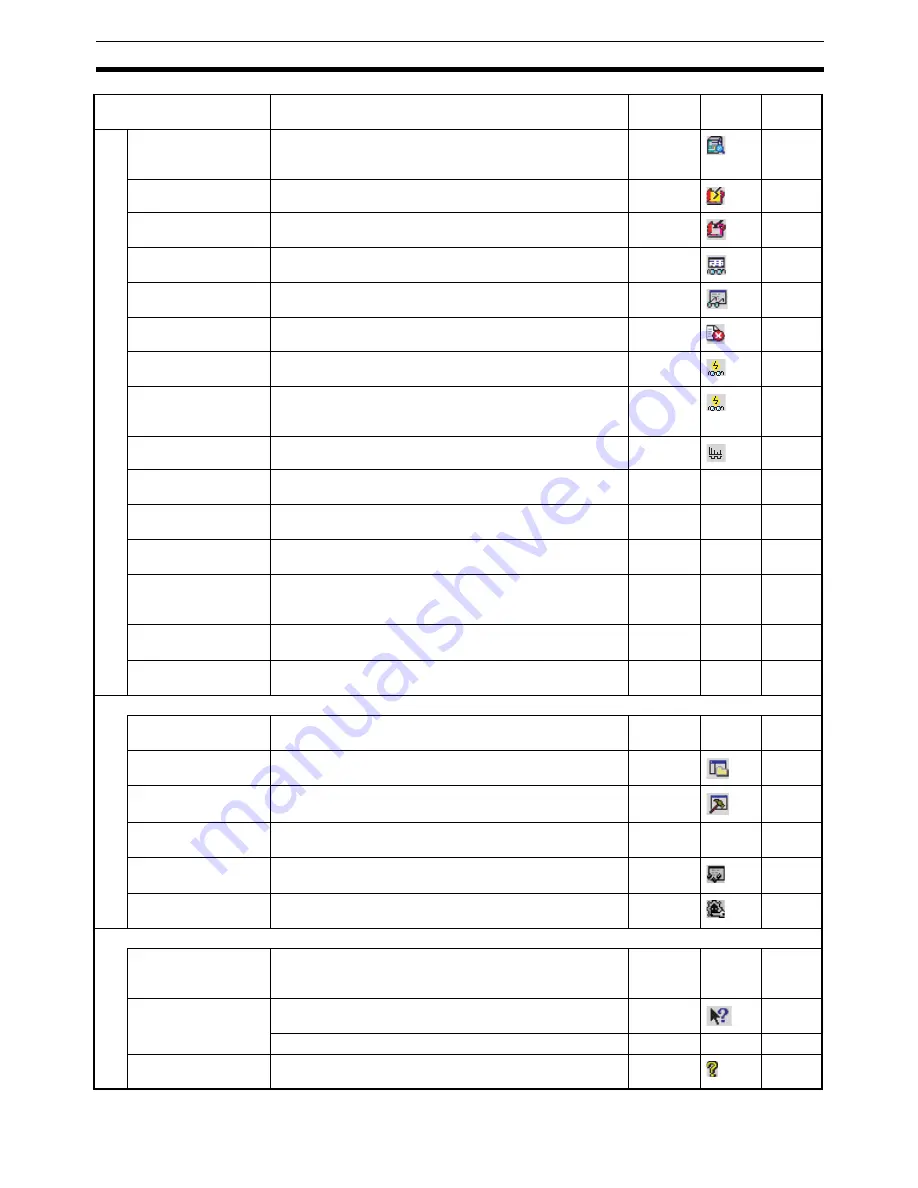
27
Operations Listed by Purpose
Section 3-2
Comparing servo
parameters with Servo
Driver
Select
Servo Settings
and select
Online - Transfer - Com-
pare Servo Parameter with Servo
or right-click and select
Transfer - Compare Servo Parameter with Servo
.
---
---
Initializing memory
Select the MC Unit and select
Online - Clear Memory
.
---
61
Writing to flash mem-
ory
Select the MC Unit and select
Online - Write To Flash
.
---
60
Monitoring the MC
Unit’s status or errors
Select the MC Unit and select
View - Windows - Status
Monitor
.
Alt+5
64
Monitoring variables
Select the MC Unit and select
View - Windows - General
Watch Window
.
Alt+3
64
Displaying error log
Select the MC Unit and select
Online - Error Log
. ---
92
Debugging the pro-
gram
Select the MC Unit and select
Online
-
Monitor Mode
.
Executing Test Run
operations, such as
JOG operations
Select the MC Unit and select
Online
-
Monitor Mod
e.
Tracing data
Select the MC Unit and select
Online
-
Data Trace
.
Backing up the MC
Unit
Select the MC Unit and select
Online - Backup and
Restore - Backup from MC.
---
78
Restoring a backup
file to the MC Unit
Select the MC Unit and select
Online - Backup and
Restore - Restore to MC.
---
78
Verifying a backup file
with the MC Unit
Select the MC Unit and select
Online - Backup and
Restore - Verify Backup files with MC.
---
79
Setting and changing
passwords for protec-
tion
Select the MC Unit and select
Online - Read Protection -
Set/Change Password.
---
83
Setting and releasing
protection
Select the MC Unit and select
Online - Read Protection -
Set/Release Protection.
---
85
Switching user
Select the MC Unit and select
Online - Read Protection -
Switch User.
---
86
Displaying settings
Displaying/hiding Tool-
bar
Select
View - ToolBar
and select
Standard
,
Insert
,
Online
,
View
or
Servo Settings
.
---
---
18
Displaying/hiding the
Project Workspace
Select
View - Windows - Project Workspace
.
Alt+1
22
Displaying/hiding the
Output Window
Select
View - Windows - Output Window
.
Alt+2
22
Displaying/hiding Sta-
tus Bar
Select
View - Status Bar
.
---
---
19
Displaying/hiding the
Debug Watch Window
Select
View - Window - Debug Watch Window
.
Alt+4
69
Displaying/hiding the
Test Run
Select
View - Window - Test Run
.
Alt+6
67
Help
Displaying the MC
Unit’s model and ver-
sion
Select the MC Unit and select
Online - Unit Information
.
F1
---
60
Displaying help
Select
Help - Help Contents
. F1
24
Select
Help - Search for Help On
.
F1
---
21
Displaying the CX-
Motion-MCH
Select
Help
-
About CX-Motion-MCH
.
---
24
Function (Purpose)
Operation
Keyboard
shortcut
Toolbar
icon
Page
Содержание CX-MOTION - 06-2008
Страница 1: ...CX Motion MCH Cat No W448 E1 04 OPERATION MANUAL...
Страница 2: ...CXONE AL C V3 CXONE AL D V3 CX Motion MCH Operation Manual Revised June 2008...
Страница 3: ...iv...
Страница 5: ...vi...
Страница 9: ...x TABLE OF CONTENTS...
Страница 15: ...xvi Note All new functions can be used in Motion Control Units with unit version 3 0 or later...
Страница 31: ...12 Connecting to a PLC Section 2 2...
Страница 47: ...28 Operations Listed by Purpose Section 3 2...
Страница 71: ...52 Exporting File Section 6 4...
Страница 91: ...72 Debugging the Program Section 9 3...
Страница 95: ...76 Data Traces Section 10 1...
Страница 99: ...80 Verifying Backup File with MC Unit Section 11 3...
Страница 106: ...87 SECTION 13 Printing This section describes the operations used to print project data 13 1 Printing 88...
Страница 109: ...90 Printing Section 13 1...
Страница 133: ...114 Error Codes Section 15 2...






























