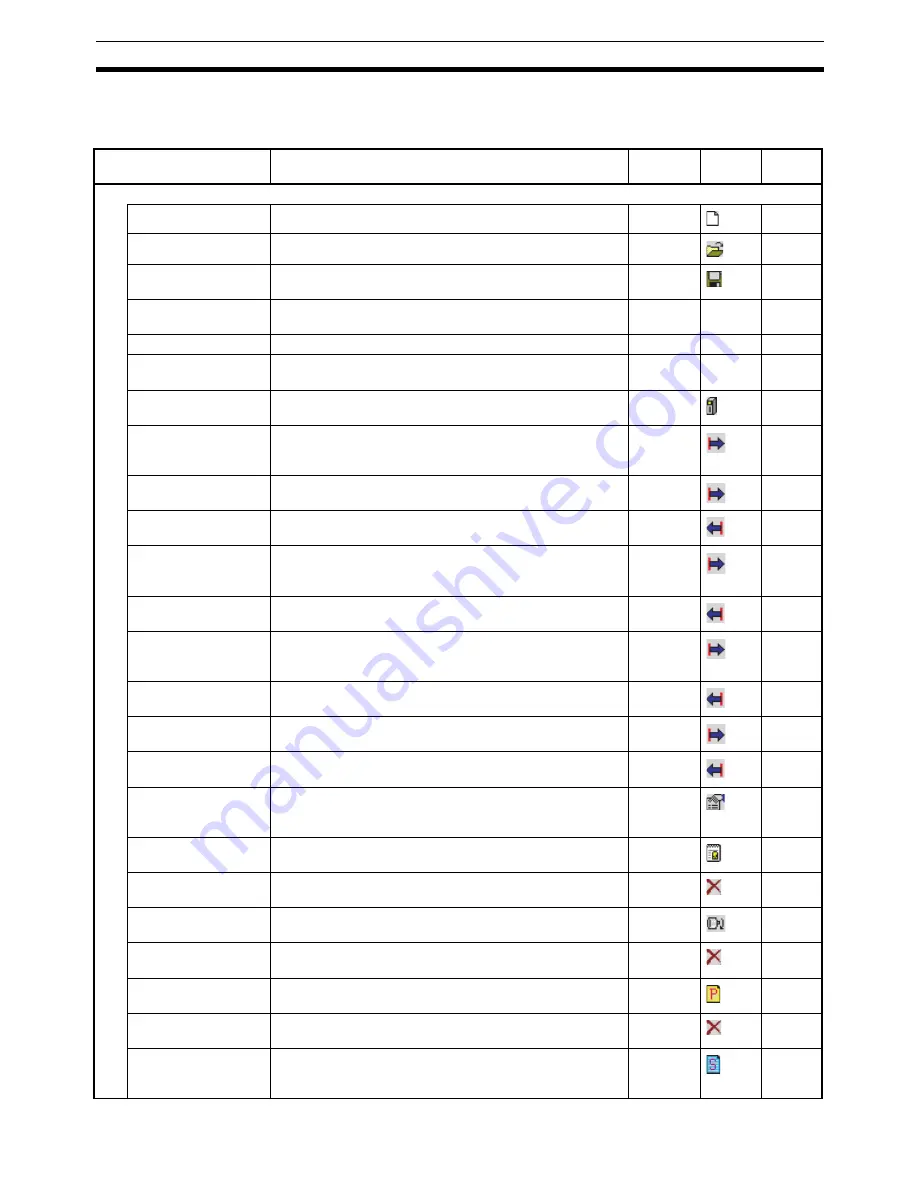
25
Operations Listed by Purpose
Section 3-2
3-2
Operations Listed by Purpose
Operations Listed by Purpose
Function (Purpose)
Operation
Keyboard
shortcut
Toolbar
icon
Page
Project
Creating a new project Select
File - New
.
Ctrl+N
30
Opening a project
Select
File - Open
.
Ctrl+O
44
Saving a project (over-
writing)
Select
File - Save
.
Ctrl+S
44
Saving a project with a
different name
Select
File - Save As
.
---
---
44
Close a project
Select
File - Close
.
---
---
---
Quitting CX-Motion-
MCH
Select
File - Exit
.
---
---
15
Adding an MC Unit to
the project
Select the PLC and select
Insert - MC
or right-click and
select
Insert MC
.
---
31
Importing a file cre-
ated by
MC-Miel for
MCH
Select the PLC and select
File - Import
or right-click and
select
Import From Miel
.
---
45
Importing position
data from a file
Select the position data and select
File - Import
or right-
click and select
Import
.
---
45
Exporting position
data to a file
Select the position data and select
File - Export
or right-
click and select
Export
.
---
48
Importing a program
from a file
Select
Motion Programs
,
Programs
, or the program and
select
File - Import
or right-click and select
Import Pro-
gram
or
Import
.
---
46
Exporting a program
to a file
Select the program and select
File - Export
or right-click
and select
Export
.
---
48
Importing a subpro-
gram from a file
Select
Motion Programs
,
Programs
or the sub program
and select
File - Import
or right-click and select
Import
Sub Program
or
Import
.
---
46
Exporting a subpro-
gram to a file
Select the subprogram and select
File - Export
or right-
click and select
Export
.
---
49
Importing a CAM table
from a file
Select a CAM or CAM table and select
File - Import
or
right-click and select
Import CAM
or
Import
.
---
47
Exporting a CAM table
to a file
Select the CAM table and select
File - Export
or right-click
and select
Export
.
---
50
Displaying properties
Select a PLC, MC Unit, task, Servo Driver, program, sub-
program, or CAM table and select
View - Properties
or
right-click and select
Properties
.
---
22
Adding a motion task
Select
Tasks
and select
Insert - Task
or right-click and
select
Insert Task
.
---
32
Deleting a motion task Select
Tasks
and select
Edit - Delete
or right-click and
select
Delete
.
Del
32
Adding an axis
Select
Axes
and select
Insert - Axis
or right-click and
select
Insert Axis
.
---
33
Deleting an axis
Select the axis and select
Edit - Delete
or right-click and
select
Delete
.
Del
34
Adding a program
Select
Motion Programs
or
Programs
and select
Insert -
Program
or right-click and select
Insert Program
.
---
34
Deleting a program
Select the program and select
Edit - Delete
or right-click
and select
Delete
.
Del
35
Adding a subprogram
Select
Motion Programs
or
Sub Programs
and select
Insert - Sub Program
or right-click and select
Insert Sub
Program
.
---
35
Содержание CX-MOTION - 06-2008
Страница 1: ...CX Motion MCH Cat No W448 E1 04 OPERATION MANUAL...
Страница 2: ...CXONE AL C V3 CXONE AL D V3 CX Motion MCH Operation Manual Revised June 2008...
Страница 3: ...iv...
Страница 5: ...vi...
Страница 9: ...x TABLE OF CONTENTS...
Страница 15: ...xvi Note All new functions can be used in Motion Control Units with unit version 3 0 or later...
Страница 31: ...12 Connecting to a PLC Section 2 2...
Страница 47: ...28 Operations Listed by Purpose Section 3 2...
Страница 71: ...52 Exporting File Section 6 4...
Страница 91: ...72 Debugging the Program Section 9 3...
Страница 95: ...76 Data Traces Section 10 1...
Страница 99: ...80 Verifying Backup File with MC Unit Section 11 3...
Страница 106: ...87 SECTION 13 Printing This section describes the operations used to print project data 13 1 Printing 88...
Страница 109: ...90 Printing Section 13 1...
Страница 133: ...114 Error Codes Section 15 2...
















































