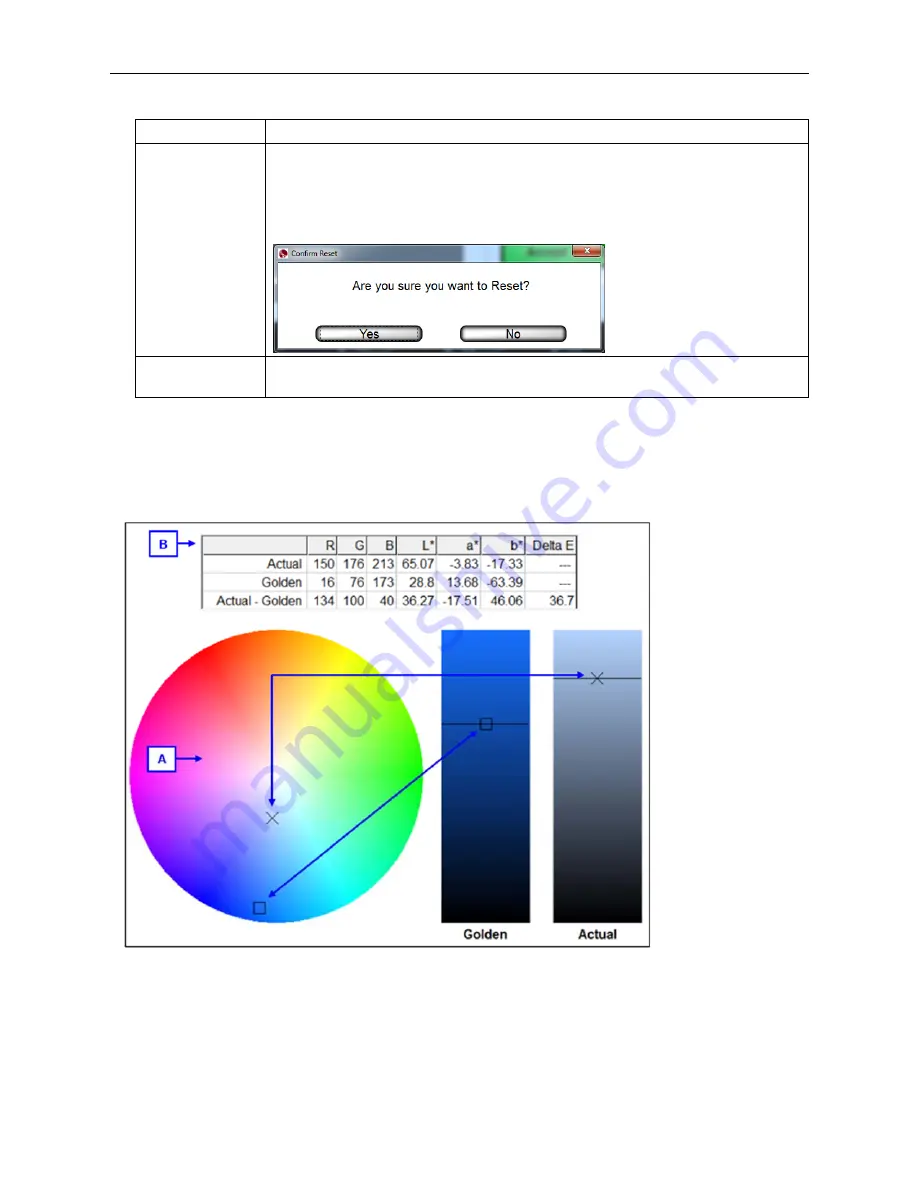
LVS-7000 Operations Manual Version 5.6.X
LVS-7000 Operations Manual Version 5.6.X
Page 98 of 187
Button Description
Reset
Places previously accepted and replaced errors back into the errors list and
restores their original error codes in the log file. The button is active when the
job is in run mode.
After clicking the “Reset” button, the following message appears. Click
Yes
to
reset or
No
to cancel.
Close
Click the “Close” button to close the error display window and return to the
“Running the Job” screen.
3. The middle portion of the screen shows the following:
A visual illustration of where the Golden and Actual colors exist within the color spectrum (see “A”).
o
The X highlights the Actual color.
o
The square box highlights the Golden color.
RGB and L*a*b* coordinates of the Golden and Actual color (see “B”).
Содержание LVS 7000
Страница 1: ...P N 84 9310013 02 Rev B LVS 7000 Operations Manual Version 5 6 X...
Страница 25: ...LVS 7000 Operations Manual Version 5 6 X LVS 7000 Operations Manual Version 5 6 X Page 25 of 187 Manual Setup...
Страница 102: ...LVS 7000 Operations Manual Version 5 6 X LVS 7000 Operations Manual Version 5 6 X Page 102 of 187 Run Log...
Страница 109: ...LVS 7000 Operations Manual Version 5 6 X LVS 7000 Operations Manual Version 5 6 X Page 109 of 187...
Страница 110: ...LVS 7000 Operations Manual Version 5 6 X LVS 7000 Operations Manual Version 5 6 X Page 110 of 187...
Страница 111: ...LVS 7000 Operations Manual Version 5 6 X LVS 7000 Operations Manual Version 5 6 X Page 111 of 187...
Страница 112: ...LVS 7000 Operations Manual Version 5 6 X LVS 7000 Operations Manual Version 5 6 X Page 112 of 187...
Страница 113: ...LVS 7000 Operations Manual Version 5 6 X LVS 7000 Operations Manual Version 5 6 X Page 113 of 187...
Страница 115: ...LVS 7000 Operations Manual Version 5 6 X LVS 7000 Operations Manual Version 5 6 X Page 115 of 187...
Страница 116: ...LVS 7000 Operations Manual Version 5 6 X LVS 7000 Operations Manual Version 5 6 X Page 116 of 187...
Страница 117: ...LVS 7000 Operations Manual Version 5 6 X LVS 7000 Operations Manual Version 5 6 X Page 117 of 187...
Страница 118: ...LVS 7000 Operations Manual Version 5 6 X LVS 7000 Operations Manual Version 5 6 X Page 118 of 187...
Страница 119: ...LVS 7000 Operations Manual Version 5 6 X LVS 7000 Operations Manual Version 5 6 X Page 119 of 187...
Страница 120: ...LVS 7000 Operations Manual Version 5 6 X LVS 7000 Operations Manual Version 5 6 X Page 120 of 187...
Страница 121: ...LVS 7000 Operations Manual Version 5 6 X LVS 7000 Operations Manual Version 5 6 X Page 121 of 187...
Страница 122: ...LVS 7000 Operations Manual Version 5 6 X LVS 7000 Operations Manual Version 5 6 X Page 122 of 187...
Страница 123: ...LVS 7000 Operations Manual Version 5 6 X LVS 7000 Operations Manual Version 5 6 X Page 123 of 187...
Страница 124: ...LVS 7000 Operations Manual Version 5 6 X LVS 7000 Operations Manual Version 5 6 X Page 124 of 187...
Страница 125: ...LVS 7000 Operations Manual Version 5 6 X LVS 7000 Operations Manual Version 5 6 X Page 125 of 187...
Страница 126: ...LVS 7000 Operations Manual Version 5 6 X LVS 7000 Operations Manual Version 5 6 X Page 126 of 187...
Страница 127: ...LVS 7000 Operations Manual Version 5 6 X LVS 7000 Operations Manual Version 5 6 X Page 127 of 187...
Страница 128: ...LVS 7000 Operations Manual Version 5 6 X LVS 7000 Operations Manual Version 5 6 X Page 128 of 187...
Страница 129: ...LVS 7000 Operations Manual Version 5 6 X LVS 7000 Operations Manual Version 5 6 X Page 129 of 187...
















































