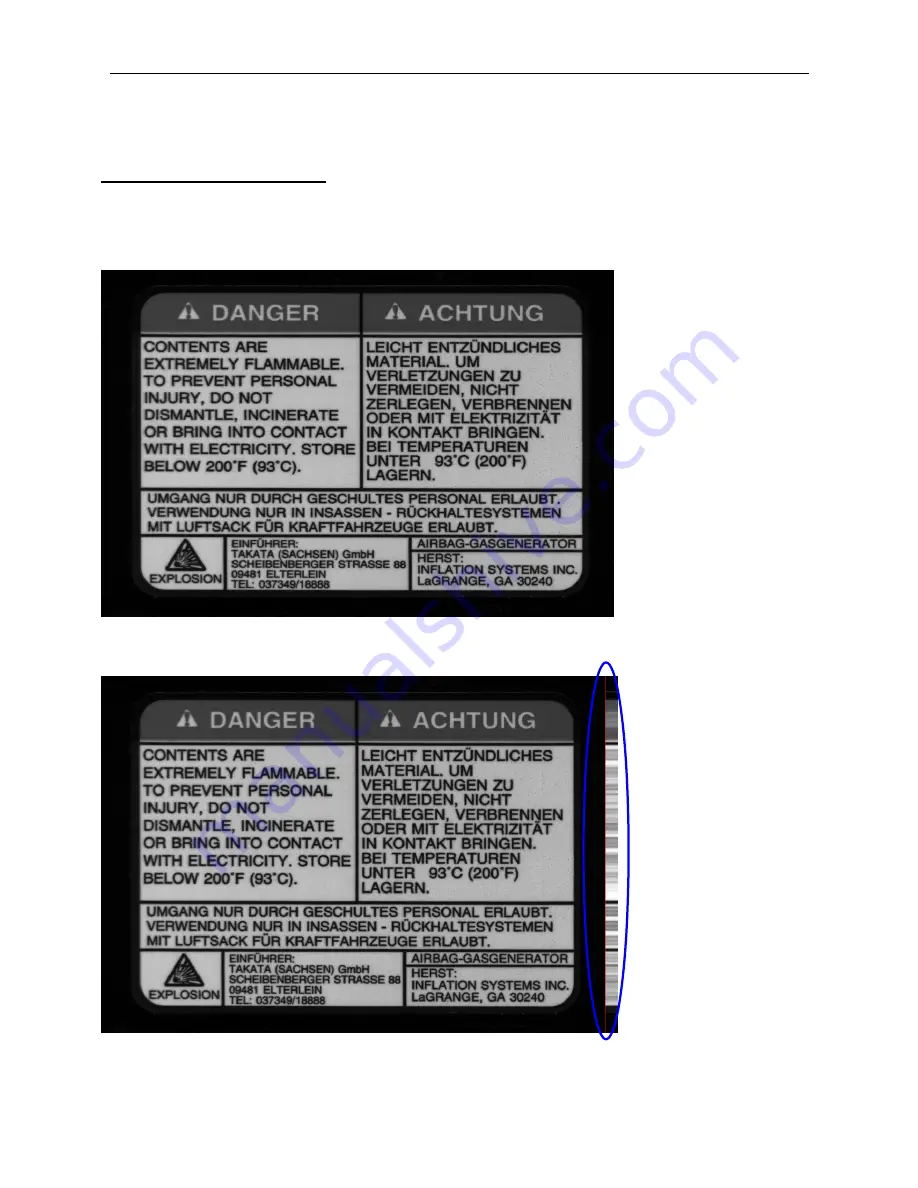
LVS-7000 Operations Manual Version 5.6.X
LVS-7000 Operations Manual Version 5.6.X
Page 31 of 187
Step 2: Synchronize
Synchronization Overview
Synchronization of the LVS-7000 takes the image and electronically creates a repeating pattern for locking. This
process emulates the effect generated by a traditional Photo Optic trigger. The principle is simple enough to
understand with some pictorial illustrations. The LVS-7000 takes the image and averages all pixels going across
in rows, then performs the same averaging for all pixels going down in columns (see example below).
If we were to average all the pixels going across in rows, it would look like a strip added to the right of the picture
below.
Содержание LVS 7000
Страница 1: ...P N 84 9310013 02 Rev B LVS 7000 Operations Manual Version 5 6 X...
Страница 25: ...LVS 7000 Operations Manual Version 5 6 X LVS 7000 Operations Manual Version 5 6 X Page 25 of 187 Manual Setup...
Страница 102: ...LVS 7000 Operations Manual Version 5 6 X LVS 7000 Operations Manual Version 5 6 X Page 102 of 187 Run Log...
Страница 109: ...LVS 7000 Operations Manual Version 5 6 X LVS 7000 Operations Manual Version 5 6 X Page 109 of 187...
Страница 110: ...LVS 7000 Operations Manual Version 5 6 X LVS 7000 Operations Manual Version 5 6 X Page 110 of 187...
Страница 111: ...LVS 7000 Operations Manual Version 5 6 X LVS 7000 Operations Manual Version 5 6 X Page 111 of 187...
Страница 112: ...LVS 7000 Operations Manual Version 5 6 X LVS 7000 Operations Manual Version 5 6 X Page 112 of 187...
Страница 113: ...LVS 7000 Operations Manual Version 5 6 X LVS 7000 Operations Manual Version 5 6 X Page 113 of 187...
Страница 115: ...LVS 7000 Operations Manual Version 5 6 X LVS 7000 Operations Manual Version 5 6 X Page 115 of 187...
Страница 116: ...LVS 7000 Operations Manual Version 5 6 X LVS 7000 Operations Manual Version 5 6 X Page 116 of 187...
Страница 117: ...LVS 7000 Operations Manual Version 5 6 X LVS 7000 Operations Manual Version 5 6 X Page 117 of 187...
Страница 118: ...LVS 7000 Operations Manual Version 5 6 X LVS 7000 Operations Manual Version 5 6 X Page 118 of 187...
Страница 119: ...LVS 7000 Operations Manual Version 5 6 X LVS 7000 Operations Manual Version 5 6 X Page 119 of 187...
Страница 120: ...LVS 7000 Operations Manual Version 5 6 X LVS 7000 Operations Manual Version 5 6 X Page 120 of 187...
Страница 121: ...LVS 7000 Operations Manual Version 5 6 X LVS 7000 Operations Manual Version 5 6 X Page 121 of 187...
Страница 122: ...LVS 7000 Operations Manual Version 5 6 X LVS 7000 Operations Manual Version 5 6 X Page 122 of 187...
Страница 123: ...LVS 7000 Operations Manual Version 5 6 X LVS 7000 Operations Manual Version 5 6 X Page 123 of 187...
Страница 124: ...LVS 7000 Operations Manual Version 5 6 X LVS 7000 Operations Manual Version 5 6 X Page 124 of 187...
Страница 125: ...LVS 7000 Operations Manual Version 5 6 X LVS 7000 Operations Manual Version 5 6 X Page 125 of 187...
Страница 126: ...LVS 7000 Operations Manual Version 5 6 X LVS 7000 Operations Manual Version 5 6 X Page 126 of 187...
Страница 127: ...LVS 7000 Operations Manual Version 5 6 X LVS 7000 Operations Manual Version 5 6 X Page 127 of 187...
Страница 128: ...LVS 7000 Operations Manual Version 5 6 X LVS 7000 Operations Manual Version 5 6 X Page 128 of 187...
Страница 129: ...LVS 7000 Operations Manual Version 5 6 X LVS 7000 Operations Manual Version 5 6 X Page 129 of 187...






























