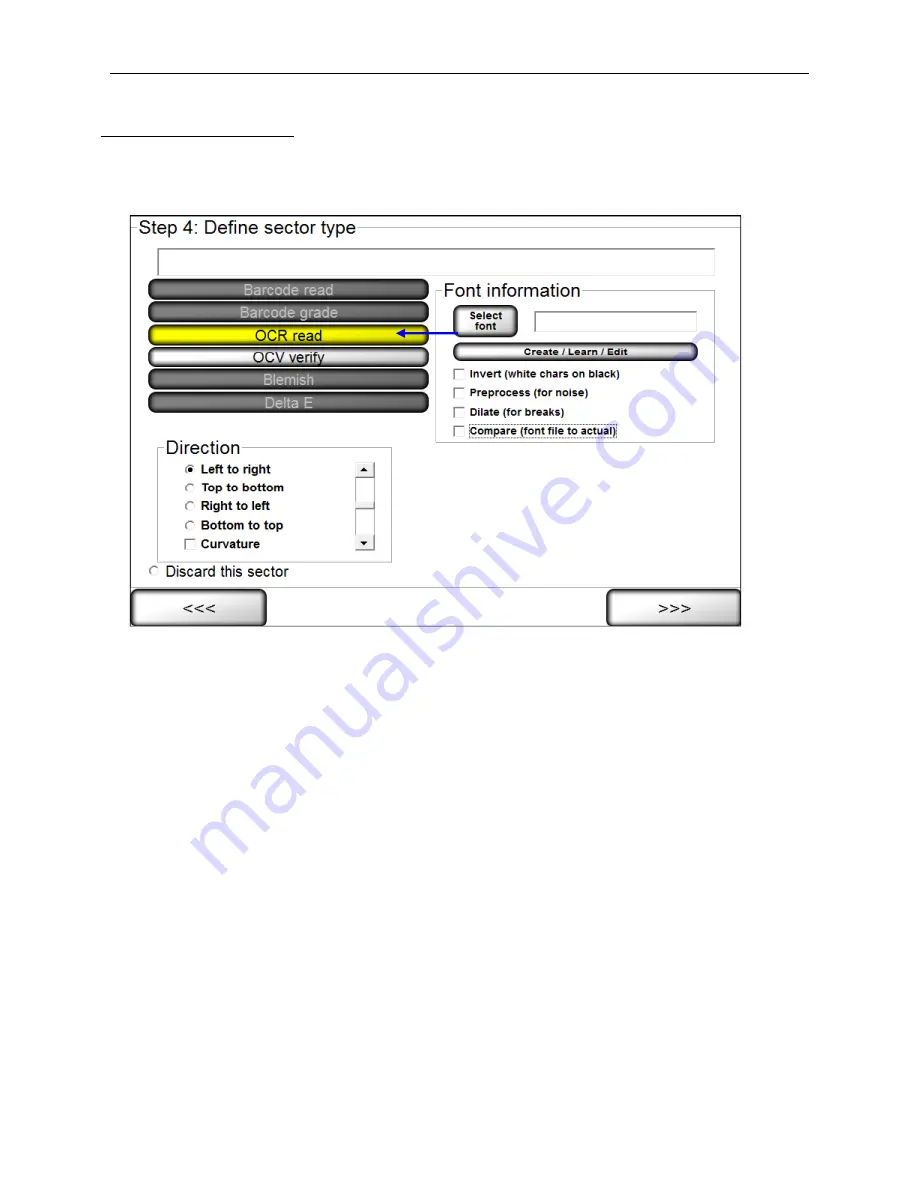
LVS-7000 Operations Manual Version 5.6.X
LVS-7000 Operations Manual Version 5.6.X
Page 44 of 187
Sector Type 3: OCR Read
This sector type is used to “read” the human readable characters located within the drawn sector. This sector type
may be used with a monochrome or color camera.
1. Select OCR (read).
2. Select the desired direction.
3. Follow the steps below:
a. Select the desired font by choosing one of the options below:
To choose a specific font, click the
Select font
button and select the desired font.
To create, train and edit fonts, click the
Create/Learn/Edit
button. See the section below for more
information.
b. Additional options include:
Invert (white chars on black)
tells the sector to look for white characters on a dark background.
PreProcess (for noise)
reduces noise and background contrast variances.
Dilate (for breaks)
joins characters using a blurring and joining technique; it makes the characters
bold and darker. This option is useful for Dot Matrix-type printing.
Compare (font file to actual)
displays an Actual vs. Font File image in the lower half of the screen.
The image shows the font file across the top of the image and the actual characters within the sector
down the left side. Differences between a font file and an actual character are highlighted in white
over black in the center of the screen. Each character is matched against the font file and given a
score. The character with the highest score is then used as the result.
Содержание LVS 7000
Страница 1: ...P N 84 9310013 02 Rev B LVS 7000 Operations Manual Version 5 6 X...
Страница 25: ...LVS 7000 Operations Manual Version 5 6 X LVS 7000 Operations Manual Version 5 6 X Page 25 of 187 Manual Setup...
Страница 102: ...LVS 7000 Operations Manual Version 5 6 X LVS 7000 Operations Manual Version 5 6 X Page 102 of 187 Run Log...
Страница 109: ...LVS 7000 Operations Manual Version 5 6 X LVS 7000 Operations Manual Version 5 6 X Page 109 of 187...
Страница 110: ...LVS 7000 Operations Manual Version 5 6 X LVS 7000 Operations Manual Version 5 6 X Page 110 of 187...
Страница 111: ...LVS 7000 Operations Manual Version 5 6 X LVS 7000 Operations Manual Version 5 6 X Page 111 of 187...
Страница 112: ...LVS 7000 Operations Manual Version 5 6 X LVS 7000 Operations Manual Version 5 6 X Page 112 of 187...
Страница 113: ...LVS 7000 Operations Manual Version 5 6 X LVS 7000 Operations Manual Version 5 6 X Page 113 of 187...
Страница 115: ...LVS 7000 Operations Manual Version 5 6 X LVS 7000 Operations Manual Version 5 6 X Page 115 of 187...
Страница 116: ...LVS 7000 Operations Manual Version 5 6 X LVS 7000 Operations Manual Version 5 6 X Page 116 of 187...
Страница 117: ...LVS 7000 Operations Manual Version 5 6 X LVS 7000 Operations Manual Version 5 6 X Page 117 of 187...
Страница 118: ...LVS 7000 Operations Manual Version 5 6 X LVS 7000 Operations Manual Version 5 6 X Page 118 of 187...
Страница 119: ...LVS 7000 Operations Manual Version 5 6 X LVS 7000 Operations Manual Version 5 6 X Page 119 of 187...
Страница 120: ...LVS 7000 Operations Manual Version 5 6 X LVS 7000 Operations Manual Version 5 6 X Page 120 of 187...
Страница 121: ...LVS 7000 Operations Manual Version 5 6 X LVS 7000 Operations Manual Version 5 6 X Page 121 of 187...
Страница 122: ...LVS 7000 Operations Manual Version 5 6 X LVS 7000 Operations Manual Version 5 6 X Page 122 of 187...
Страница 123: ...LVS 7000 Operations Manual Version 5 6 X LVS 7000 Operations Manual Version 5 6 X Page 123 of 187...
Страница 124: ...LVS 7000 Operations Manual Version 5 6 X LVS 7000 Operations Manual Version 5 6 X Page 124 of 187...
Страница 125: ...LVS 7000 Operations Manual Version 5 6 X LVS 7000 Operations Manual Version 5 6 X Page 125 of 187...
Страница 126: ...LVS 7000 Operations Manual Version 5 6 X LVS 7000 Operations Manual Version 5 6 X Page 126 of 187...
Страница 127: ...LVS 7000 Operations Manual Version 5 6 X LVS 7000 Operations Manual Version 5 6 X Page 127 of 187...
Страница 128: ...LVS 7000 Operations Manual Version 5 6 X LVS 7000 Operations Manual Version 5 6 X Page 128 of 187...
Страница 129: ...LVS 7000 Operations Manual Version 5 6 X LVS 7000 Operations Manual Version 5 6 X Page 129 of 187...
















































