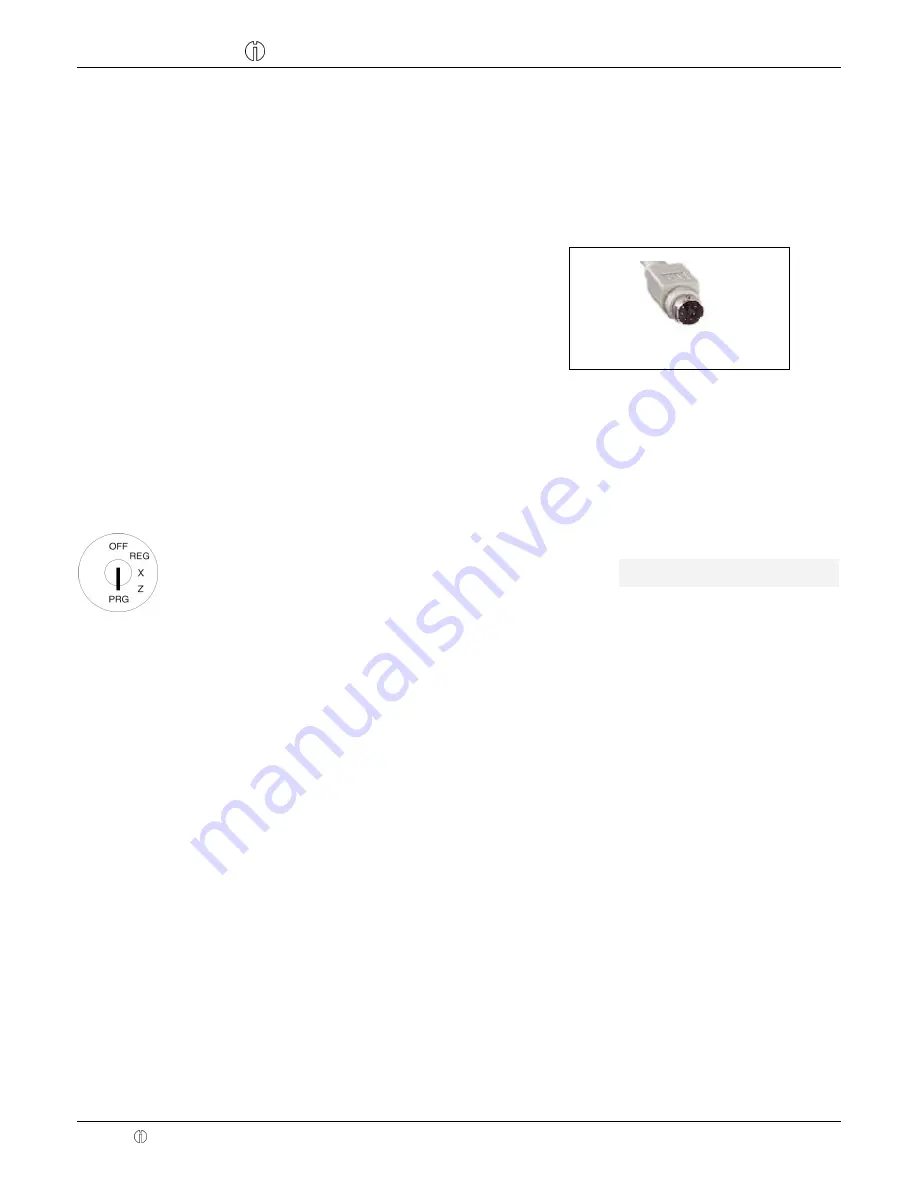
Cash Register CM 980-SF / 980-F / 960-SF / 962-SF
Olympia 2012
Page 176
All Rights Reserved!
15 Bar Code Scanners
A bar code scanner can be used to read 8 and 13-character EAN codes.
15.1.1
Suitable bar code scanners with a PS/2 plug
The following bar code scanners with PS/2 connection have been tested by Olympia and can be implemented without any
problems:
Olympia:
Model LS-6000 (part number 947990001)
METROLOGIC:
Model ECLIPSE
Model ORBIT
Model VOYAGER
15.1.2
Setting up a bar code scanner
The scanner models tested by Olympia can be connected directly to the PS-2 socket on the cash register and used.
15.1.3
Using the bar code scanner to programme PLUs in the cash register
1.
Set the key to PRG.
2.
Select
programming num-
ber 03
(see Chapter 6.1.2).
3.
Press the
┣CASH┫
key to con-
firm the selection.
The memory location for the first
PLU is automatically activated.
Input
Display
PLU - Item
1 =
4.
Read the bar code using the bar code scanner.
5.
Complete further PLU assignments (see Chapter 6.5) and confirm each entry by pressing the
┣CASH┫
key.
6.
When the next PLU memory location appears in the cash register display, scan the next PLU and pro-
ceed in the same way for the next PLUs.
7.
Conclude the programming process by pressing the
┣SUB-TOTAL┫
key.
PS/2 plug on the scanners
Fig. 44