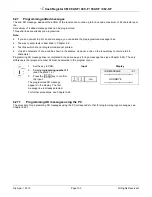Cash Register CM 980-SF / 980-F / 960-SF / 962-SF
Olympia 2012
Page 112
All Rights Reserved!
6.32
Defining graphic logos
You can print a graphical logo above the logo message on a receipt.
You can select from logos provided or design a logo of your own.
6.32.1
Programming an existing graphic logo
There are 20 logos available for selection, see Fig. 35:
Fig. 35
1.
Set the key to PRG.
2.
Select
programming num-
ber 44
(see Chapter 6.1.2).
3.
Press the
┣CASH┫
key to con-
firm the input.
Input
Display
GRAPHIC LOGO 1=
[ 0]
No.
4.
Enter the number of the graph-
ic logo you want to print in the
input area
[ ] No.
, e.g. 17.
[17]
No.
5.
Press the
┣CASH┫
key to con-
firm the input.
Save...!!
Please Continue...
6.
Conclude programming by
pressing the
┣SUB-TOTAL┫
key.
Note:
In its default factory setting, the input area contains a zero, i.e., no graphic logo is printed.
6.32.1.1
Programming an existing graphic logo using the PC
In order to programme a graphical logo using the PC programme,
OLYMPIA ECR System
provides the following input
mask. The way to use the mask is described in Chapter 5, in detail in Chapter 5.5.