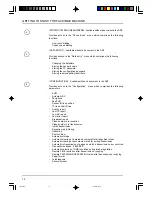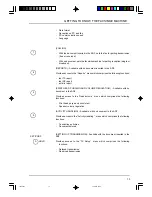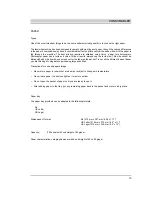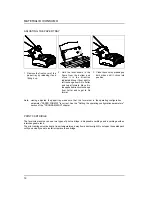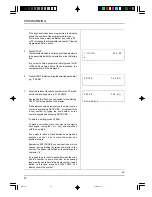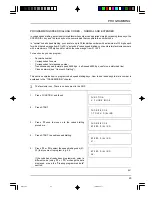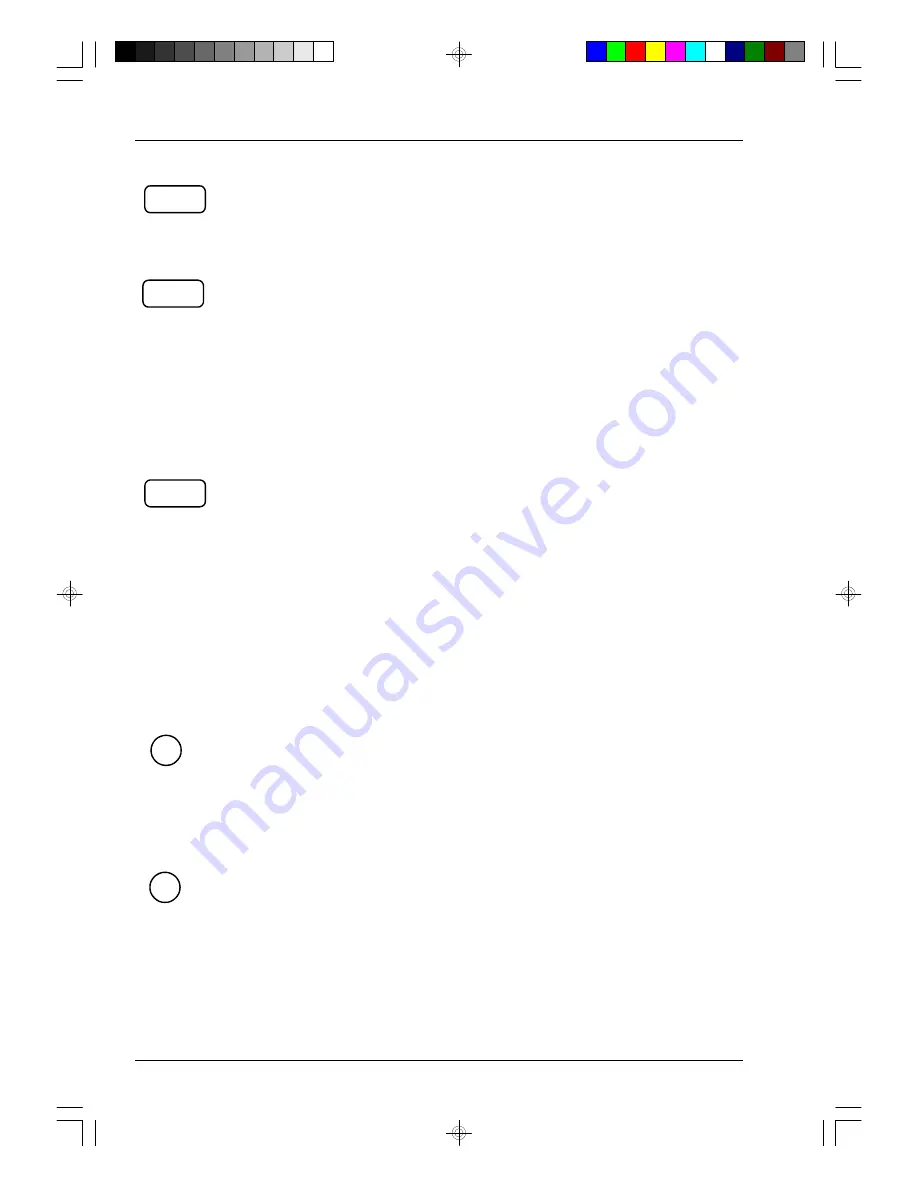
GETTING TO KNOW THE FACSIMILE MACHINE
10
>
HOOK
∨∨
REDIAL
-
used for moving cyclically through the functions of a menu or the options of
each function. (Indicated on the display by the symbol “
∧
”).
-
used, in some functions, for running through the character set table.
REDIAL
Redials the last number dialled on the numeric keypad;
-
used for moving cyclically through the functions of a menu or the options of
each function. (Indicated on the display by the symbol “
∨
”).
-
used, in some functions, for running through the character set table.
HOOK
Enables connection to the telephone line and the dialling tone to be heard
(handsfree dialling).
-
during data entry, moves the cursor to the right.
-
used in some cases for displaying the options of some functions on a menu.
-
used in some functions for confirming the alphanumeric character selected.
KEYS FOR SELECTING, CONFIRMING AND CLEARING DATA
HOLD
-
Sets the line on hold during a telephone conversation
SET/CONFIRM
Confirms the data entered.
EXTERNAL
-
Must be pressed before dialling or storing an external number when the
facsimile machine is connected to a private exchange (PBX).
PAUSE
-
Inserts a pause between the digits forming a facsimile or telephone number.
SET/CONF.
A
HOLD
∧∧
B
EXT./
PAUSE
SPEED
DIAL
cap03.p65
13/04/00, 19.50
10