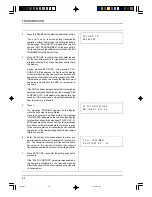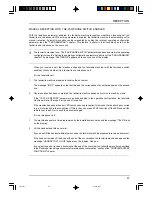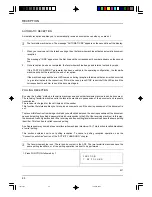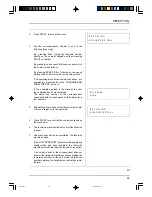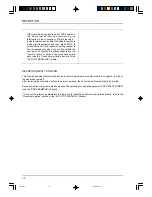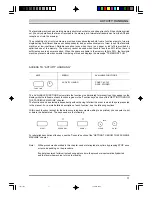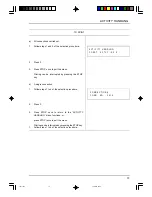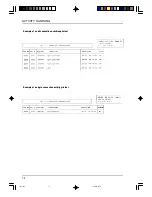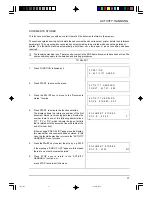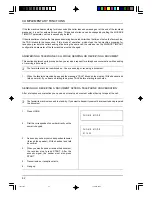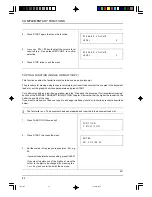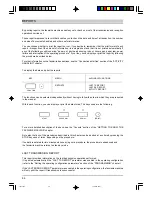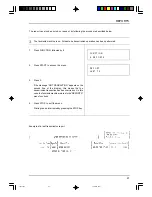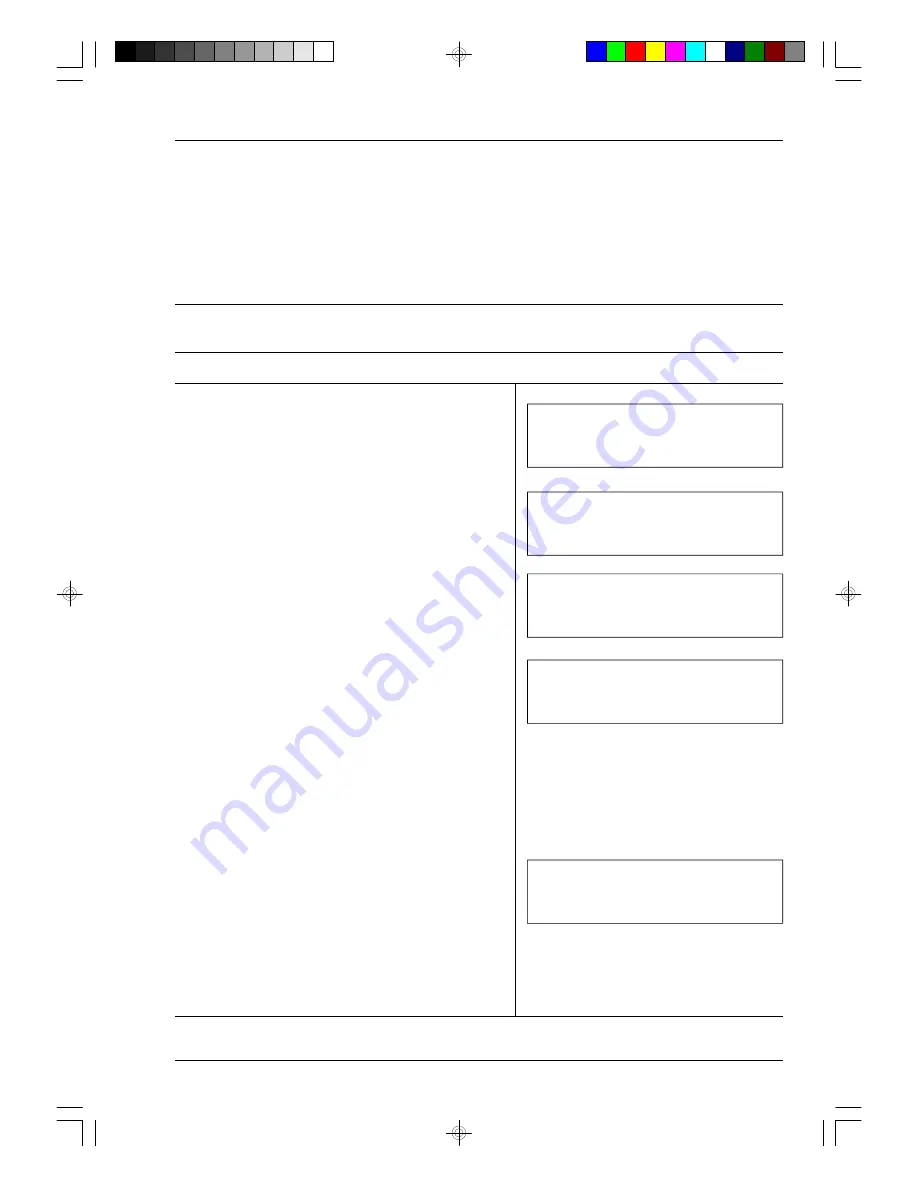
ACTIVITY HANDLING
77
TO SELECT
D O C U M E N T S T O R E D
D O C . R . : X X X X
P
L
A C T I V I T Y H A N D L N G
D O C S . S T O R E D : X X X
A C T I V I T Y H A N D L N G
C O N C T . A C T V Y . : X X X
F U N C T I O N
0 : A C T I V I T Y H A N D G
DOCUMENTS STORED
This function provides you with an overall view of all the documents stored in the memory.
The section explains how to print or delete these documents and how to select, print or delete their reference
parameters. The only exception concerns documents waiting to be printed which cannot be deleted or
printed. The facsimile machine automatically prints them once the paper or ink out condition has been
resolved.
o
The facsimile machine is on. There is no document in the ADF. Some documents have been stored. The
same conditions apply to the deletion and printing procedures.
1.
Press FUNCTION followed by 0.
2.
Press START to access the menu.
3.
Press the
∨∨
or
∧∧
key to move to the “Documents
stored” function.
4.
Press START to activate the function selected.
The display shows the reference number of the first
document stored (in chronological order). Beside the
number there is one of the following abbreviations:
“WT”, “PL” or “RP”, which indicate the type of activity
that is related with the document (see the table at the
end of this section).
If the message “END OF LIST” appears on the display,
this means that no document has been stored. In this
case, the facsimile machine returns to the “ACTIVITY
HANDLING” menu functions.
5.
Press the
∨∨
or
∧∧
key to select the activity, e.g. 0009.
If the message “END OF LIST” appears, this means
there are no other documents stored.
6.
Press STOP once to return to the “ACTIVITY
HANDLING” functions, or:
press STOP twice to quit the menu.
D O C U M E N T S T O R E D
D O C . R . : 0 0 0 9
W T
cap11.p65
13/04/00, 22.36
77