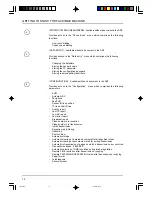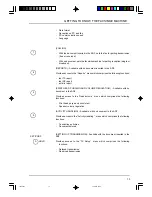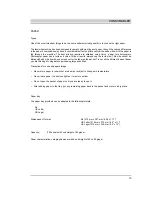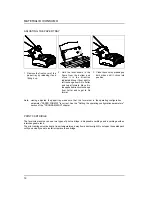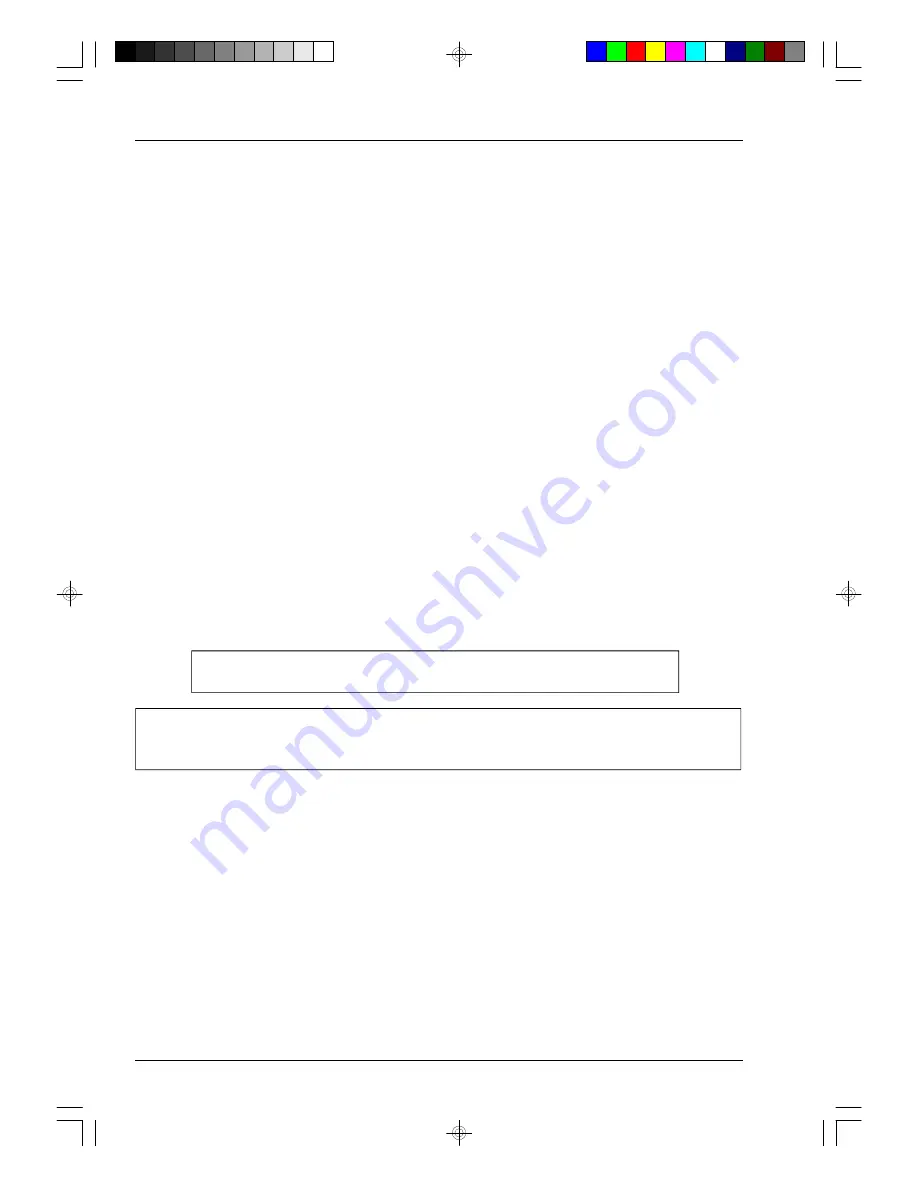
INTRODUCTION
4
HOW TO PREPARE THE FAX MACHINE FOR USE
Place the facsimile unit on a stable surface. Leave enough space for a sufficient air flow and so that the
document out tray can be positioned correctly so as to avoid paper piling up and jamming.
Do not expose to direct sunlight and avoid damp, dusty rooms and environments subject to rapid changes in
temperature and humidity.
Set the unit close to a telephone socket. In this way, the existing telephone line can be used and no new line
need be installed.
Connect the facsimile machine to a grounded socket to which no other devices are connected.
WARNING
Take care to remove paper clips and staples from your originals to avoid damaging the facsimile machine.
To prevent paper jams, do not switch the fax off or raise the operator console during transmission, reception
or copying.
For optimum print quality, use the recommended paper of the weight, thickness and format specified in this
manual.
Should the unit malfunction, refer to the “Solving Problems by Yourself” section. In most cases, you will find the
solution to the problem. If not, call the technical service engineer.
The manufacturers decline all liability for faults caused by improper use or installation, the connection of
unauthorized devices, or tampering by unauthorized persons.
The ON/OFF switch is only operational. An easily accessible and nearby wall outlet must be used.
To disconnect the machine, remove the power cable plug from the socket.
WARNING: THIS MACHINE MUST BE CONNECTED TO PROTECTIVE EARTH
cap02.p65
13/04/00, 19.45
4