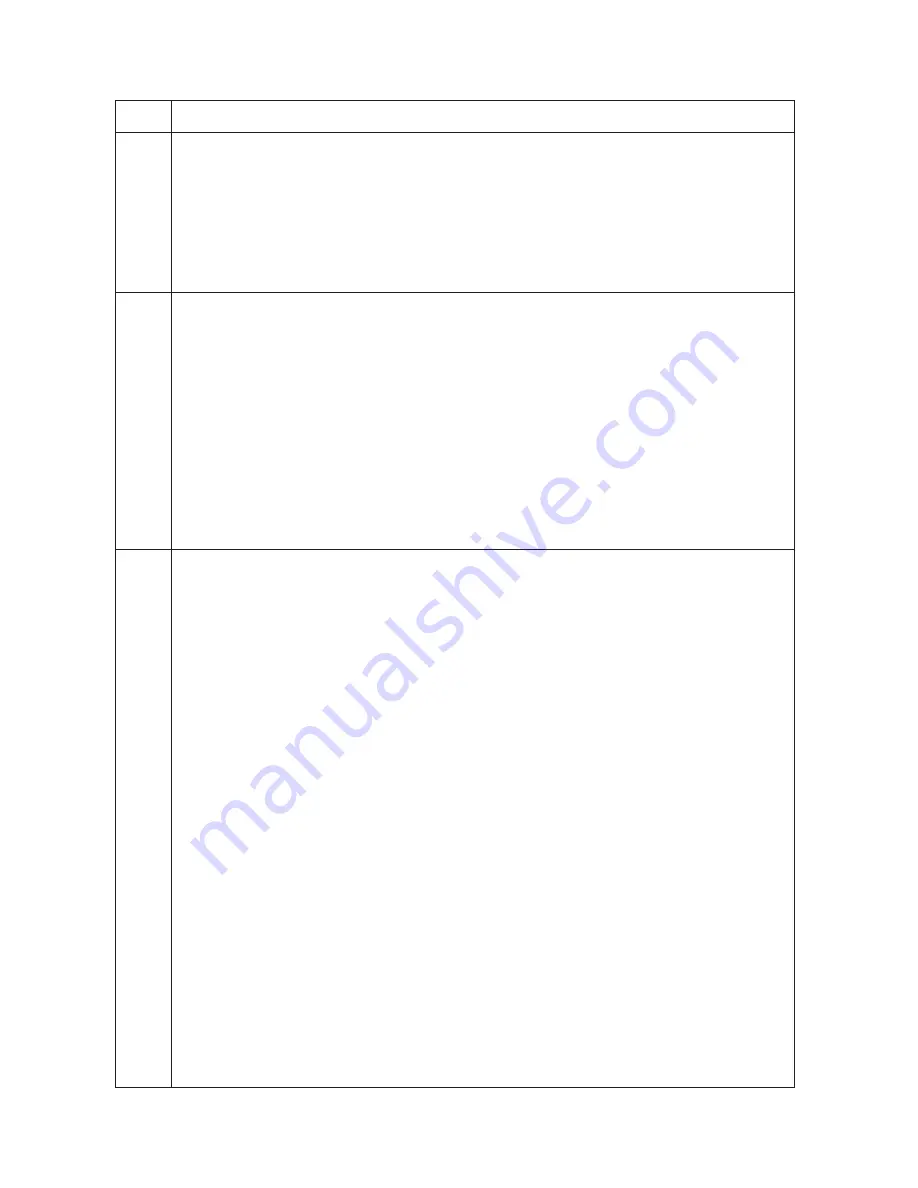
Maintenance
Description
item No.
2FD/2FF/2FG
1-4-70
U920
Checking the copy counts
Description
Checks the copy counts.
Purpose
To check the copy counts.
Method
Press the start key. The current counts of copy counter, printer counter and fax counter are displayed.
Completion
Press the stop/clear key. The screen for selecting a maintenance item No. is displayed.
U925
Checking/clearing the system error counts
Description
Displays and clears the count value of system error.
Purpose
To check the system error status by types. Also to clear the service call code counts after replacing consumable
parts.
Method
Press the start key. The count for system error detection by type is displayed.
Clearing
1. Change the screen using the
∗
or # keys.
2. Select the counts for all system error and press the reset key.
3. Press the start key. The count is cleared.
Completion
To exit this maintenance item without changing the count, press the stop/clear key. The screen for selecting a
maintenance No. item is displayed.
U926
Rewriting FAX program
Description
Downloads the fax program and fax fonts when installing an optional fax kit.
Purpose
To run when upgrading the fax program and fax fonts.
Setting
1. Turn the power switch off and disconnect the power plug.
2. Remove the middle right cover.
3. Insert Compact Flash in a notch hole of the copier.
4. While pressing the Copier key, turn on the power switch and connect the power plug.
Press and hold on the Copier key until the message “Please wait.” disappears.
5. Enter the maintenance item.
6. Press the start key. The screen for selecting an item is displayed.
7. Select FAX PROGRAM/FONT. Check that EXECUTE is displayed and then press the start key.
Downloading of the fax program starts and the result shown below is displayed.
• If the operation was successful:
EXECUTE 0100
CHECKSUM
∗∗∗∗
CODE 0000
• If the operation failed:
EXECUTE 0100
CHECKSUM
∗∗∗∗
CODE XXXX
Where XXX is the error code indicating the reason for the failure.
Содержание d-Copia 300
Страница 1: ...d Copia 300 d Copia 400 d Copia 500 SERVICE MANUAL Published in April 2005 842FG112 Version 3 0...
Страница 4: ...This page is intentionally left blank...
Страница 32: ...1 3 9 2FD 2FF 2FG 3 0 This page is intentionally left blank...
Страница 351: ......






























