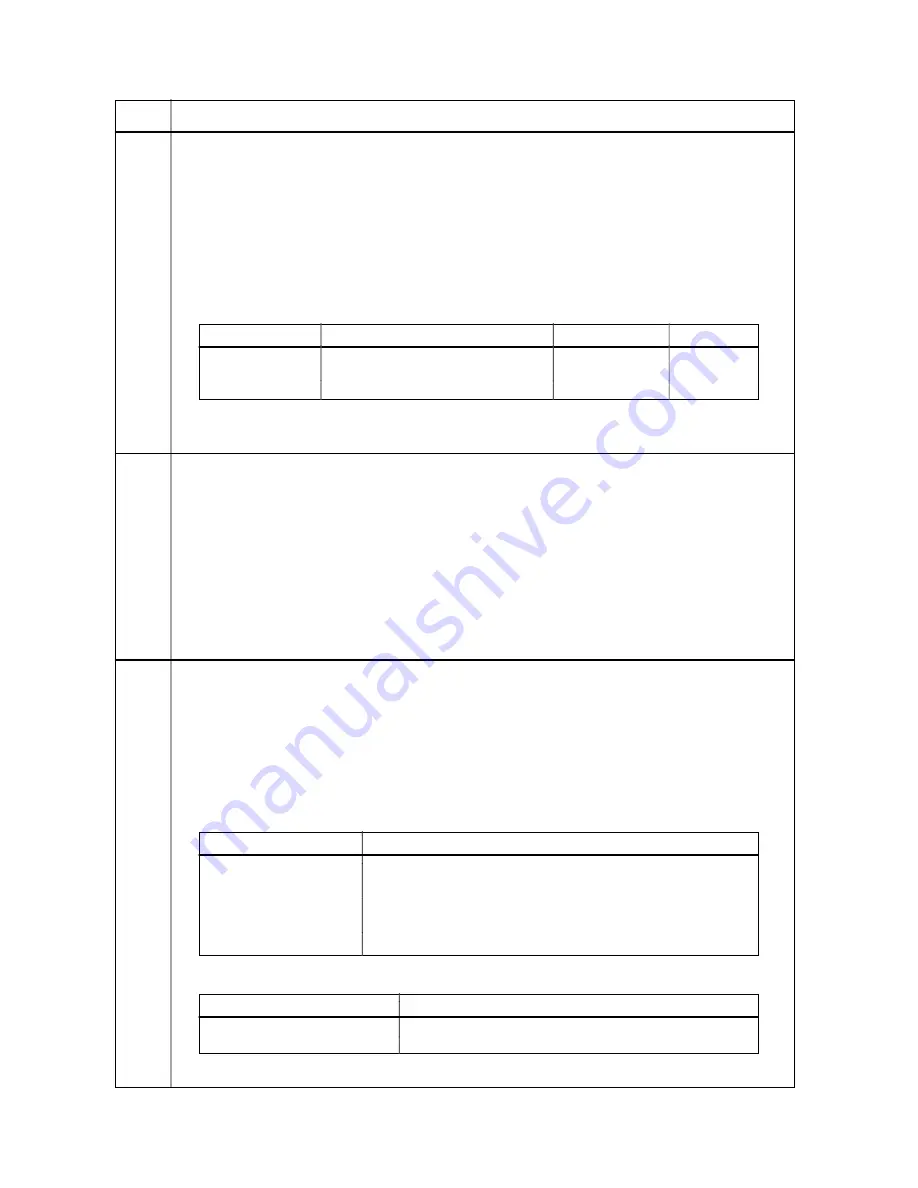
Maintenance
Description
item No.
2FD/2FF/2FG-3.0
1-4-38
U112
Setting toner refresh operation
Description
Sets the drum refresh operation time and the developing bias on time at power on and after copying.
Purpose
To change the drum refresh operation time and the developing bias on time at power on and after copying if
image flow level is low.
Method
Press the start key. The screen for executing is displayed.
Setting
1. Select the item to be set. The selected item is displayed in reverse.
2. Change the setting using the cursor up/down keys.
Display
Description
Setting range
Initial setting
ON TIME(SEC)
Toner refresh operation time
50 to 150 (sec)
120
BIAS TIME(MSEC)
Developing bias on time
500 to 1000 (msec) 700 (30 cpm)
540 (40/50 cpm)
3. Press the start key. The value is set.
Completion
Press the stop/clear key. The screen for selecting a maintenance item No. is displayed.
U113
Performing drum refresh operation
Description
Executes drum refresh operation.
Purpose
To operate when image flow occurs.
Method
1. Press the start key. The screen for executing is displayed.
2. Press the start key. Drum refresh operation starts. (approximately 3 minutes)
3. To stop the operation, press the stop/clear key.
Completion
Press the stop/clear key when the operation stops. The screen for selecting a maintenance item No. is
displayed.
U114
Setting separation charger mode
Description
Specifies Separation Charger (SC) Whole mode to ON/OFF, and the temperature/humidity of which SC Whole
mode is ON.
Purpose
If the paper wrinkles from causes other than low temperature or low humidity (20 °C/ 50 % RH or less), change
the temperature/humidity. If the fixing offset occurs, switch SC Whole mode to OFF.
Method
1. Press the start key. The screen for selecting an item is displayed.
2. Select the item to be set and press the start key. The screen for executing each item is displayed.
Display
Description
SELECT SC WHOLE MODE Specifying SC Whole mode to ON/OFF
SELECT TEMP, HUM
Specifying the temperature/humidity of which SC Whole mode in ON.
SC Whole mode turns ON when the temperature/humidity becomes
the preset value or less.
SELECT VELLUM MODE
Specifying SC Whole mode to ON/OFF when using thin paper
SELECT NORMAL MODE Specifying SC Whole mode to ON/OFF when using plain paper
Setting: SELECT SC WHOLE MODE
1. Select either ON or OFF. The selected item is displayed in reverse.
Display
Description
ON
Selecting SC Whole mode
OFF
Not selecting SC Whole mode
Initial setting: ON
2. Press the start key. The setting is set, and the screen for selecting an item is displayed.
Содержание d-Copia 300
Страница 1: ...d Copia 300 d Copia 400 d Copia 500 SERVICE MANUAL Published in April 2005 842FG112 Version 3 0...
Страница 4: ...This page is intentionally left blank...
Страница 32: ...1 3 9 2FD 2FF 2FG 3 0 This page is intentionally left blank...
Страница 351: ......






























