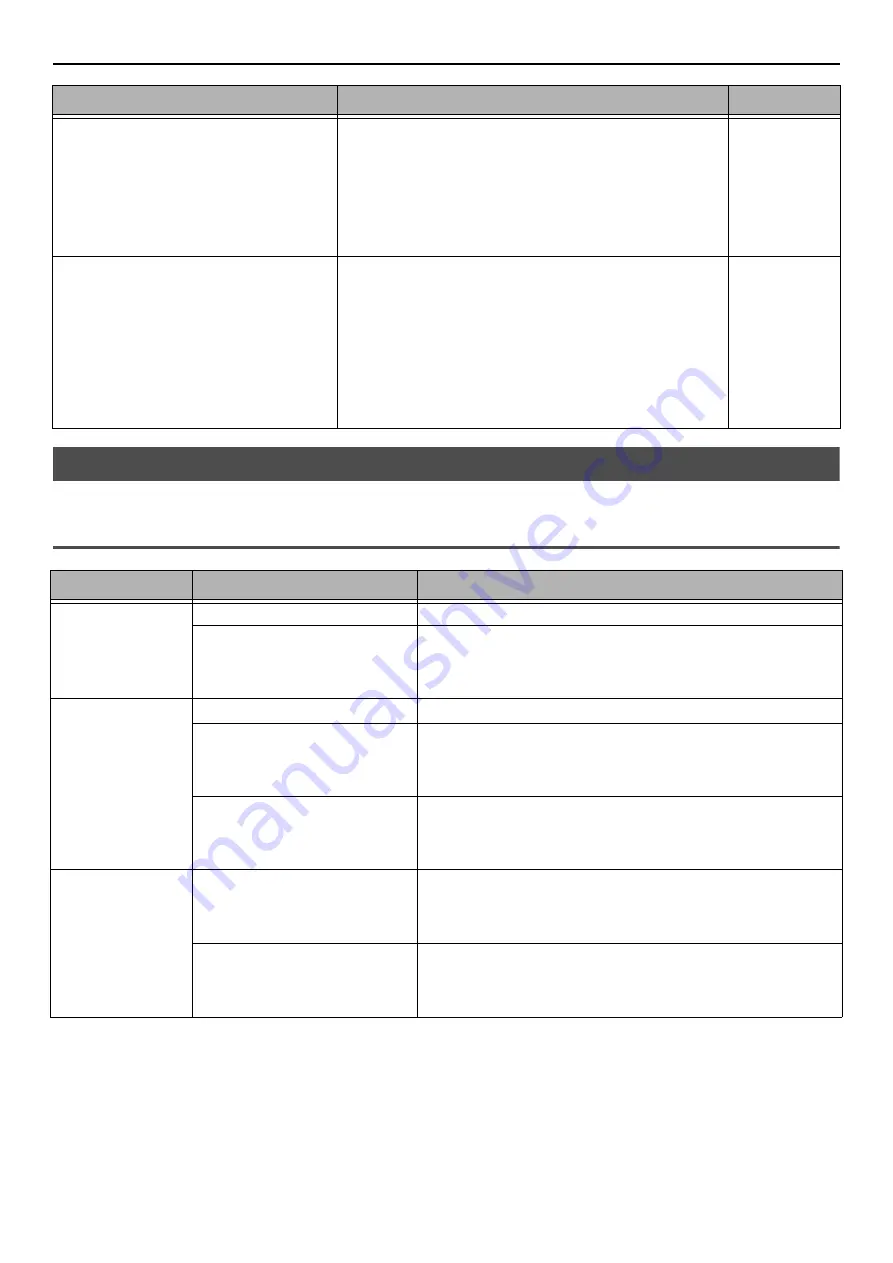
Other Issues
- 152 -
Restrictions on Each OS
Restrictions on Windows 7/Windows Vista/Windows Server 2008 R2/
Windows Server 2008
Only the first printer driver is installed
even if multiple printer drivers are
selected to install.
8. On the [
Devices and Printers
], right-click the icon
of the second or later driver and select [
Printer
properties
] ( [
OKI MB491(*)
] when multiple driv-
ers are installed).
*Select the type of driver you want.
9. From the [
Ports
] tab, select [
USBxxx
] from the list.
10. Click [
OK
].
-
The [
Unable to install printer driver
]
error message is displayed.
Use Plug-and-Play. Follow the procedure below:
1. Ensure that the machine and computer are turned off.
2. Connect a USB cable.
3. Hold down the power switch for about a second to
turn on the power.
4. Turn on the computer.
5. When the Found New Hardware Wizard is displayed,
follow the on-screen instructions to complete the setup.
For details, refer to [
README.TXT
] in the "Software
DVD-ROM".
-
Item
Symptom
Cause/Remedy
Printer drivers
[
Help
] is not displayed.
The [
Help
] function is not supported on PS printer drivers.
The [
User Account Control
]
dialog appears.
When you launch an installer or utility, the [
User Account
Control
] dialog may appear. Click [
Yes
] or [
Continue
] to
run the installer or utility as an administrator. If you click
[
No
], the installer or utility does not start.
Network Extension [
Help
] is not displayed.
The [
Help
] function is not supported.
The [
User Account Control
]
dialog appears.
When you launch an installer or utility, the [
User Account
Control
] dialog may appear. Click [
Yes
] or [
Continue
] to
run the installer or utility as an administrator. If you click
[
No
], the installer or utility does not start.
The [
Program Capability
Assistant
] dialog appears.
If the [
Program Capability Assistant
] dialog appears after
an installation (including if you stop an installation before it is
completed), make sure to click [
This program installed
correctly
].
PS Gamma Adjuster The [
User Account Control
]
dialog appears.
When you launch an installer or utility, the [
User Account
Control
] dialog may appear. Click [
Yes
] or [
Continue
] to
run the installer or utility as an administrator. If you click
[
No
], the installer or utility does not start.
The [
Program Capability
Assistant
] dialog appears.
If the [
Program Capability Assistant
] dialog appears after
an installation (including if you stop an installation before it is
completed), make sure to click [
This program installed
correctly
].
Cause
Remedy
Reference






























