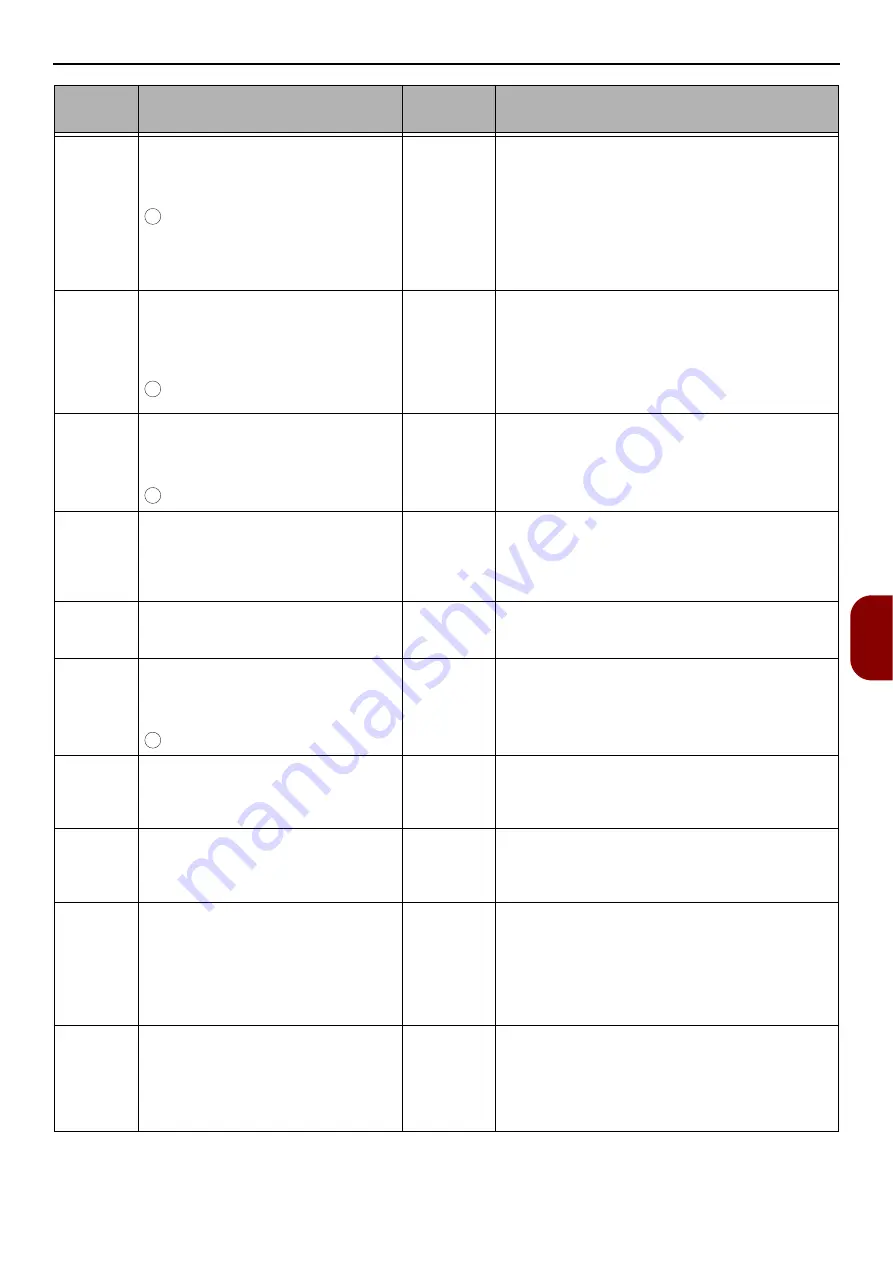
Error Messages
- 145 -
Tr
oubleshooting
7
Please change File Name.
Please see Help for details.
to close
Blinks
A file name was not authorized by the server.
Change the file name.
If using an FTP server to save data with Scan
to Network PC, there are some machines that
cannot be connected correctly due to
mismatching character codes. Change [
Host
side Japanese Kanji code
]. If using a Mac for
the FTP server, change [
Host side Japanese
Kanji code
] to [
UTF-8
].
Device communication protocol not
supported.
Please see Help for details.
to close
Blinks
The machine does not support the specified
server.
If using NAS to save data with Scan to Network
PC, in rare cases there are machines that cannot
connect correctly with CIFS. Change the profile
[
CIFS Character Set
] to [
Shift-JIS
] from
[
UTF-16
].
Please check Network Share Name.
Please see Help for details.
to close
Blinks
The name of a network shared folder is invalid.
The machine failed to establish a CIFS
connection.
Change the name of the shared folder.
Please remove the connected USB
device.
Unsupported USB device is
connected.
Blinks
Indicates that an unsupported USB device has
been connected.
This message will be displayed until the
unsupported USB device disconnected.
Please remove the USB Hub.
USB Hub is connected.
Blinks
A USB hub has been connected. This machine
does not support the USB hub.
Disconnect the USB hub.
Access denied to PC.
Please check PC.
to Close
Lights up
The PushScan request has been rejected by the
PC.
Wireless startup failed.
Please see Help for details.
Blinks
Wireless startup failed.
Restart the device.
If this does not solve the problem, contact your
dealer.
This wireless firmware version does
not operate on this device.
Please see Help for details.
Blinks
This wireless firmware version does not work on
this device.
Contact your dealer.
Wireless settings are incomplete.
Please see Help for details.
Blinks
Wireless is not operating because the settings
are incomplete.
Try the manual settings or automatic settings
again.
If this does not solve the problem, initialize the
network settings, and then try the manual
settings or automatic settings again.
Not connected to wireless access
point.
Please see Help for details.
Blinks
Not connected to a wireless access point.
Check that the wireless access point power is
switched on.
Check the wireless access point settings, and
then try the manual settings or automatic
settings.
Error
code
Message
<Status>
key
Cause/Remedy
OK
OK
OK
OK
















































