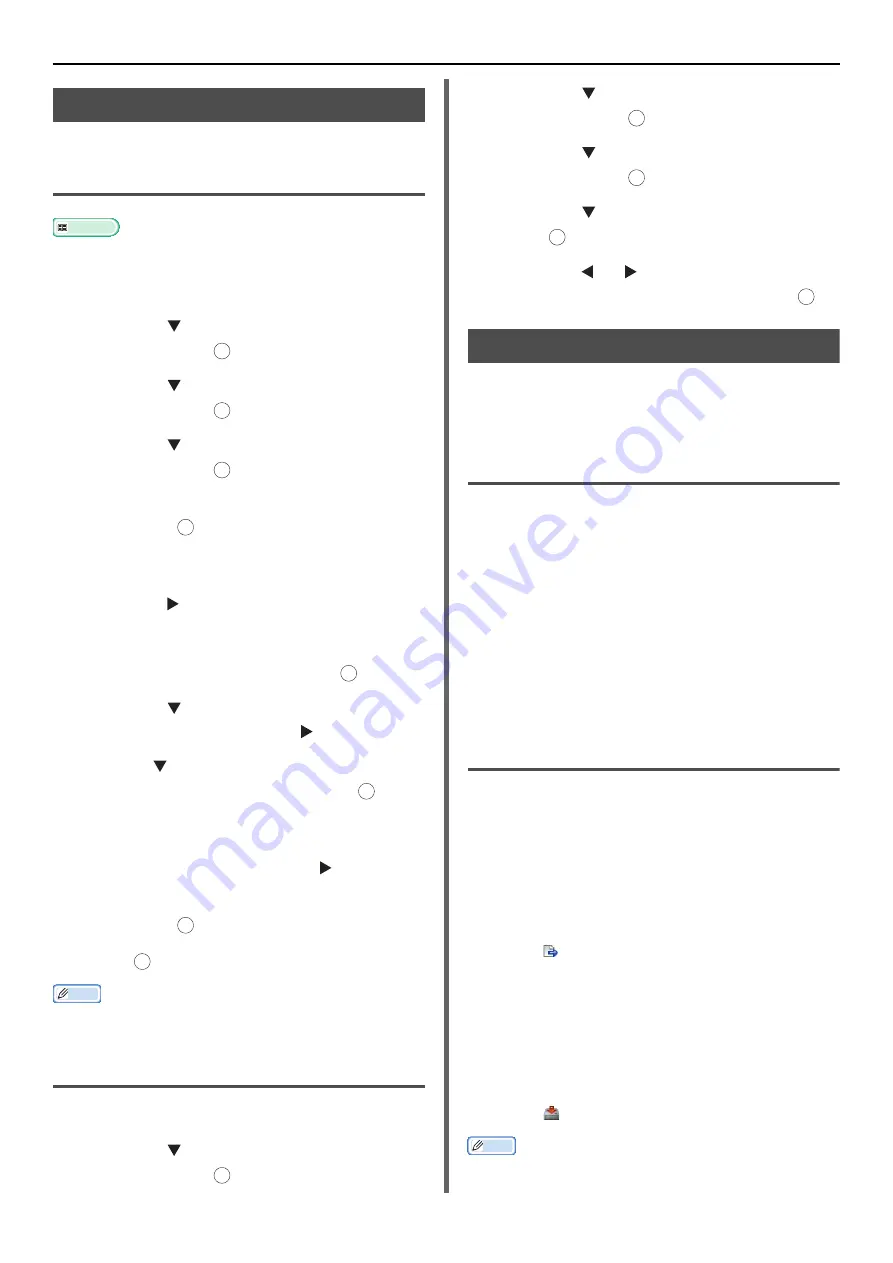
Registering Address Book
- 116 -
Group List
You can create up to 20 groups of e-mail addresses.
Registering and Editing
Reference
For details on how to enter text, refer to
Using the Operator Panel" P. 26
.
1
Press the <
SETTING
> key.
2
Press the to select [
Address Book
]
and then press .
3
Press the to select [
E-mail Group
]
and then press .
4
Press the to select a group number
and then press .
5
Check that [
Register
] is selected and
then press .
If editing registered group numbers, select [
Edit
].
6
Check that [
Name
] is selected and then
press the .
7
Enter a name up to 16 characters.
8
Select [
Enter
] and then press .
9
Press the to select [
Address
Number
] and then press .
10
Press the to select the desired e-mail address
from the address book and then press .
The check box is selected. You can select multiple entries.
11
When you have selected all the desired
e-mail addresses, press the .
12
Check that [
Complete
] is selected and
then press .
13
Press .
Memo
You can also register the e-mail group from [
Group
No
] in [
E-mail Address
].
Deleting
1
Press the <
SETTING
> key.
2
Press the to select [
Address Book
]
and then press .
3
Press the to select [
E-mail Group
]
and then press .
4
Press the to select a group number
and then press .
5
Press the to select [
Delete
] and then
press .
6
Press the or to select [
Yes
] on the
confirmation screen and then press .
Register all E-mail addresses
All contents of the E-mail Address Book can be
registered by using Configuration Tool. For setting
up of Configuration Tool, see User's Manual
(Advanced), "7. Useful Software".
Registering the Machine
When using the Configuration Tool or introducing a new
machine, register the machine in the Configuration Tool.
1
Select [
Start
], [
All Programs
]>
[
Okidata
]>[
Configuration Tool
]>
[
Configuration Tool
].
2
Select [
Register Device
] from the [
Tools
] menu.
Search results are displayed.
3
Select the machine and click on [
Register
].
4
On the confirmation screen, click on [
Yes
].
Importing Addresses from a File
1
Select from which device to import, from
[
Registered Device Table
].
2
Select the [
User Setting
] tab.
3
Click on [
E-mail Address Manager
].
4
Enter the administrator password and click [
OK
].
5
Click .
6
Select [
Open
] from [
Select CSV File
].
7
Select the file you want to import and click on [
Open
].
8
Click on [
Next
].
9
Select the settings to import and click [
Import
].
10
Click .
Memo
CSV files exported by Outlook Express (Windows email and
Windows Live email) can also be restored.
OK
OK
OK
OK
OK
OK
OK
OK
OK
OK
OK
OK
OK
















































