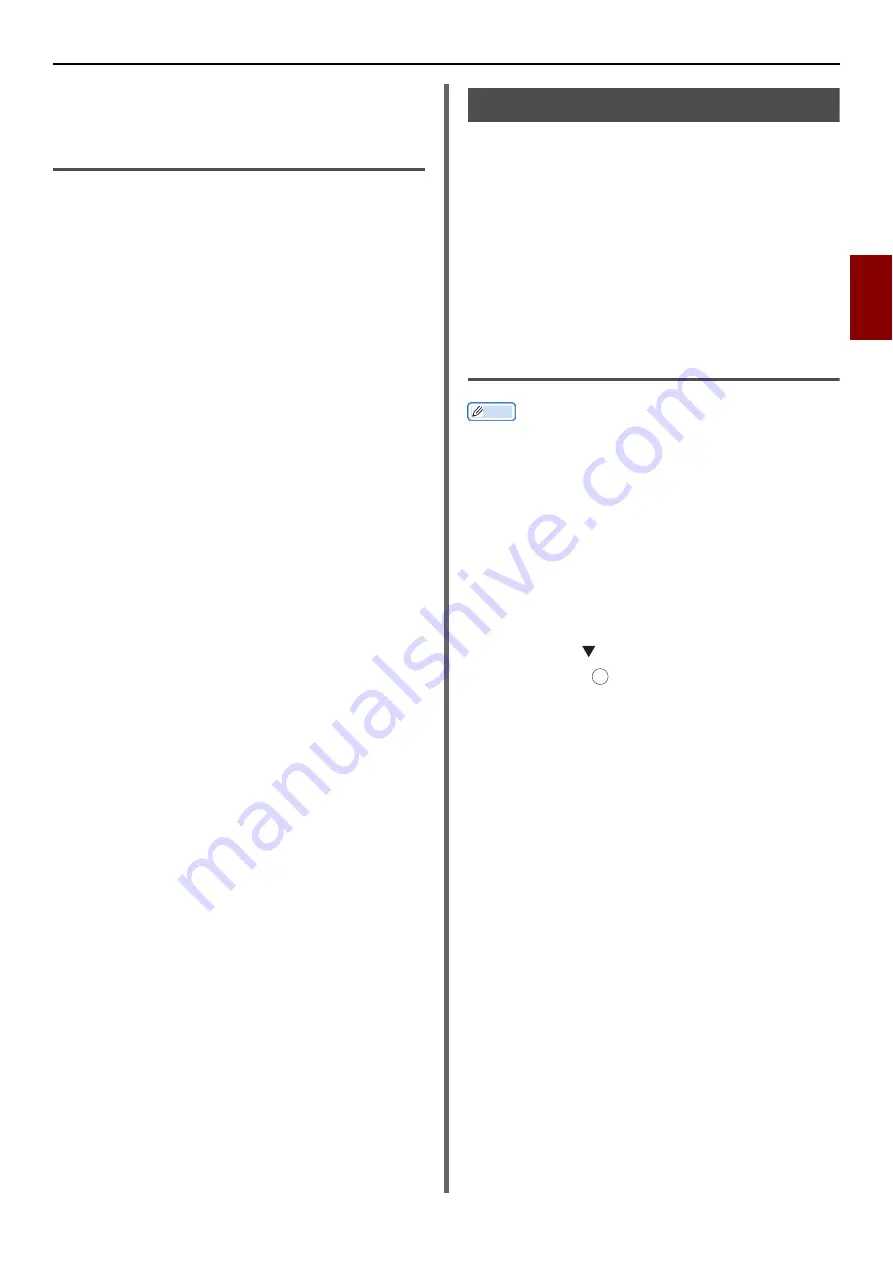
Using Drivers and Software
- 41 -
Sc
ann
ing
3
10
Select [
Quit Photoshop
] from
[
Photoshop
].
Changing Settings (for Macintosh)
You can adjust how the document is scanned by
changing the driver setting.
The following explains the setting items.
Simple Mode
You can change the settings of five registered
buttons.
1
Follow the procedure for
Job (for Mac OS X) (MB441, MB451,
MB491, MB491+, ES4161 MFP, ES4191
through step
8.
2
Select [
Simple
] from [
Mode
].
3
Click [
Settings
].
A window appears.
4
Click the scan button to change the
settings.
5
Click [
OK
].
6
If you start a scan job, click the scan
button.
If you want to finish the setting, click [
Quit
].
Advanced Mode
You can adjust in detail how a document is
scanned.
1
Follow the procedure for
Job (for Mac OS X) (MB441, MB451,
MB491, MB491+, ES4161 MFP, ES4191
through
step 8.
2
Select [
Advanced
] from [
Mode
].
3
Change the settings if necessary.
4
Click [
Scan
] to start scanning.
If you want to finish the setting, click [
Quit
].
Using WIA Driver
The WIA driver does not support the network
scan function. Connect the machine with the
computer via USB or WSD Scan.
The WIA driver does not support Mac OS X.
The WIA 2.0 driver supports Windows 8/
Windows Server 2012/ Windows 7/ Windows
Server 2008 R2.
The WIA 1.0 driver supports Windows Vista/
Windows Server 2008/ Windows XP/ Windows
Server 2003.
Starting a Scan Job
Memo
The explanations in this section use PaperPort as an
example, and may differ from the description depending
on your application.
1
Place your document with text face up in
the ADF or face down on the document
glass.
When the device's Scan Mode settings are in
"Simple Mode", please proceed to Step 4.
Otherwise, please carry out step 2 and 3.
2
Press the <
SCAN
> key.
3
Press the to select [
Remote PC
] and
then press .
4
Start PaperPort on your computer.
5
Click [
Select
] and then click
[
WIA: MB4x1/ES41x1/MPS42x
] (for
MB441, MB451, MB451w, MB461,
MB471, MB471w, MB491, MB491+,
ES4161 MFP, ES4191 MFP, MPS4200mb)
or [
WIA: MB4x1+LP/MPS47x
] (for
MB461+LP, MB491+LP, MPS4700mb).
6
Click [
Scan
].
7
Select a paper feeding method.
8
Select a document type.
9
Specify the area to be scanned.
10
Click [
Scan
].
11
Click [
Cancel
] when scanning is finished.
12
When there is no continued page or the
back side is not scanned, click [Finish].
The scanned image is displayed in PaperPort.
OK
















































