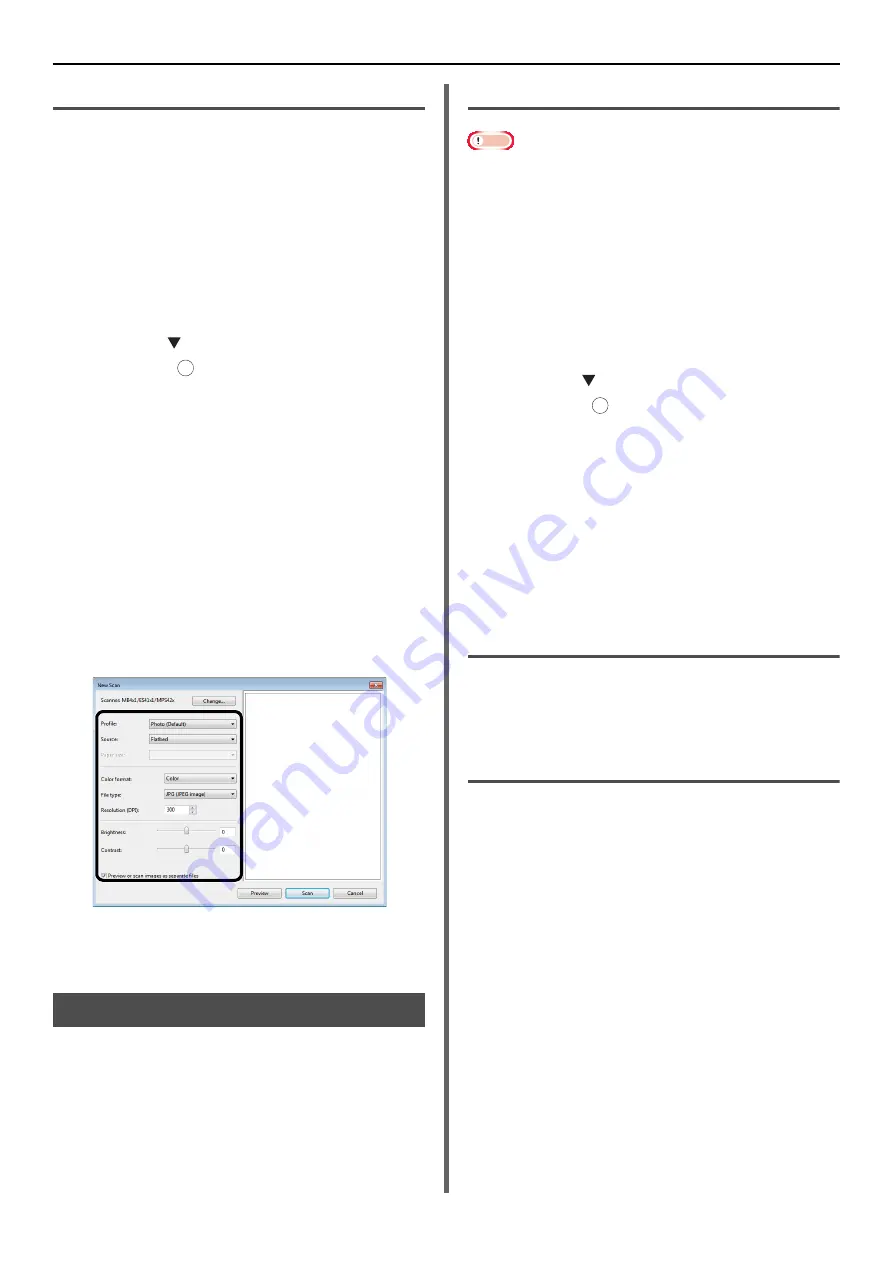
Using Drivers and Software
- 42 -
Using Windows FAX and Scan
"Windows FAX and Scan" is a function used in
Windows Vista/ 7.
1
Place your document with text face up in
the ADF or face down on the document
glass.
When the device's Scan Mode settings are in
"Simple Mode", please proceed to Step 4.
Otherwise, please carry out step 2 and 3.
2
Press the <
SCAN
> key.
3
Press the to select [
Remote PC
] and
then press .
4
Click [Start] on your computer, and
select [
All Programs
]> [
Windows FAX
and Scan
].
5
Click [
New Scan
].
6
Select [
MB4
X
1/ES41
X
1/MPS42
X
] (for
MB441, MB451, MB451w, MB461,
MB471, MB471w, MB491, MB491+,
ES4161 MFP, ES4191 MFP, MPS4200mb)
or [
MB4x1+LP/MPS47x
] (for
MB461+LP, MB491+LP, MPS4700mb)
and click [
OK
].
7
Make additional setting if necessary.
8
Click [
Scan
].
9
Exit [
Windows FAX and Scan
].
Using ICA Driver
The ICA driver is not compatible with the
Windows OS.
The ICA driver supports the Mac OS X 10.6 to
10.8.
Start to read
Note
Some examples of image capture are used in the following
procedure. The steps and menus may differ depending on
the application you use.
1
Place your document with text face up in
the ADF or face down on the document
glass.
When the device's Scan Mode settings are in
"Simple Mode", please proceed to Step 4.
Otherwise, please carry out step 2 and 3.
2
Press the <
SCAN
> key.
3
Press the to select [
Remote PC
] and
then press .
4
Start image capture on your computer.
5
Select the machine from the list at the
left to the image capture screen.
6
Click the <
Scan
>.
Scanning will start.
7
From the [
Image Capture
], select
[
Close Image Capture
].
Change settings
You can adjust the document scan by changing
the current driver settings.
The following explains each item to set.
Display the detailed information
You can adjust the document scanning in details.
1
Follow steps 1 to 5 of "Start to read"
section.
2
Click on [
Display the detailed
information
].
3
Change the settings as required.
4
Click [
Scan
] to scan the document.
OK
OK






























