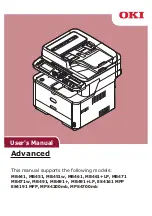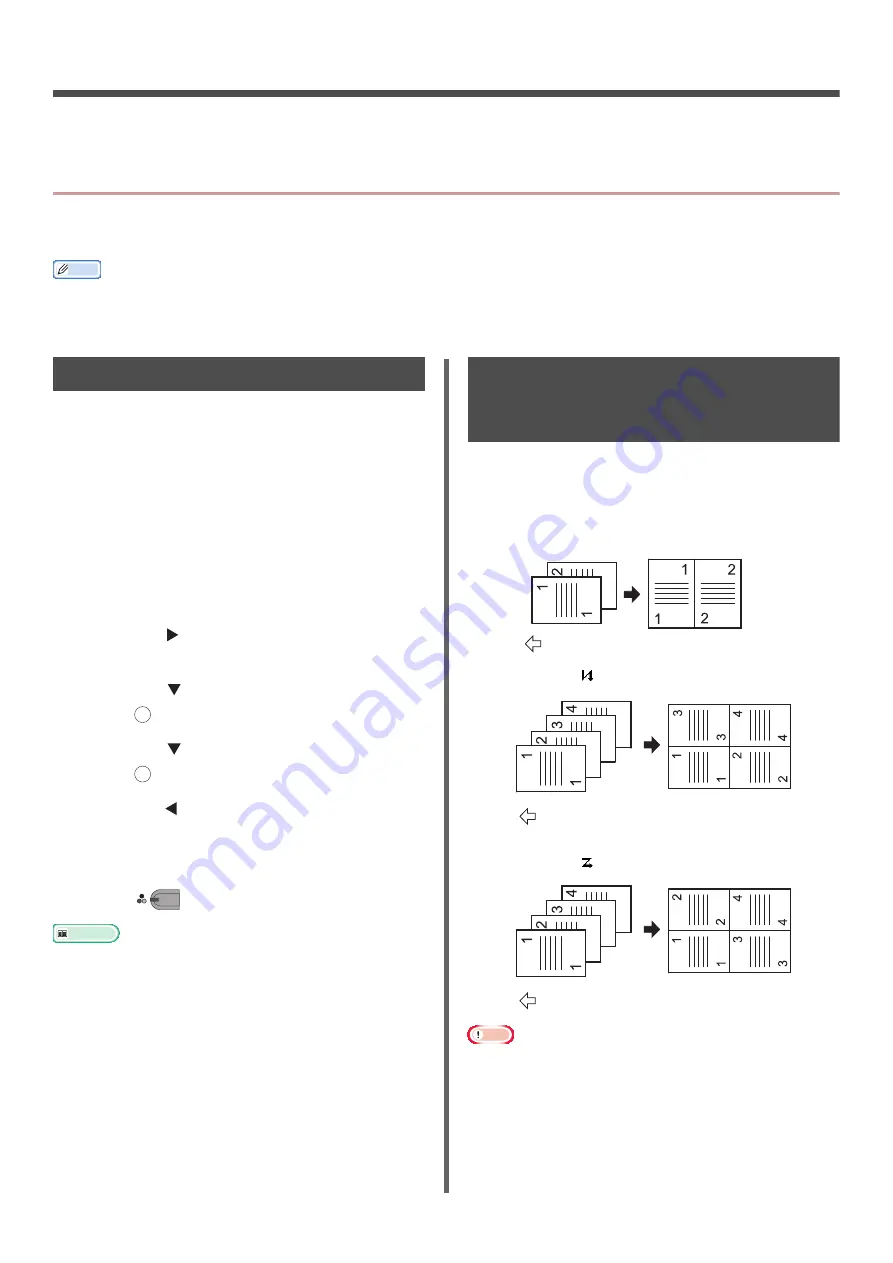
- 10 -
1. Copying
This chapter explains your machine's various copy functions.
Useful Functions
This section explains your machine's useful copy functions. The functions explained below are enabled
from the [
Change settings
] menu of the copy start screen.
Memo
The following procedures are explained under the assumption that [
Continuous Scan
] is disabled. For the basic procedures
when [
Continuous Scan
] is enabled, refer to the User's Manual Basic.
Sorting Copies (Sort)
When the sort function is enabled, data is
outputted by making one copy according to page
number. Since the machine collates copies, this
function saves you the effort of sorting copies
manually. In the factory default, the sort function
is not enabled.
1
Press the <
COPY
> key.
2
Place your document with text face up in
the ADF or face down on the document
glass.
3
Press the to enter the [
Change
settings
] menu.
4
Press the to select [
Sort
] and then
press .
5
Press the to select [
ON
] and then
press .
6
Press the until the copy standby screen
appears.
7
Enter the number of copies required.
8
Press .
Reference
The continuous scan mode allows you to copy multiple
documents at once. You can use both the ADF and
document glass for a single job if you use the continuous
scan mode. For details, refer to the User's Manual Basic.
Combining Multiple Pages
Onto One Sheet of Paper (N-
in-1)
This function allows you to copy multiple pages
of documents onto one side of a single sheet of
paper. Two or four pages can be printed onto one
side.
Two pages
Four pages
Vertical setting
Four pages
Horizontal setting
Note
Place your document so that the top is scanned in first.
Specify the appropriate orientation of the image in
[
Direction
] to get the copy result you want.
[
Zoom
] is automatically set to [
Auto
] when [
N-in-1
] is
enabled. To specify the desired zoom ratio, set [
N-in-1
]
first and then set [
Zoom
].
OK
OK
M
ONO
The direction to inserting a document
The direction to inserting a documentt
The direction to inserting a document