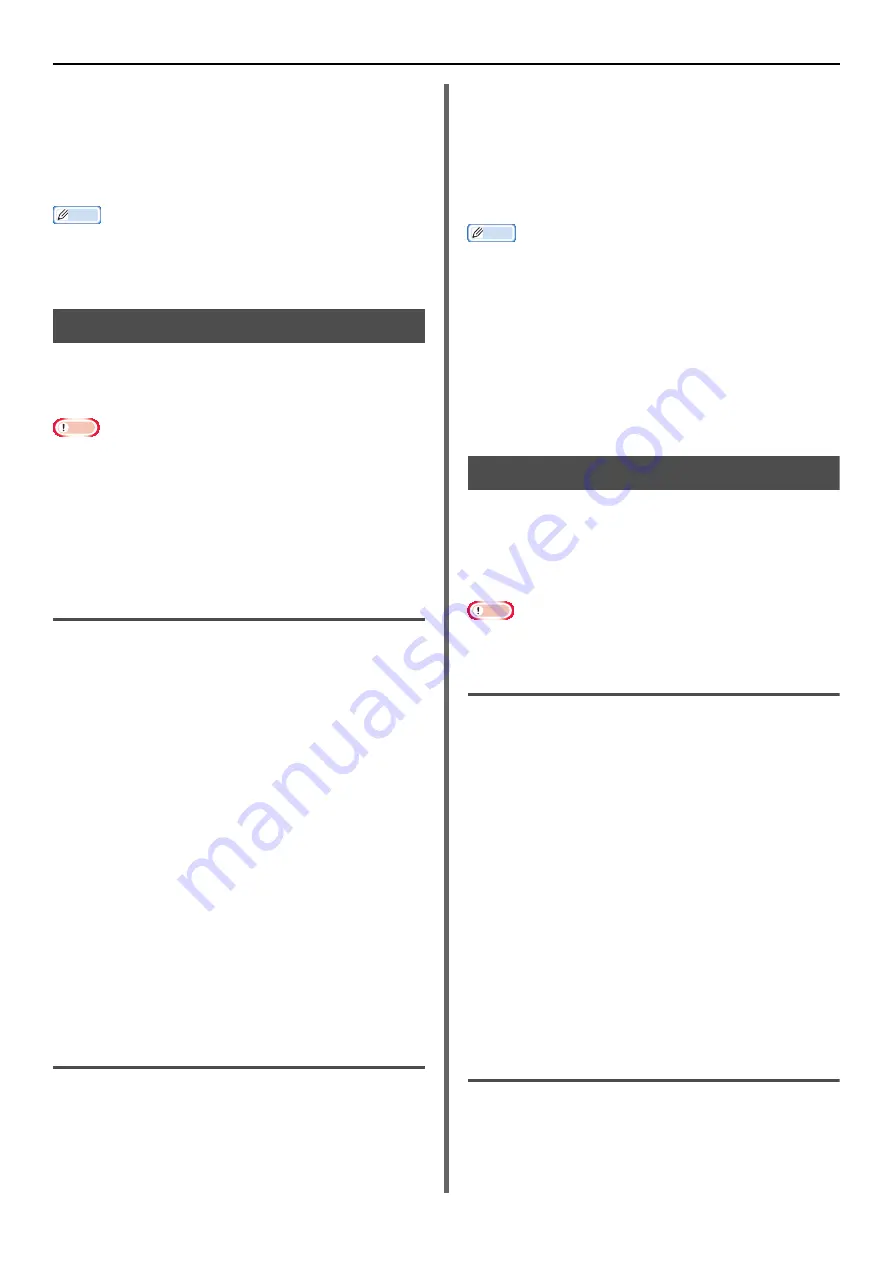
Useful Operations for Printing From a Computer
- 58 -
4
Select [
Normal
] or [
Reverse
] from
[
Page Order
] on the [
Paper Handling
]
panel.
5
Configure other settings if necessary and
then start printing.
Memo
Open the Detailed Setup Menu by pressing the [
Show
Details
] button in Max OS X 10.7 to 10.8 or by clicking
the triangle symbol at the side of [
Printer
] menu in Max
OS X 10.5 to 10.6.
Booklet Printing
You can print multipage documents with their
pages ordered and arranged so that the final
printed output can be folded into a booklet.
Note
This function may not be available in some applications.
This function is not available with the Windows PCL printer
driver and the Mac OS X printer driver.
Watermarks are not printed properly with this function.
This function is not available when executing encrypted
authentication printing from the client computer that
shares the machine in the network by the print server.
For Windows PCL XPS Printer Driver
1
Open the file you want to print.
2
From the [
File
] menu, select [
].
3
Click [
Preferences
].
4
On the [
Setup
] tab, select [
Booklet
] at
[
Finishing Mode
].
5
Click on [
Options
] and set the binding
and print options as required.
[
Signature
]:
Specifies a unit of pages to be bound.
[
Right to Left
]:Print the booklet to be opened toward
the right hand.
6
Click [
OK
].
7
Configure other settings if necessary and
then start printing.
When you make an A5-size booklet using A4-size papers, set
the [
Size
] option to [
A4
] on the [
Setup
] tab.
For Windows PS Printer Driver
1
Open the file you want to print.
2
From the [
File
] menu, select [
].
3
Click [
Preferences
].
4
On the [
Layout
] tab, select [
Booklet
] at
[
Page Format
].
If you want to print boarder lines, select the
[
Draw Borders
] check box to draw borders.
5
Configure other settings if necessary and
then start printing.
Memo
When you want to make an A5 booklet using A4 sheets,
select [
A4
] for the paper size.
When making a booklet whose right side is bound (The
right side is bound when the first page is the front), click
[
Advanced
] on the [
Layout
] tab and select [
Right edge
]
for [
Booklet binding
].
[
Booklet binding
] cannot be used in Windows XP/
Windows Server 2003.
If you cannot use this function, click [
Start
]>[
Devices and
Printers
]> right-click the OKI MB491 icon > select [
Printer
properties
]>[
OKI MB491(PS)
]>[
Advanced
]> select the
[
Enable advanced printing features
] check box.
Cover Printing
You can feed the first page of a print job from
one tray and the remaining pages from another
tray. This function is useful when you want to use
a kind of paper for a cover and another for body
pages.
Note
This function is not available with the Windows PCL/PS
printer driver.
For Windows PCL XPS Printer Driver
1
Open the file you want to print.
2
From the [
File
] menu, select [
].
3
Click [
Preferences
].
4
On the [
Setup
] tab, select [
Paper Feed
Options
].
5
Check [
Use different source for first
page
].
6
Select a paper tray from [
Source
], and
click [
OK
].
Select a paper thickness from the [
Weight
] as
required.
7
Configure other settings if necessary and
then start printing.
For Mac OS X PCL/PS Printer Driver
1
Open the file you want to print.
2
From the [
File
] menu, select [
].
3
Select [
Cover Page
] from the panel menu.
















































