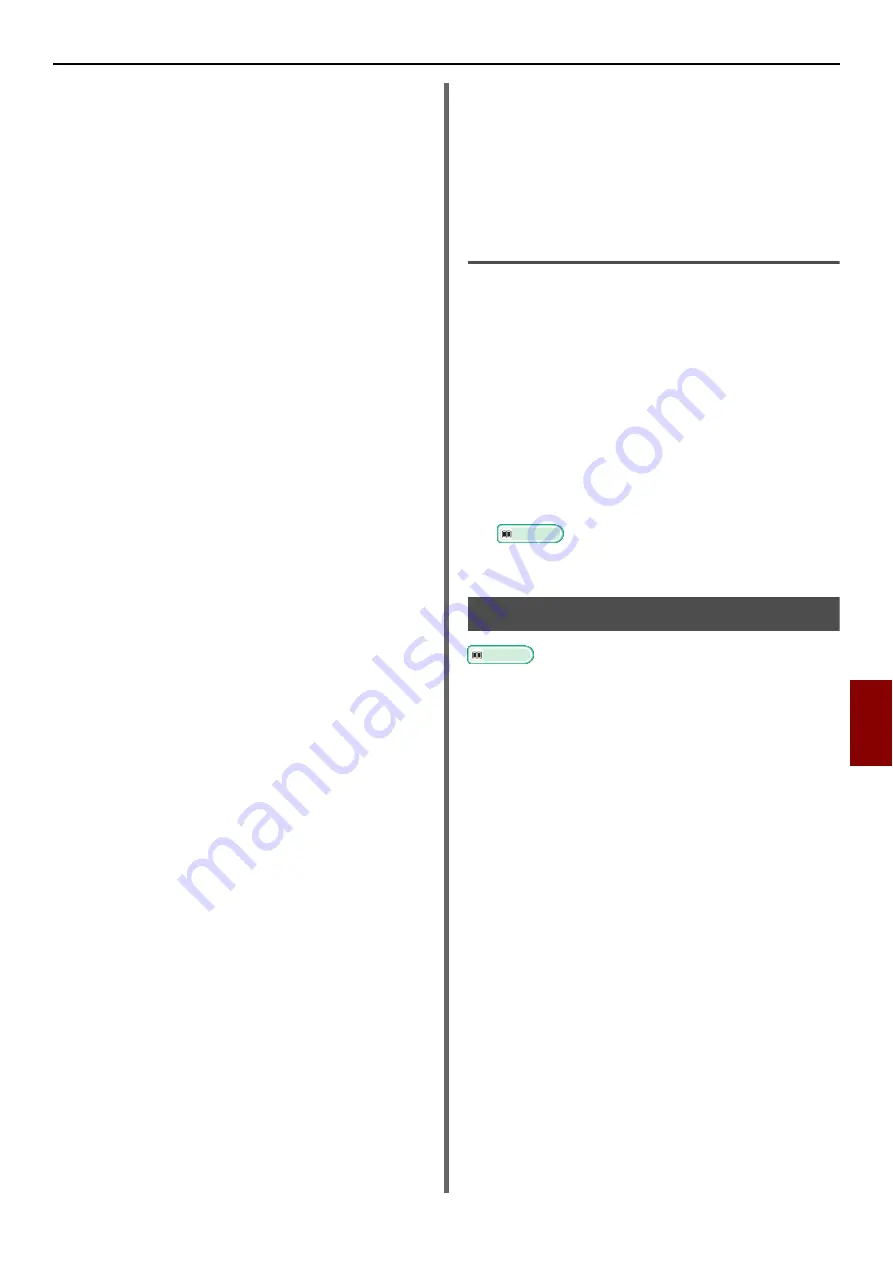
Changing Network Settings From the Web Page
- 163 -
Netwo
rk Settin
g
s
8
8
Select [
Authenticate Server
] and then
click [
Import
].
9
Enter the file name of the CA certificate
and then click [
OK
].
Specify the certificate issued by the certificate
authority, which is the certificate authority from
which the RADIUS server obtained the certificate.
A PEM, DER, and PKCS#7 file can be imported.
10
Click [
Send
].
The network card reboots to enable the new
settings.
11
When the standby screen appears on the
machine, hold down the power switch for
about a second to turn off the power.
12
Go to
.
Using EAP-TLS
1
Access the machine's web page and log
in as the administrator.
2
Select [
Admin Setup
].
3
Select [
Network Manager
]>
[
IEEE802.1X
].
4
Select [
Enable
] for [
IEEE802.1X
].
5
Select [
EAP-TLS
] for [
EAP Type
].
6
Enter a user name in [
EAP User
].
7
Select [
Do not use SSL/TLS
Certificate for EAP authentication
]
and then click [
Import
].
8
Enter the file name of the certificate.
Only a PKCS#12 file can be imported.
9
Enter the password of the certificate and
then click [
OK
].
10
Select [
Authenticate Server
] and then
click [
Import
].
11
Enter the file name of the CA certificate
and then click [
OK
].
Specify the certificate issued by the certificate
authority, which is the certificate authority from
which the RADIUS server obtained the certificate.
A PEM, DER, and PKCS#7 file can be imported.
12
Click [
Send
].
The network card reboots to enable the new
settings.
13
When the standby screen appears on the
machine, hold down the power switch for
about a second to turn off the power.
14
Go to
Connecting Your Machine to
Authentication Switch
1
Make sure that the machine is turned off.
2
Connect an Ethernet cable to the
network interface port.
3
Connect the Ethernet cable to the
authentication port of an authentication
switch.
4
Hold down the power switch for about a
second to turn on the power.
5
Set up the machine.
Reference
For details on the initial setup, refer to the User's
Manual Basic.
Configuring LDAP Server
Reference
For details on the LDAP server and encryption setting,
refer to your network administrator.
1
Access the machine's web page and log
in as the administrator.
2
Select [
Admin Setup
].
3
Select [
Network Manager
]>[
LDAP
Server Setting
].
4
Enter the domain name or IP address of
the LDAP server in [
LDAP Server
].
5
Enter the port number of the LDAP
server in [
Port Number
].
6
Specify a value of time-out to wait for
the search results in [
Timeout
].
7
Specify a value for the maximum number
of entries into the search results in
[
Max. Entries
].
8
Specify a BaseDN to access the LDAP
server in [
DN Name
].






























