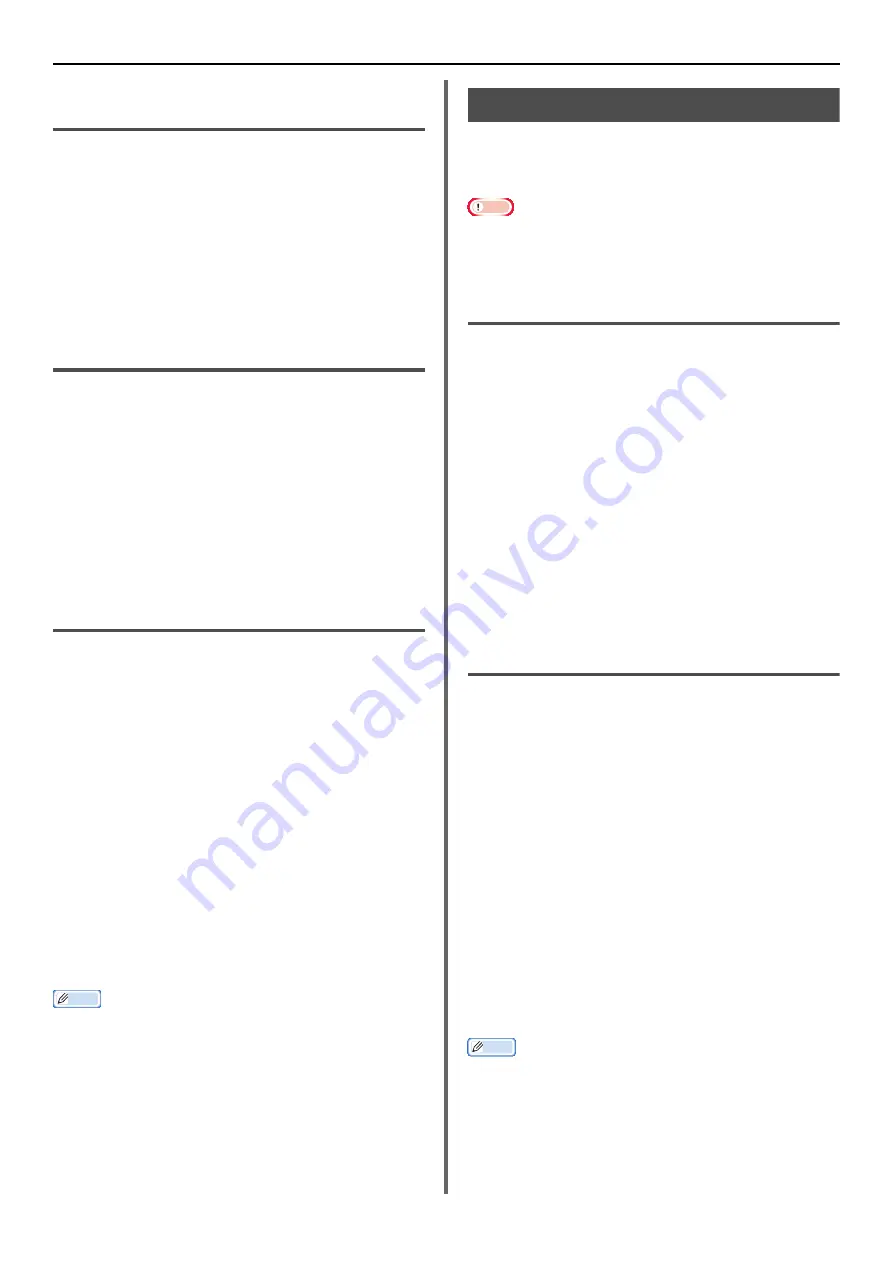
Useful Operations for Printing From a Computer
- 56 -
For Windows PCL/PCL XPS Printer
Driver
1
Open the file you want to print.
2
From the [
File
] menu, select [
].
3
Click [
Preferences
].
4
On the [
Setup
] tab, select [
Long Edge
] or
[
Short Edge
] from [
2-Sided Printing
].
5
Configure other settings if necessary and
then start printing.
For Windows PS Printer Driver
1
Open the file you want to print.
2
From the [
File
] menu, select [
].
3
Click [
Preferences
].
4
On the [
Layout
] tab, select [
Flip on
Long Edge
] or [
Flip on Short Edge
]
from [
Print on Both Sides
].
5
Configure other settings if necessary and
then start printing.
For Mac OS X PCL/PS Printer Driver
1
Open the file you want to print.
2
From the [
File
] menu, select [
].
3
If the PS printer driver: Select [
Layout
]
from the panel menu.
If the PCL printer driver: Select [
Setup
]
from the panel menu.
4
If the PS printer driver: Select [
Long-
Edge binding
] or [
Short-Edge binding
]
from [
Two-Sided
] on the [
Layout
] panel.
If the PCL printer driver: Select [
Long-
Edge Binding
] or [
Short-Edge Binding
]
from [
Duplex
] .
5
Configure other settings if necessary and
then start printing.
Memo
Open the Detailed Setup Menu by pressing the [
Show
Details
] button in Max OS X 10.7 to 10.8 or by clicking
the triangle symbol at the side of [
Printer
] menu in Max
OS X 10.5 to 10.6.
Scaling to Pages
You can print data formatted for one size page
onto a different size page without modifying the
print data.
Note
This function may not be available in some applications.
This function is not available with the Windows PS printer
driver.
For Windows PCL/PCL XPS Printer Driver
1
Open the file you want to print.
2
From the [
File
] menu, select [
].
3
Click [
Preferences
].
4
On the [
Setup
] tab, select [
Paper Feed
Options
].
5
Select the [
Resize document to fit printer
page
] check box in [
Fit to Page
].
6
Select a scaling value from [
Conversion
]
and click [
OK
].
7
Configure other settings if necessary and
then start printing.
For Mac OS X PCL/PS Printer Driver
1
Open the file you want to print.
2
From the [
File
] menu, select [
].
3
Select [
Paper Handling
] from the panel
menu.
4
Select the [
Scale to fit paper size
]
check box.
5
Select the paper size you want to use
from [
Destination paper Size
]. (For
Mac OS X 10.5 to 10.8)
Select the paper size you want to use
from [
Scale to fit Paper Size
]. (For
Mac OS X10.4)
6
Configure other settings if necessary and
then start printing.
Memo
Open the Detailed Setup Menu by pressing the [
Show
Details
] button in Max OS X 10.7 to 10.8 or by clicking
the triangle symbol at the side of [
Printer
] menu in Max
OS X 10.5 to 10.6.






























