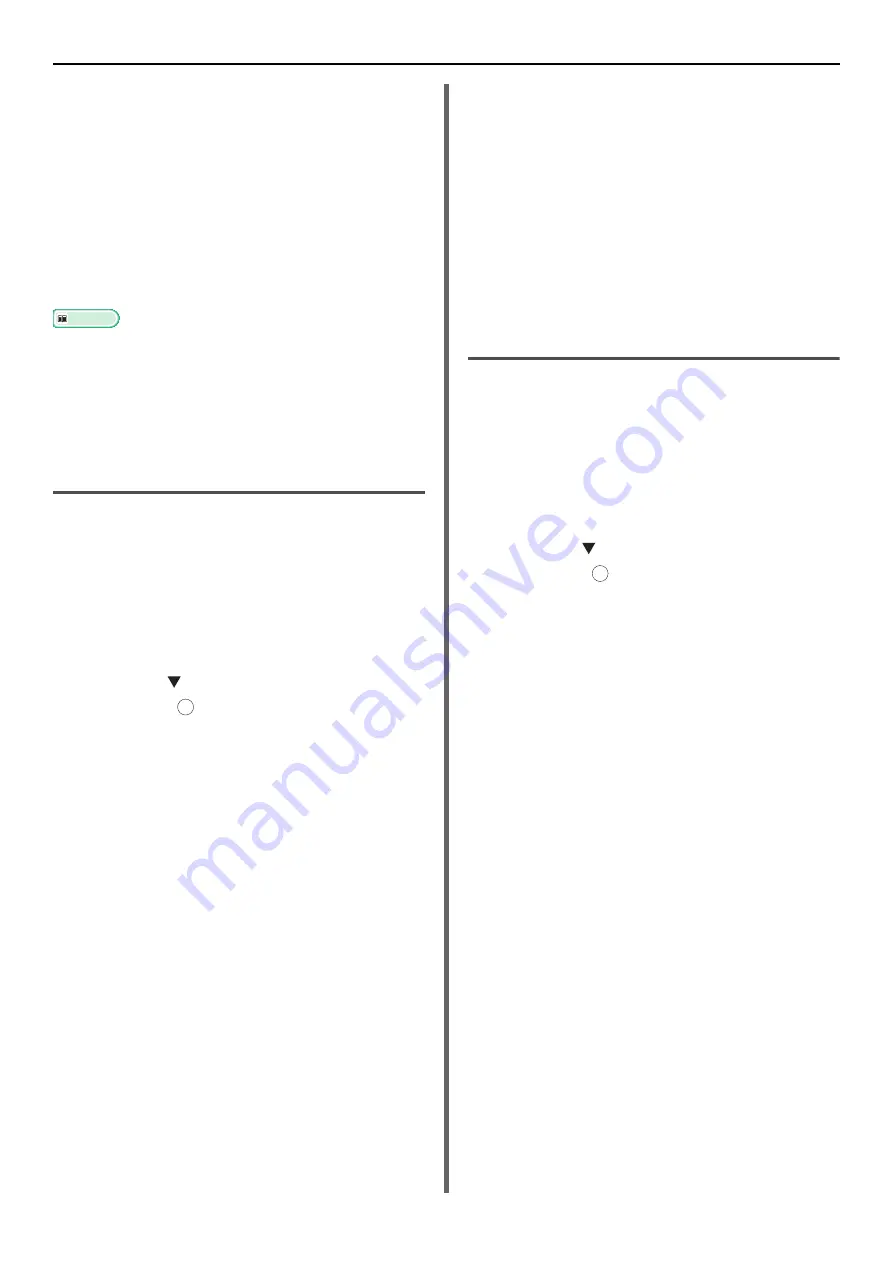
Using Drivers and Software
- 40 -
Advanced Mode
You can adjust in detail how a document is scanned.
1
Follow the procedure for
through step 6.
2
Select [
Advanced
] from [
Mode
].
3
Change the settings if necessary.
4
Click [
Scan
] to start scanning.
If you want to finish the setting, click [
Quit
].
Reference
For details on how to change each setting, refer to the
online help.
Starting a Scan Job (for Mac OS X)
(MB441, MB451, MB451w, MB461,
MB471, MB471w, MB491, MB491+,
ES4161 MFP, ES4191 MFP,
MPS4200mb)
1
Place your document with text face up in
the ADF or face down on the document
glass.
When the device's Scan Mode settings are in
"Simple Mode", please proceed to Step 4.
Otherwise, please carry out step 2 and 3.
2
Press the <
SCAN
> key.
3
Press the to select [
Remote PC
] and
then press .
4
Start Adobe Photoshop CS3 on your
computer.
5
Select [
Import
] from [
File
] and then select
[
OKI MB4x1_ES41x1_MPS42x USB
] or
[
OKI MB4x1_ES41x1_MPS42x Network
].
- When [OKI MB4x1_ES41x1_MPS42x USB] is
selected, proceed to step 9.
- When [OKI MB4x1_ES41x1_MPS42x Network] is
selected, the network scan is the second or later
time, proceed to step 9.
6
For the first network scan, the dialog box
indicating that the tool for selecting a
connection destination is started is
displayed. Then, click [
OK
].
7
On the dialog box of [
Scan Settings
],
select a connection destination to
register host information if necessary,
and then click [
OK
].
8
Select [
Import
] from [
File
] of Adobe
Photoshop CS3 and select [
OKI
MB4x1_ES41x1_MPS42x Network
].
The windows appears.
9
Click the scan button.
Scanning starts.
10
Select [
Quit Photoshop
] from
[
Photoshop
].
Starting a Scan Job (for Mac OS X)
(MB461+LP, MB491+LP,
MPS4700mb)
1
Place your document with text face up in
the ADF or face down on the document
glass.
When the device's Scan Mode settings are in
"Simple Mode", please proceed to Step 4.
Otherwise, please carry out step 2 and 3.
2
Press the <
SCAN
> key.
3
Press the to select [
Remote PC
] and
then press .
4
Start Adobe Photoshop CS3 on your
computer.
5
Select [
Import
] from [
File
] and then
select [
OKI MB4x1+LP_MPS47x USB
]
or [
OKI MB4x1+LP_MPS47x
Network
].
- When [
OKI MB4x1+LP_MPS47x USB
] is
selected, proceed to step 9.
- When [
OKI MB4x1+LP_MPS47x Network
] is
selected, the network scan is the second or later
time, proceed to step 9.
6
For the first network scan, the dialog box
indicating that the tool for selecting a
connection destination is started is
displayed. Then, click [
OK
].
7
On the dialog box of [
Scan Settings
],
select a connection destination to
register host information if necessary,
and then click [
OK
].
8
Select [
Import
] from [
File
] of Adobe
Photoshop CS3 and select [
OKI
MB4x1+LP_MPS47x Network
].
The windows appears.
9
Click the scan button.
Scanning starts.
OK
OK






























