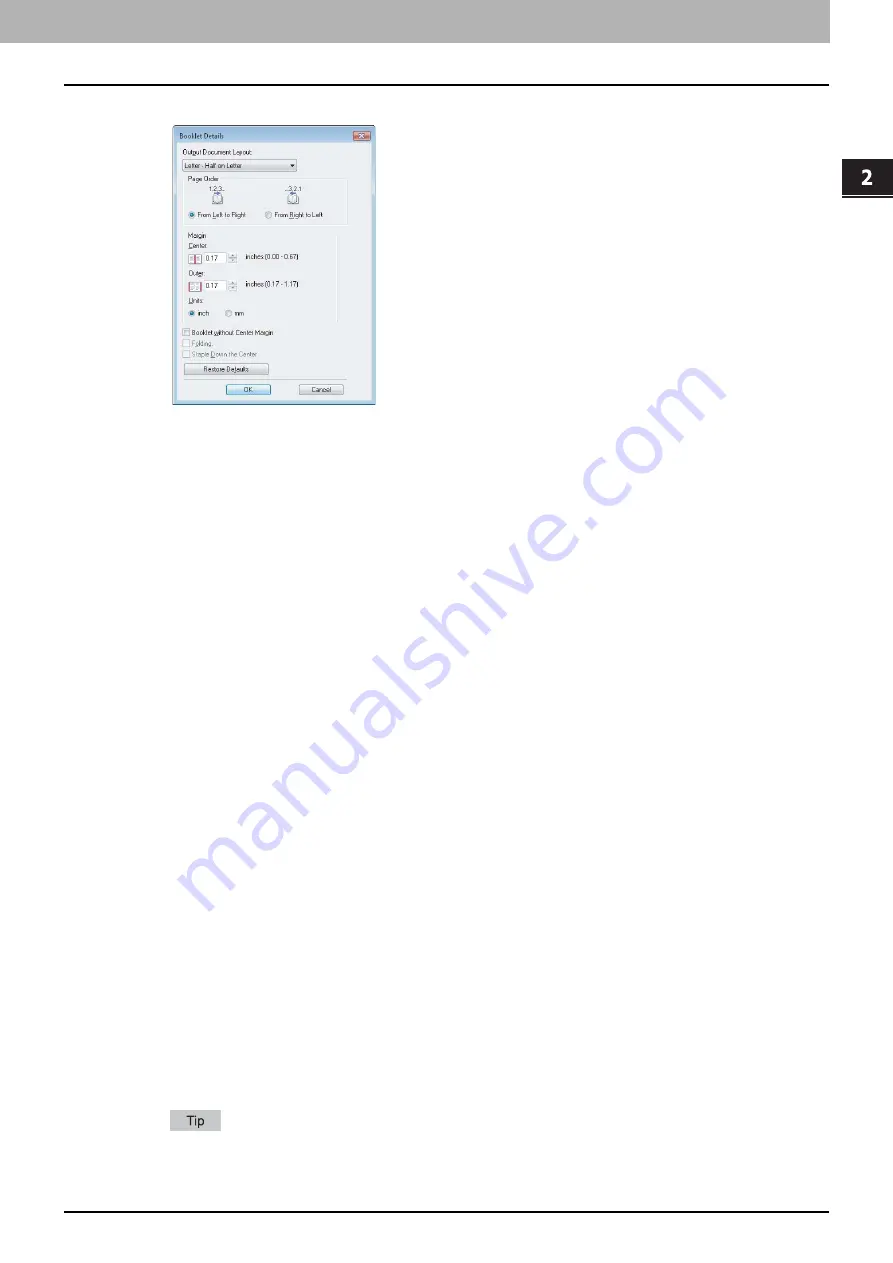
2.PRINTING FROM WINDOWS
Printing With Best Functions for Your Needs 95
2 PRINTING FROM WINDOWS
4
Select the booklet size at the [Output Document Layout] box.
A5 on A4
— Select this to print an A5 size booklet. Every 2 pages are printed on A4 paper to fit on half a sheet
(A5).
A4 on A3
— Select this to print an A4 size booklet. Every 2 pages are printed on A3 paper to fit on half a sheet
(A4).
B5 on B4
— Select this to print a B5 size booklet. Every 2 pages are printed on B4 paper to fit on half a sheet (B5).
B6 on B5
— Select this to print a B6 size booklet. Every 2 pages are printed on B5 paper to fit on half a sheet (B6).
1/2 Folio on Folio
— Select this to print a 1/2 Folio size booklet. Every 2 pages are printed on Folio paper to fit on
half a sheet.
A6 on A5
— Select this to print an A6 size booklet. Every 2 pages are printed on A5 paper to fit on half a sheet
(A6).
Letter-Half on Letter
— Select this to print a 1/2 Letter size booklet. Every 2 pages are printed on Letter paper to
fit on half a sheet.
LT on LD
— Select this to print a Letter size booklet. Every 2 pages are printed on Ledger paper to fit on half a
sheet (Letter).
1/2 LG on LG
— Select this to print a 1/2 Legal size booklet. Every 2 pages are printed on Legal paper to fit on half
a sheet.
1/2 Statement on Statement
— Select this to print a 1/2 Statement size booklet. Every 2 pages are printed on
Statement paper to fit on half a sheet.
1/2 Comp on Comp
— Select this to print a 1/2 Computer size booklet. Every 2 pages are printed on Computer
paper to fit on half a sheet.
1/2 13LG on 13LG
— Select this to print a 1/2 13 inch LG size booklet. Every 2 pages are printed on 13 inch LG
paper to fit on half a sheet.
1/2 8.5SQ on 8.5SQ
— Select this to print a 1/2 8.5 inch SQ size booklet. Every 2 pages are printed on 8.5 inch SQ
paper to fit on half a sheet.
32K on 16K
— Select this to print a 32K size booklet. Every 2 pages are printed on 16K paper to fit on half a sheet.
16K on 8K
— Select this to print a 16K size booklet. Every 2 pages are printed on 8K paper to fit on half a sheet.
5
Select the page order for booklet in the [Page Order] option.
From Left to Right
— Select this to print the pages from left to right.
From Right to Left
— Select this to print the pages from right to left.
6
If you want to add a margin space between facing pages, enter a width in the [Center]
box, and if you want to add a margin on the outside edge, enter a width in the [Outer]
box.
You can change the unit of the margin at the [Units].
The center margin can be set from 0.00 inch to 0.67 inches in units of 0.01 inch when the unit is inches, and
from 0.00 mm to 16.90 mm in units of 0.10 mm when the unit is mm.
The printed images will be reduced according to the margin setting.
The outer margin can be set from 0.17 inch to 1.17 inches in units of 0.01 inch when the unit is inches, and from
4.20 mm to 29.60 mm in units of 0.10 mm when the unit is mm.
The printed images will be reduced according to the margin setting.
If you select the [Booklet without Center Margin] check box, the value in [Center] becomes invalid and the
center margin becomes 0 mm (inches).
Содержание CX4545 MFP
Страница 10: ......
Страница 20: ...2 PRINTING FROM WINDOWS 18 Printing From Application 5 Click Print to print a document...
Страница 217: ...6 OTHER PRINTING METHODS This equipment also supports the following printing methods FTP Printing 216 Email Printing 217...
Страница 220: ......
Страница 228: ...226 INDEX...
Страница 229: ...ES9160 MFP ES9170 MFP ES9460 MFP ES9470 MFP CX3535 MFP CX4545 MFP...
Страница 230: ...www okiprintingsolutions com Oki Data Corporation 4 11 22 Shibaura Minato ku Tokyo 108 8551 Japan 45106002EE...
















































