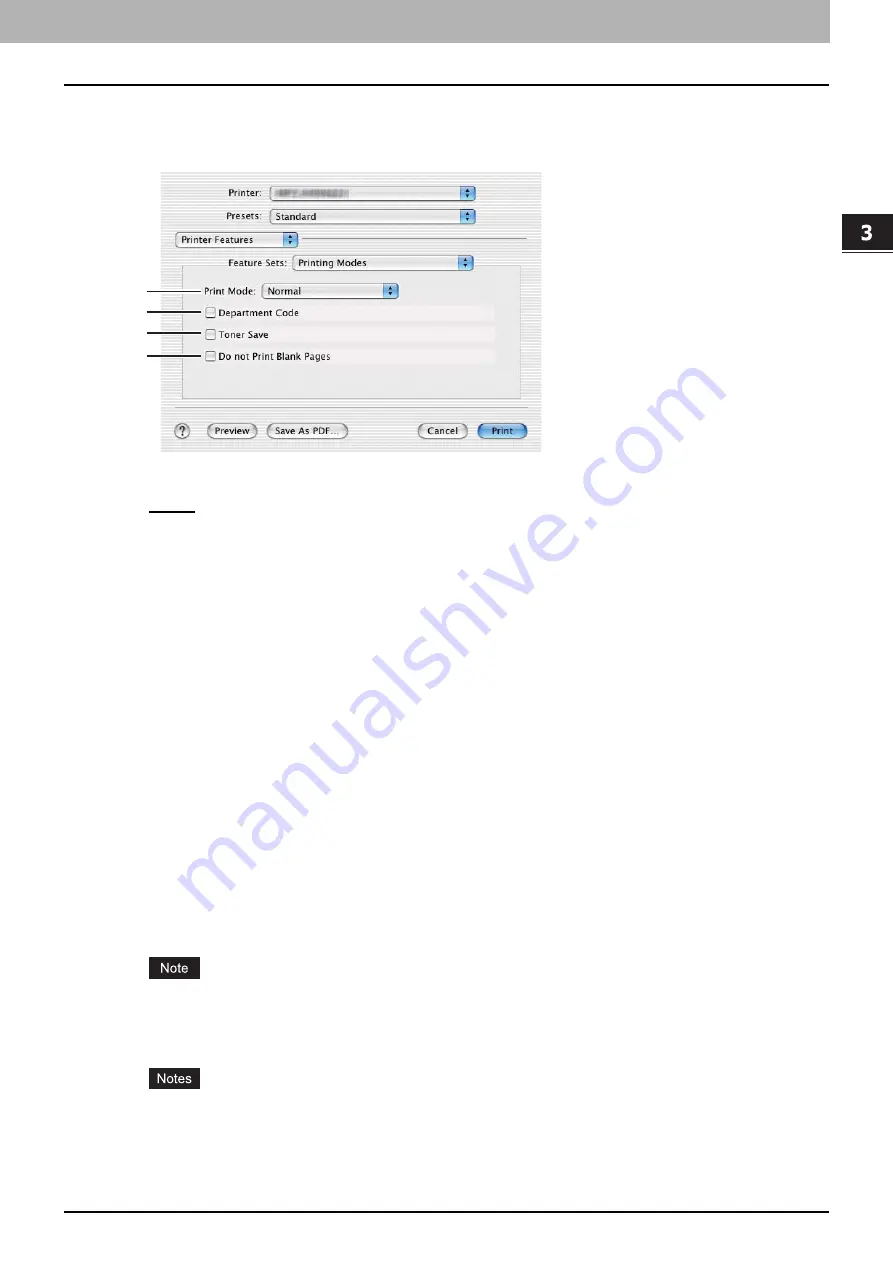
3.PRINTING FROM Macintosh
Printing From Application on Mac OS X 10.2.4 to Mac OS X 10.7.x 163
3 PRINTING FROM Macintosh
Printing Modes
In the Printing Modes menu, you can set the way this equipment handles the print job. This menu allows you to enable
various job types such as Private Print and Proof Print.
1) Print Mode
This sets the type of print job.
-
Normal
— Select this to print a job normally.
-
Hold
— Select this option to print a hold job. The print job, sent as a hold job, is saved in the hold job queue on this
equipment. To perform printing, select the desired job on the touch panel display and press [PRINT]. This option is
useful to prevent you forgetting to remove printed sheets.
For detailed instructions on how to use the touch panel display, see the following page:
-
Proof
— Select this option to print the first copy of a multicopy job and then wait for approval before printing the
remaining copies. If a print job is sent as a proof job, one copy of the job is printed and the remaining copies are
saved in the proof job queue on this equipment, which are not printed until you activate printing from the touch
panel display. This option allows you to check a job’s output before printing the remaining copies and thereby
reduce paper waste.
For detailed instructions on how to use the touch panel display, see the following page:
-
Private - Password
— Select this to print a private job. When this is selected, specify the 5-digit password in the
Private Document Password menu. The print job is saved in the private job queue on this equipment, and not
printed until you activate printing from the touch panel display of this equipment. This option is useful when you
want to print a confidential document secured with a password. The user has to enter the password to print the
private job when activating printing from the touch panel display.
2) Department Code
Select this check box if a department code is required for printing. When this is enabled, specify the department code
in the DC menu.
Enabling the department code depends on whether this equipment is managed with department codes or not. Please
ask your administrator for your department code.
3) Toner Save
Select this check box to print in the toner save mode.
When the toner save mode is enabled, printing may become light.
4) Do not Print Blank Pages
Select this check box to ignore blank pages for printing.
When more than 2 is selected at the [Page per Sheet] option in the Layout menu, the blank pages will be
printed.
The pages with header or footer will be printed even if the content is blank.
1
2
3
4
Содержание CX4545 MFP
Страница 10: ......
Страница 20: ...2 PRINTING FROM WINDOWS 18 Printing From Application 5 Click Print to print a document...
Страница 217: ...6 OTHER PRINTING METHODS This equipment also supports the following printing methods FTP Printing 216 Email Printing 217...
Страница 220: ......
Страница 228: ...226 INDEX...
Страница 229: ...ES9160 MFP ES9170 MFP ES9460 MFP ES9470 MFP CX3535 MFP CX4545 MFP...
Страница 230: ...www okiprintingsolutions com Oki Data Corporation 4 11 22 Shibaura Minato ku Tokyo 108 8551 Japan 45106002EE...






























