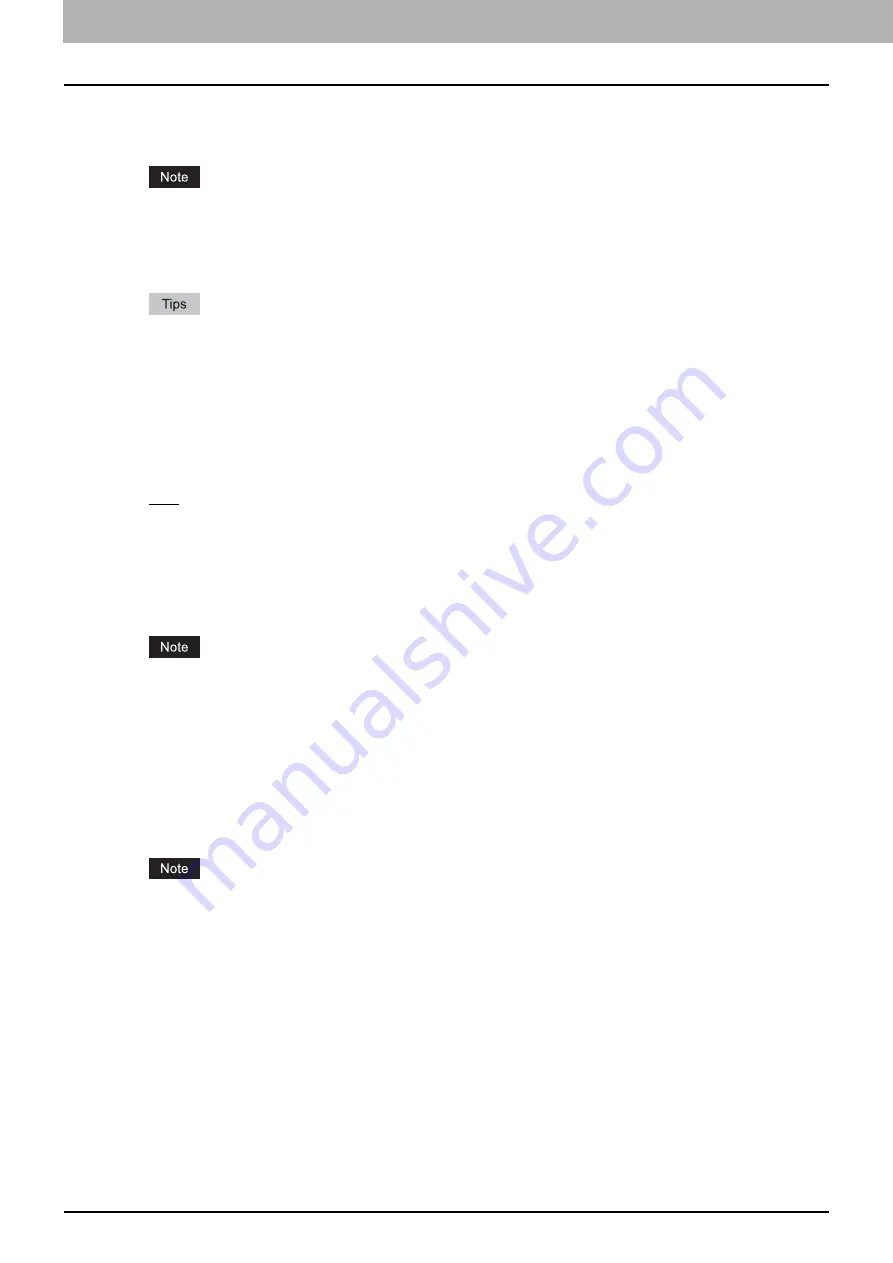
2 PRINTING FROM WINDOWS
52 Setting Up Print Options
1) Save Current Settings as
Select this check box to save the settings as the different setting. When this box is cleared, the Image Quality Type that
you selected will be undefined. Up to 20 custom image quality types can be created.
This check box is available only when you display printer driver properties from the [Devices and Printers] folder
(Windows Vista / Windows Server 2008: [Printer], Windows XP / Windows Server 2003: [Printers and Faxes]).
Name
Enter the Image Quality type name to be created. This must be entered when [Save Current Settings as] is selected.
When you edit an existing custom Image Quality Type, the settings of this Image Quality Type will be
overwritten regardless of whether or not this Image Quality Type is renamed.
Even if you enter any of the default Image Quality Type names ([General], [Photograph], [Presentation], [Line
Art] or [Advanced]) registered as default settings, these default Image Quality types will not be overwritten. The
Image Quality Type is saved as a new custom Image Quality Type under the name you have specified.
Original Image Quality Type
Select the image quality type to be applied as the based image quality.
2) Halftone
This sets how halftones are printed.
-
Auto
— Select this to print using proper halftone depending on the contents in the document automatically.
-
Smooth
— Select this to print halftone smoothly.
-
Detail
— Select this to print halftone in detail.
3) Resolution
-
600 dpi (Fixed)
4) Use Black for All Text
Select this check box to print all text in 100% black except white texts.
The [Use Black for All Text] option is available only for the PCL Printer/XPS printer driver.
5) Distinguish Thin Lines
Select this check box to print thin lines clearly.
6) Pure Black
Select this check box to print the black contents using black toner. When this box is selected, please select how this
function applies in the [Apply to] box.
7) Pure Gray
Select this check box to print the gray scale contents using black toner. When this box is selected, please select how
this function applies in the [Apply to] box.
The Pure Gray option is not available when [Pure Black] is not enabled.
Содержание CX4545 MFP
Страница 10: ......
Страница 20: ...2 PRINTING FROM WINDOWS 18 Printing From Application 5 Click Print to print a document...
Страница 217: ...6 OTHER PRINTING METHODS This equipment also supports the following printing methods FTP Printing 216 Email Printing 217...
Страница 220: ......
Страница 228: ...226 INDEX...
Страница 229: ...ES9160 MFP ES9170 MFP ES9460 MFP ES9470 MFP CX3535 MFP CX4545 MFP...
Страница 230: ...www okiprintingsolutions com Oki Data Corporation 4 11 22 Shibaura Minato ku Tokyo 108 8551 Japan 45106002EE...
















































