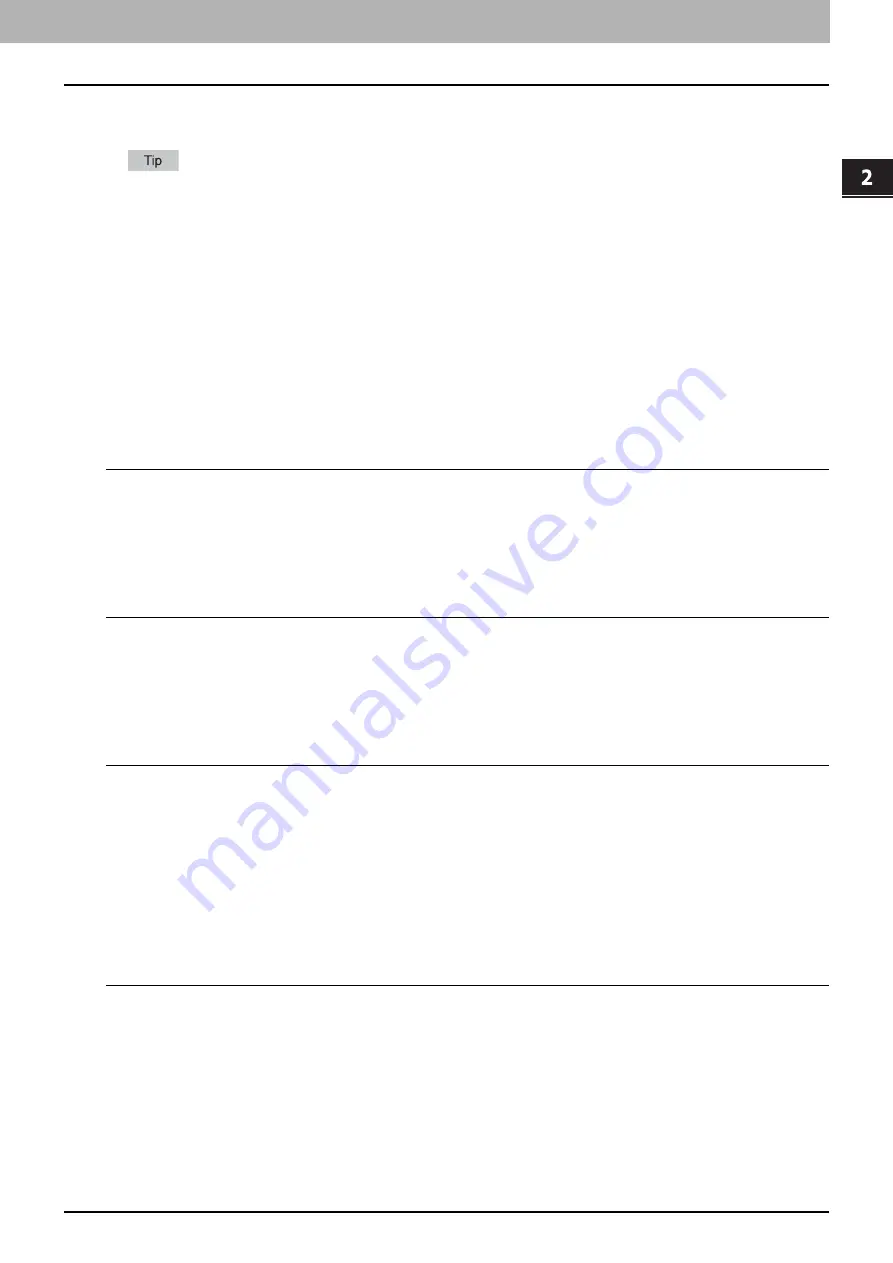
2 PRINTING FROM WINDOWS
Setting Up Print Options 19
Setting Up Print Options
Print Options are the attributes you set to define the way a print job is processed. For example, the private print and proof
print options determine how the copier manages your print job.
To find the printing instructions for your specific needs, see the procedures in the following section.
P.78 “Printing With Best Functions for Your Needs”
How to set up
There are several ways to set print options. How the settings affect printing varies depending on the way you set the
options. The tabs displayed also vary depending on how you display the printer properties.
Setting initial values of print options
Setting the print options by displaying the printer properties from the Printers folder within the Windows Start menu will
establish the initial values of the options. For example, the paper size setting you most commonly use, optional device
settings, user information settings, etc., are settings you will not want to change every time you print. It is convenient to set
these options as initial values.
How to display: Windows 7
1
Click the [Start] menu and select [Devices and Printers].
2
Select the printer driver of your equipment, click the [File] menu and select [Printing
Preferences].
If the [File] menu is not displayed, press [Alt].
How to display: Windows Vista / Windows Server 2008
1
Click [Start], [Control Panel], [Hardware and Sound] and select [Printers].
2
Select the printer driver for the equipment, click the [File] menu and select [Printing
Preferences].
If the [File] menu is not displayed, press [Alt].
How to display: Windows XP / Windows Server 2003
1
Click [Start] menu and select [Printers and Faxes].
2
Select the printer driver for the equipment, click the [File] menu and select [Printing
Preferences].
Setting print options for each print job
The print options that are set in properties dialog box, which can be accessed from the [Print] dialog box of the application,
are only applied to the current print job, so once you close the application, the options will be invalid.
How to display:
1
Click the [File] menu and select [Print] on application.
2
Select the printer driver of the equipment to be used and click [Preferences].
Содержание CX4545 MFP
Страница 10: ......
Страница 20: ...2 PRINTING FROM WINDOWS 18 Printing From Application 5 Click Print to print a document...
Страница 217: ...6 OTHER PRINTING METHODS This equipment also supports the following printing methods FTP Printing 216 Email Printing 217...
Страница 220: ......
Страница 228: ...226 INDEX...
Страница 229: ...ES9160 MFP ES9170 MFP ES9460 MFP ES9470 MFP CX3535 MFP CX4545 MFP...
Страница 230: ...www okiprintingsolutions com Oki Data Corporation 4 11 22 Shibaura Minato ku Tokyo 108 8551 Japan 45106002EE...






























