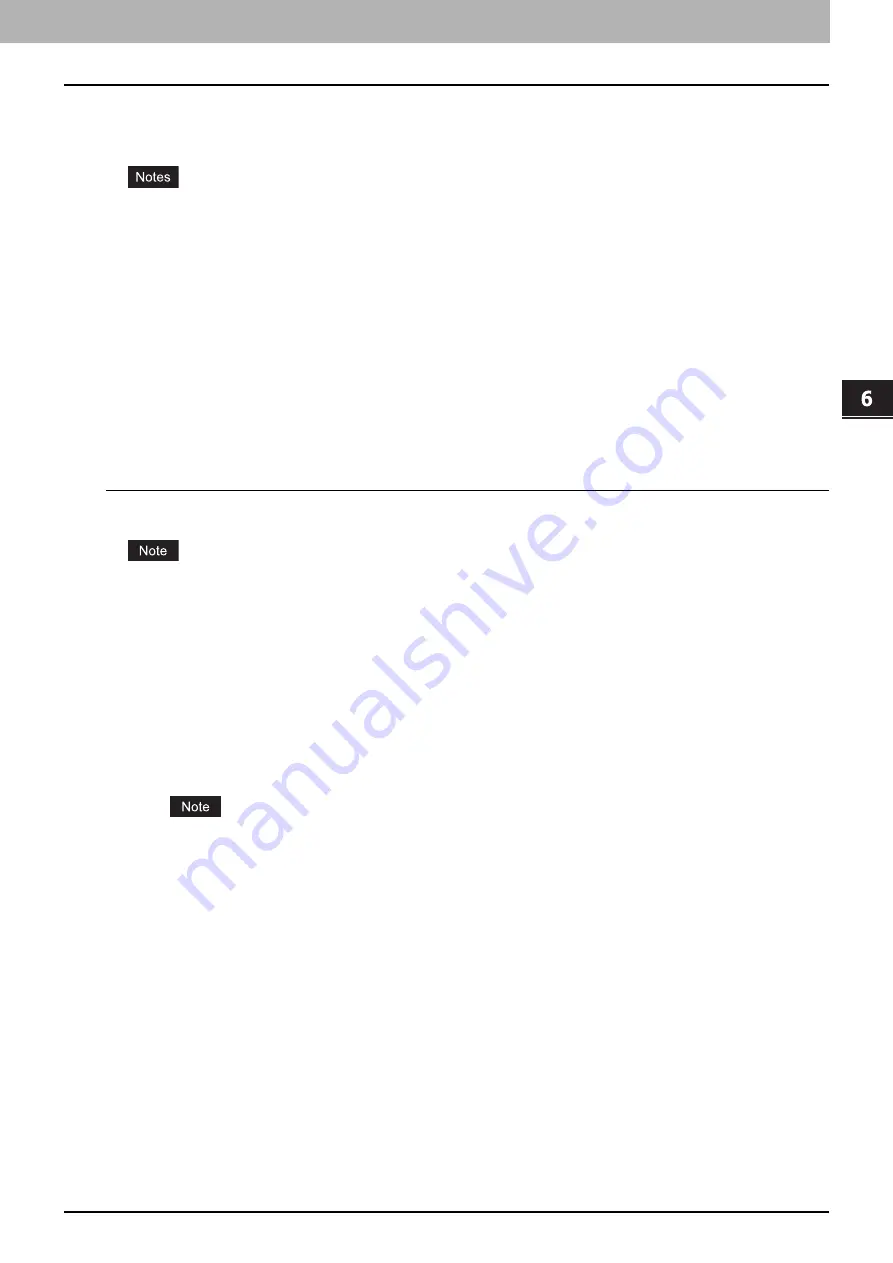
6 OTHER PRINTING METHODS
Email Printing 217
Email Printing
Email printing is available when enabled on this equipment.
You can print a document by sending the print file, as an email attachment, to this equipment using the mail client
software. This equipment can accept only TIFF-FX (Profile S), TIFF-FX (Profile F) and TIFF-FX (Profile J) files for printing:
When the User Management setting is enabled, a print job sent by Email is processed as an invalid job according
to the User Authentication Enforcement setting. For more information about the User Authentication Enforcement
setting, refer to the
TopAccess Guide
.
An Email print job has two printing types, Discard Printing and RX Reduction Printing, that can be set by pressing
the [RX PRINT] button in [FAX] of the ADMIN menu on the control panel.
When Discard Printing is ON, the part of the print image that exceeds the paper printing area is discarded if the
print image is up to 10 mm larger than the printing area. If the print image is 10 mm larger or more than the printing
area, the print image is printed on the largest sheet of paper.
When Discard Printing is OFF, the print image is printed on the largest sheet of paper if its length exceeds the
paper printing area.
When RX Reduction Printing is ON, it will be vertically reduced to fit on the paper if the print image is longer than
the paper. When the print image cannot fit in the paper even if the print image is reduced, the print image is printed
on the largest sheet of paper.
When RX Reduction Printing is OFF, the print image is printed on the largest sheet of paper if its length exceeds
the paper printing area.
Printing a file using the email client
The procedure below gives an example of printing using Microsoft Outlook Express.
When you send an email message to this equipment to print a file, send it in plain text format. If you send an email
message in HTML format, this equipment prints the HTML source code of the message.
1
Open your email application and create a new mail message.
2
Enter the email address of the equipment in the To: line.
3
Enter text in the Subject line or leave the Subject line blank.
4
Enter text in the body field.
5
Attach the file you want to print.
6
Send the email.
The header and body of the email will be printed only when the “Print Header” and “Print Message Body” for the
Email print service are enabled on this equipment.
Содержание CX4545 MFP
Страница 10: ......
Страница 20: ...2 PRINTING FROM WINDOWS 18 Printing From Application 5 Click Print to print a document...
Страница 217: ...6 OTHER PRINTING METHODS This equipment also supports the following printing methods FTP Printing 216 Email Printing 217...
Страница 220: ......
Страница 228: ...226 INDEX...
Страница 229: ...ES9160 MFP ES9170 MFP ES9460 MFP ES9470 MFP CX3535 MFP CX4545 MFP...
Страница 230: ...www okiprintingsolutions com Oki Data Corporation 4 11 22 Shibaura Minato ku Tokyo 108 8551 Japan 45106002EE...


























