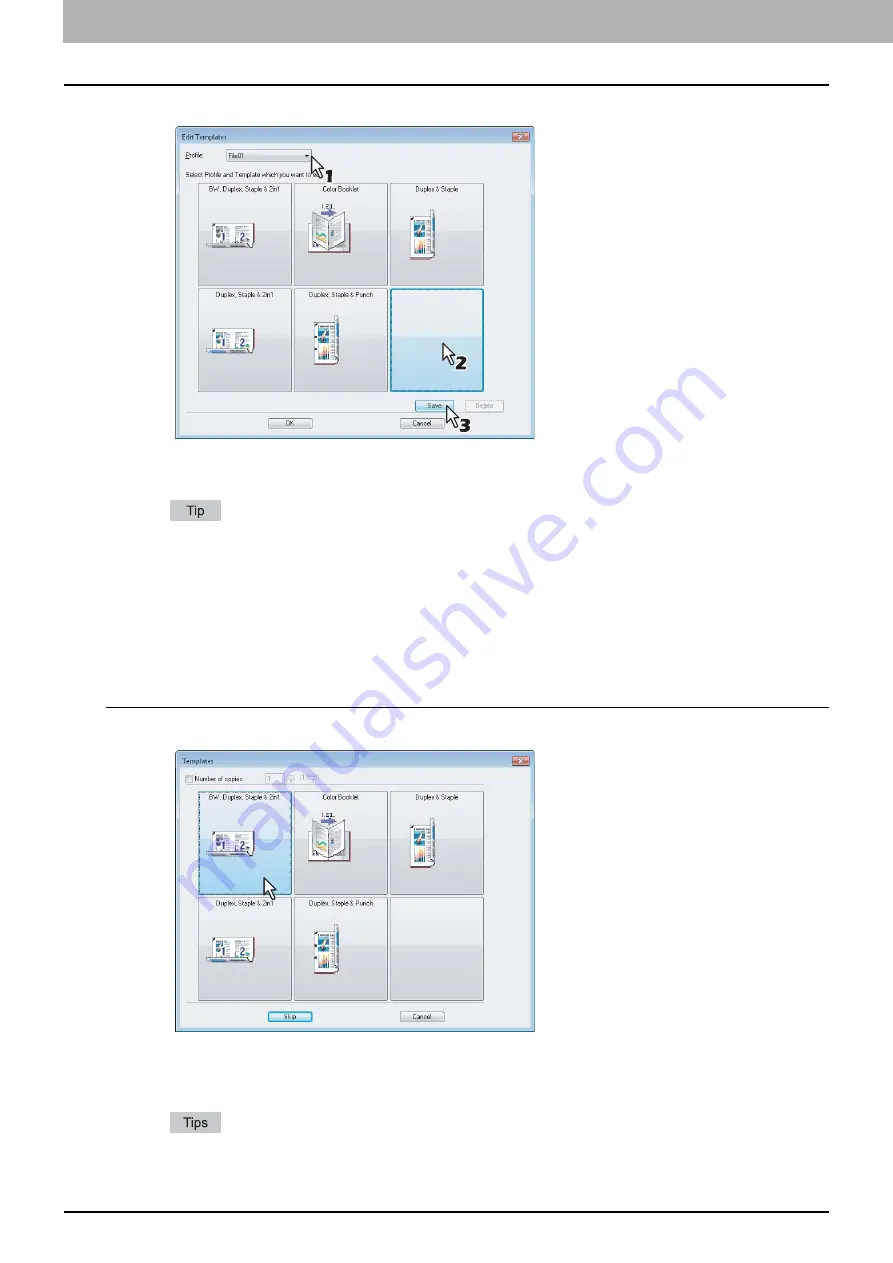
2 PRINTING FROM WINDOWS
24 Setting Up Print Options
5
Select a profile to be saved in the [Profile] box.
6
Select a Template Button to which the chosen profile is saved.
If you select a Template Button that is already registered, the profile saved in this button is replaced with a new
one.
7
Click [Save] and then [OK].
The chosen profile is saved in the selected Template Button.
8
Click [OK] on the [Template] tab.
The saved profile is registered.
Printing with profiles in a Template Button
1
The [Templates] dialog box appears automatically when printing is started.
2
Select a Template Button to be applied.
Printing is performed with the profile saved in the selected Template Button.
To set the number of copies, select the [Number of Copies] check box.
To print without applying profiles, click [Skip].
Содержание CX4545 MFP
Страница 10: ......
Страница 20: ...2 PRINTING FROM WINDOWS 18 Printing From Application 5 Click Print to print a document...
Страница 217: ...6 OTHER PRINTING METHODS This equipment also supports the following printing methods FTP Printing 216 Email Printing 217...
Страница 220: ......
Страница 228: ...226 INDEX...
Страница 229: ...ES9160 MFP ES9170 MFP ES9460 MFP ES9470 MFP CX3535 MFP CX4545 MFP...
Страница 230: ...www okiprintingsolutions com Oki Data Corporation 4 11 22 Shibaura Minato ku Tokyo 108 8551 Japan 45106002EE...






























