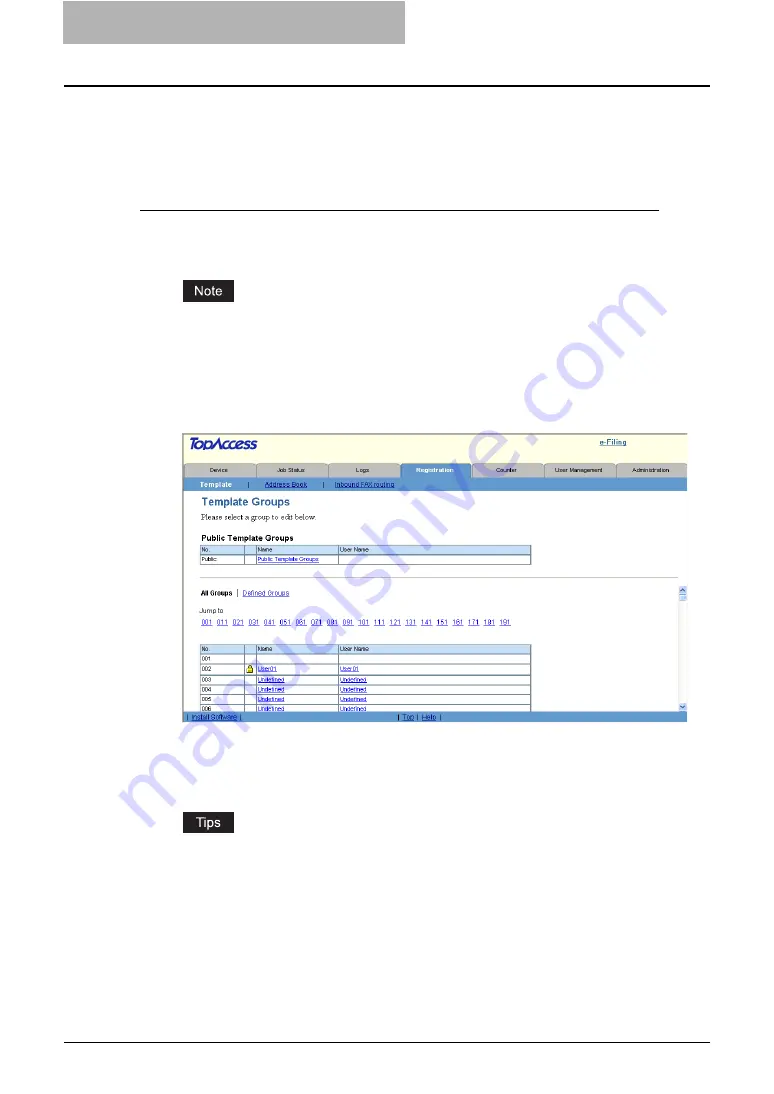
5 Registering from TopAccess
44 Managing Templates
Setting Group Password
To set the group password, you must register the private template group first. You can set the
password for the group that you have already registered.
Setting the group password
1
Click the Registration tab and the Template menu.
y
The Template menu page is displayed.
When the User Management Setting and Role Based Access Control are enabled, the
login page will be displayed. When the Role Based Access Control is enabled, only
users that has the privilege to operate the registration can login to the Registration tab
page.
2
Click the group name link that you want to set or to modify the
group password.
y
If you select the private template group that is not protected by a password, the Pri-
vate Templates page is displayed. Skip to step 4.
y
If you select the private template group that is protected by a password, the Input
Group Password page is displayed. Go to the next step.
y
You can display only defined private template groups by clicking on the “Defined
Groups” link. The page displays all 200 private template groups in default page view.
y
If you know which private template group you want to define or edit, click the number
of the private template group in the “Jump to” links.
Содержание CX 1145 MFP
Страница 1: ......
Страница 7: ...6 TABLE OF CONTENTS...
Страница 23: ......
Страница 105: ...6 Managing Counters 104 Viewing Counters 4 The Department Information page opens...
Страница 315: ......
Страница 316: ...9 Appendix This section describes the following contents Installing Certificates for a Client PC 316...
















































