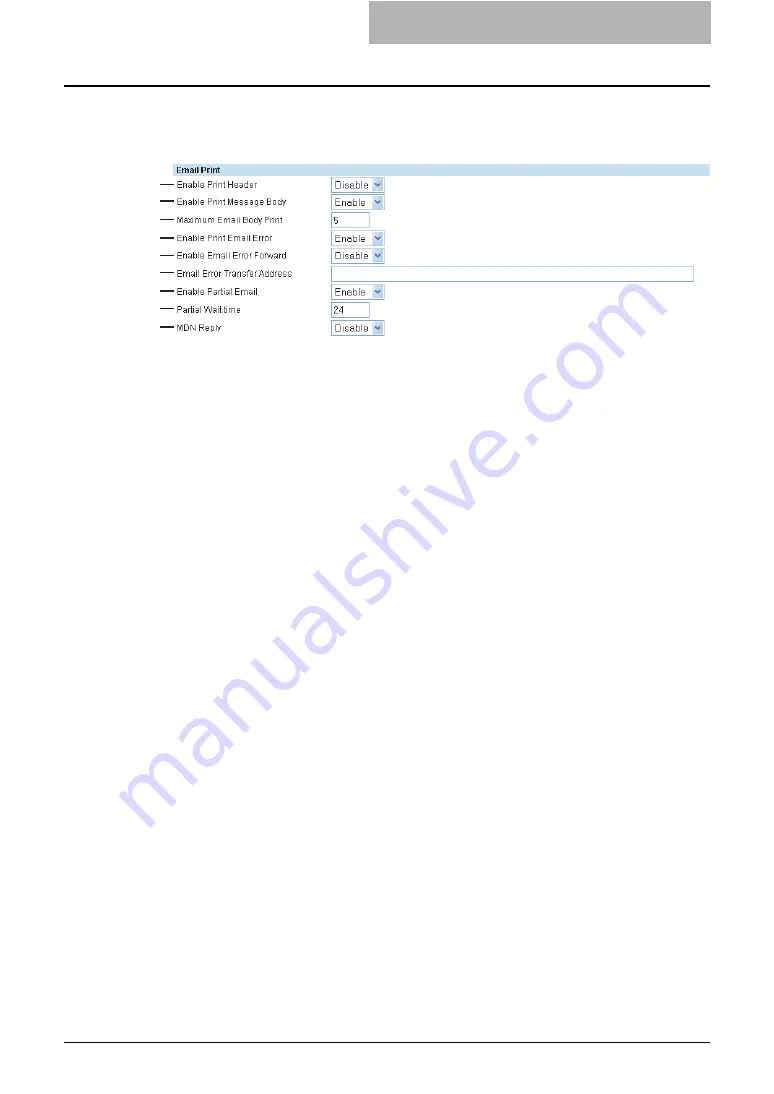
Setting up from TopAccess 187
Setting up the Email Print
In Email Print, you can set how the Email print jobs are printed.
1) Enable Print Header
Select whether to print the Email header when receiving Email print jobs.
2) Enable Print Message Body
Select whether to print the body message when receiving Email print jobs.
3) Maximum Email Body Print
Enter the maximum number of pages to print the body strings of the received Email print job.
You can enter between 1 to 99.
4) Enable Print Email Error
Select whether to print the report when an error occurs for Email printing.
5) Enable Email Error Forward
Select whether to send an error message to an administrative Email address when Email
printing cannot be completed.
6) Email Error Transfer Address
If enabling the Email Error Forward, enter an administrative Email address where the error
message is sent.
7) Enable Partial Email
Select whether to print Email jobs that are partially received.
8) Partial Wait Time
Enter how long this equipment should wait before printing a partial Email job. This should be
entered in hour.
9) MDN Reply
Select whether sending the MDN message reply or not when the equipment receives an
Email print job with a MDN request.
1
2
3
4
5
6
7
8
9
Содержание CX 1145 MFP
Страница 1: ......
Страница 7: ...6 TABLE OF CONTENTS...
Страница 23: ......
Страница 105: ...6 Managing Counters 104 Viewing Counters 4 The Department Information page opens...
Страница 315: ......
Страница 316: ...9 Appendix This section describes the following contents Installing Certificates for a Client PC 316...






























