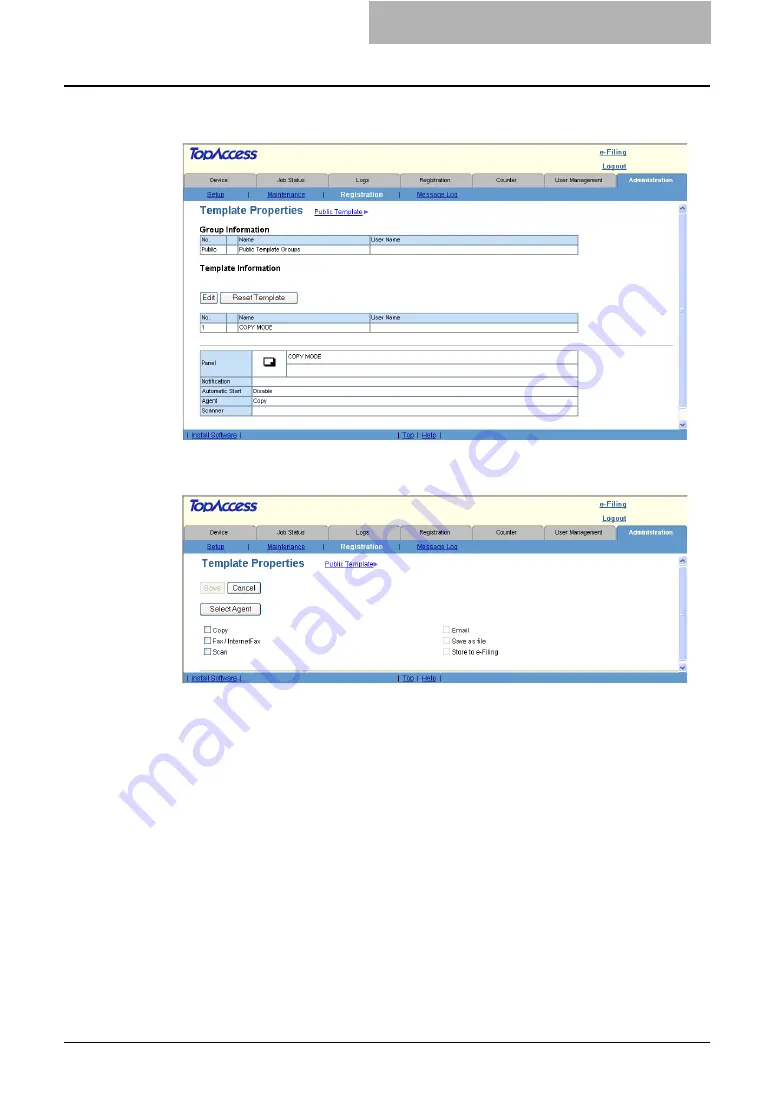
Registering from TopAccess 221
4
When you edit the existing template, the following window will be
displayed. Click [Edit].
y
The Template Properties page to select agents is displayed.
5
Select agents and click [Select Agent].
You can select one of the following templates:
Copy
— Select this to create a copy template. Usually, this is selected to print copies as
well as sending originals to other destinations. This agent can also be combined with the
Save as file agent or Store to e-Filing agent.
Fax/Internet Fax
— Select this to create a fax and Internet Fax transmission template.
This agent can be combined with the Save as file agent.
Scan
— Select this to create a scan template combined with the Email, Save as file, and
Store to e-Filing agents. When you select this, select the agent from “Email”, “Save as
file”, or “Store to e-Filing”. You can specify up to two agents for a scan template.
Содержание CX 1145 MFP
Страница 1: ......
Страница 7: ...6 TABLE OF CONTENTS...
Страница 23: ......
Страница 105: ...6 Managing Counters 104 Viewing Counters 4 The Department Information page opens...
Страница 315: ......
Страница 316: ...9 Appendix This section describes the following contents Installing Certificates for a Client PC 316...






























