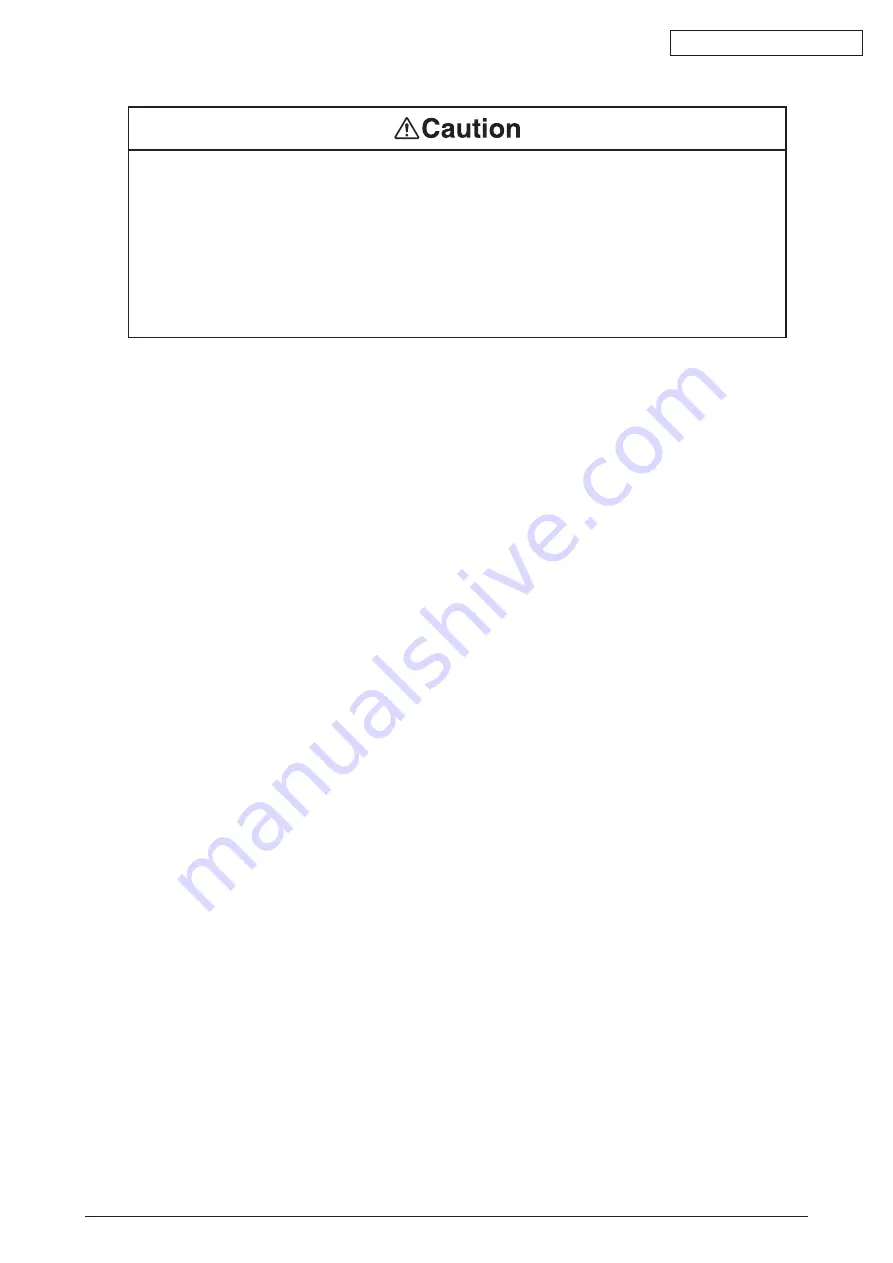
Oki Data CONFIDENTIAL
43605601TH Rev. 1
32 /
• Do not install the MFP at the place where the vent hole is blocked.
• Do not install the MFP on the shaggy carpet.
• Do not install the MFP at the place with little draught or without ventilation like a room with no
window.
• Install the MFP away from the monitor TV.
• When the MFP is to be moved, hold both ends of the printer.
• This MFP weighs about 28kg and should be lifted by 2 or more persons.
• When to switch the power on or while printing, do not come near the paper exit of the MFP.
Injury may occur.
As regards the items of caution, explain to the customer showing the items of caution of the
User’s Manual. Particularly, explain fully about the power supply cord and earth cable.
Содержание C3530n MFP
Страница 1: ...Oki Data CONFIDENTIAL C3530nMFP Maintenance Manual 032807A ...
Страница 8: ...Oki Data CONFIDENTIAL 43605601TH Rev 1 ...
Страница 50: ...Oki Data CONFIDENTIAL 43605601TH Rev 1 50 Sample In case of C3530MFP 2 ...
Страница 86: ...43605601TH Rev 1 86 Oki Data CONFIDENTIAL Figure 4 2 3 20 Main motor Solenoid A A B clawC clawE clawD ...
Страница 105: ...43605601TH Rev 1 105 43420101 Holder Post Apply MOLYKOTE EM 30L to the hatched area EM 30L Class A ...
Страница 108: ...Oki Data CONFIDENTIAL 43605601TH Rev 1 108 ...
Страница 109: ...Oki Data CONFIDENTIAL 43605601TH Rev 1 109 ...
Страница 164: ...Oki Data CONFIDENTIAL 43605601TH Rev 1 164 2 Service Call Error The service call error list is recording in table 7 1 2 ...
Страница 220: ...Oki Data CONFIDENTIAL 43605601TH Rev 1 220 ...
Страница 221: ...Oki Data CONFIDENTIAL 43605601TH Rev 1 221 ...
Страница 228: ...Oki Data CONFIDENTIAL 43605601TH Rev 1 228 13 FAX circuit board PCB used for C3530MFP FX1 PCB Component side ...
Страница 229: ...Oki Data CONFIDENTIAL 43605601TH Rev 1 229 229 Solder side ...
Страница 230: ...Please refer to the Illustrated Parts Manual for spare part information ...
















































