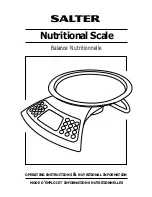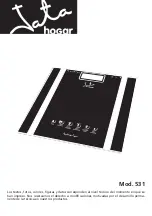APPENDIX C - SOFTWARE SERVICE TOOL INSTRUCTIONS
Ohaus Corporation www.ohaus.com
74
Explorer
®
Series Service Manual
C.2
RS232 (DB9) Pin Connections
Pin 2: Balance transmit line (TxD)
Pin 3: Balance receive line (RxD)
Pin 5: Ground signal (GND)
Pin 7: Clear to send (hardware handshake) (CTS)
Pin 8: Request to send (hardware handshake) (RTS)
C.3
USB Interface
The Ohaus USB Interface is a unique solution to the problem of connecting a balance to a
computer using a Universal Serial Bus (USB). USB devices are categorized into classes such
as disk drives, digital cameras, printers, etc. Balances do not have a commonly used class so
the Ohaus USB interface uses a generic interface based on the RS232 serial standard.
Data sent from the balance to a computer is in USB format. The USB data is directed to a
virtual port. This port then appears as an RS232 port to the application program.
When sending a command from a computer to the balance, the application program sends a
command to the virtual port as if it were an RS232 port. The computer then directs the
command from the virtual port to the computers USB connector where the balance is
connected. The port receives the USB signal and reacts to the command.
The USB Interface includes a CD with the software drivers to create the required virtual port
on the computer.
3.1. System Requirements
x
PC running Windows 98
®
, Windows 98SE
®
, Windows ME
®
, Windows 2000
®
,
Windows XP
®
or Windows 7
®
x
Available USB port (Type A, 4-pin, female)
3.2.
USB Connection
3.2.1.
The balance’s USB port terminates with a 4
-pin, female, USB Type B connector.
A USB Cable (type B/male to type A/male) is required (not supplied).
3.2.2.
Ensure that the balance is powered on and working properly.
3.2.3.
Power on the computer and verify that its USB port is enabled and working
properly.
3.2.4.
Plug the cable’s USB connectors into the computer’s USB port and the balance’s
USB port. Windows
®
should detect a USB device and the New Hardware Wizard
will be initialized.
3.3. Virtual Port Software Installation
3.3.1.
Insert the supplied CD into the computer’s CD drive. Different versions of
Windows
®
have slightly different steps to load the driver that is on the CD. In all
versions the New Hardware Wizard guides you through the required steps to
select the driver that is located on the CD.
CTS
RTS
5
9
1
6
RxD
TxD
GND
Содержание Explorer Balances
Страница 1: ...Explorer Balances Service Manual...
Страница 2: ......
Страница 6: ......
Страница 82: ......