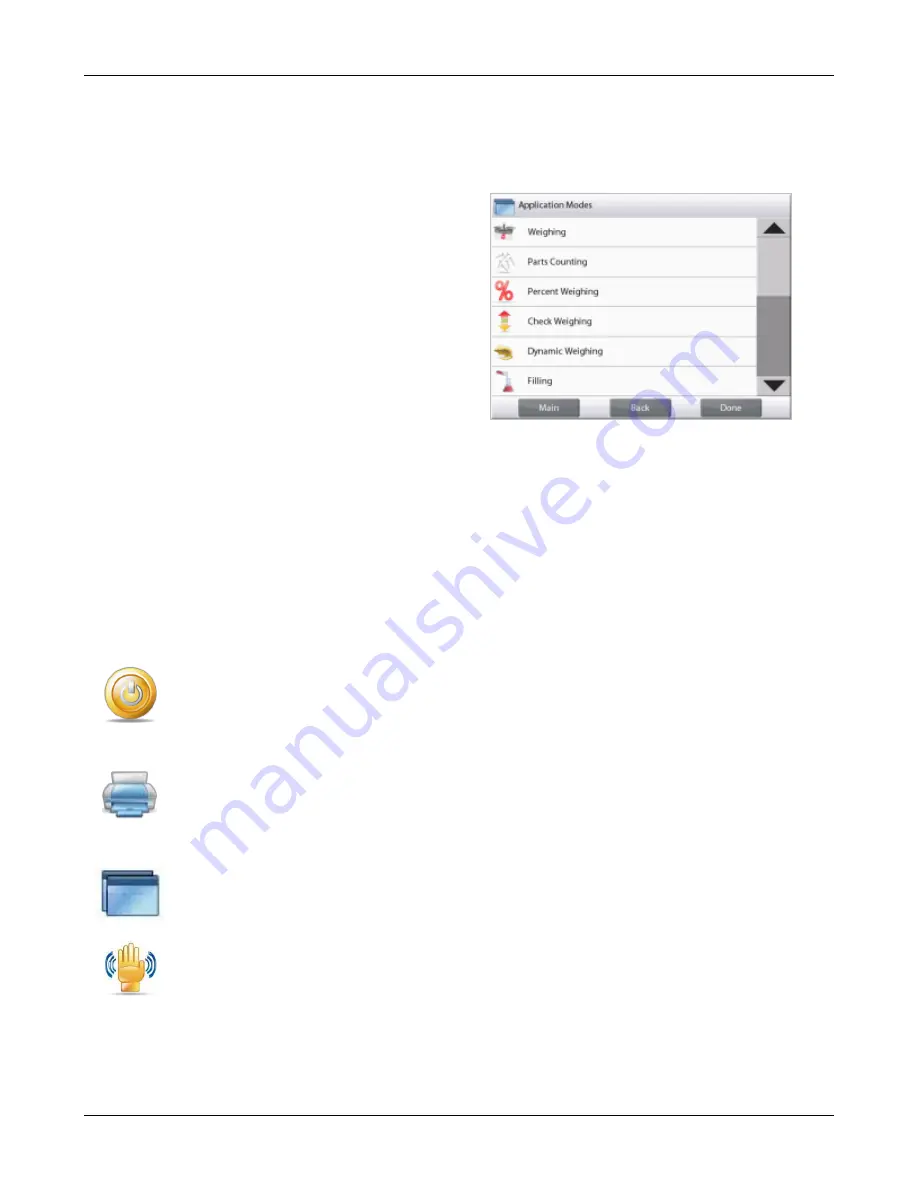
CHAPTER 1 - GETTING STARTED
Ohaus Corporation www.ohaus.com
10
Explorer
®
Series Service Manual
1.5.4
Changing Settings
These Icons are available to setup and operate the Balance. Refer to the Instruction Manual for
more information.
To change a menu setting, navigate to that setting using the following steps:
Enter the Menu
From any Application screen, Touch
Menu.
The Main Menu List appears on the display.
Select the Sub-Menu
Scroll down to the selected item of the Main
Menu List and touch it. The Sub-Menu
appears.
Select the Menu Item
Continue until the desired setting is chosen in
the Menu list. Touch the setting to change it.
The changed setting will be displayed as
highlighted for 2 seconds to confirm the
changed value.
Exit the Menu and Return to the Current Application
After the setting is confirmed, touch
Home
to return to the Application.
Note:
at any time the
Main
,
Back
&
Done
buttons can be touched to navigate to the desired area of
the menu or return to the current Application.
1.5.5
Functions and Icons
These Icons are available to setup and operate the Balance. Refer to the Instruction Manual for
more information.
Standby
Touch
Standby
to shut down the display.
Note:
After initial start-up, in Standby your balance needs no warm-up time and is immediately
available for weighing by touching the Start-up icon.
Printing Data
Touch
to send the displayed value to a printer or computer via the active COM port.
Note
: Ensure proper setup of connections, printing and interface parameters.
Note:
Data may also be printed using the Touchless Sensors by configuring these for Printing.
Data may also be printed using the P command from a computer connected to the COM port.
Applications
The balance can be configured to operate in various Application modes.
Touch Applications to choose
–
or the top button in the Application area.
TouchLess Sensor Status
Explorer
®
balances have four
TouchLess
sensors that can be assigned a unique function when
activated (e.g., zero, print, tare, etc).
To assign a task for each TouchLess sensor, press
TouchLess Sensor
.
Note:
To activate a sensor, move an object over it (from a distance of 1-2 inches or 3 cm). The
sensor shows a green light and beeps when activated. If the sensor cannot be activated (sensor
is disabled during certain instances, like when the Menu is displayed) the sensor shows a red
light.
Содержание Explorer Balances
Страница 1: ...Explorer Balances Service Manual...
Страница 2: ......
Страница 6: ......
Страница 82: ......






























