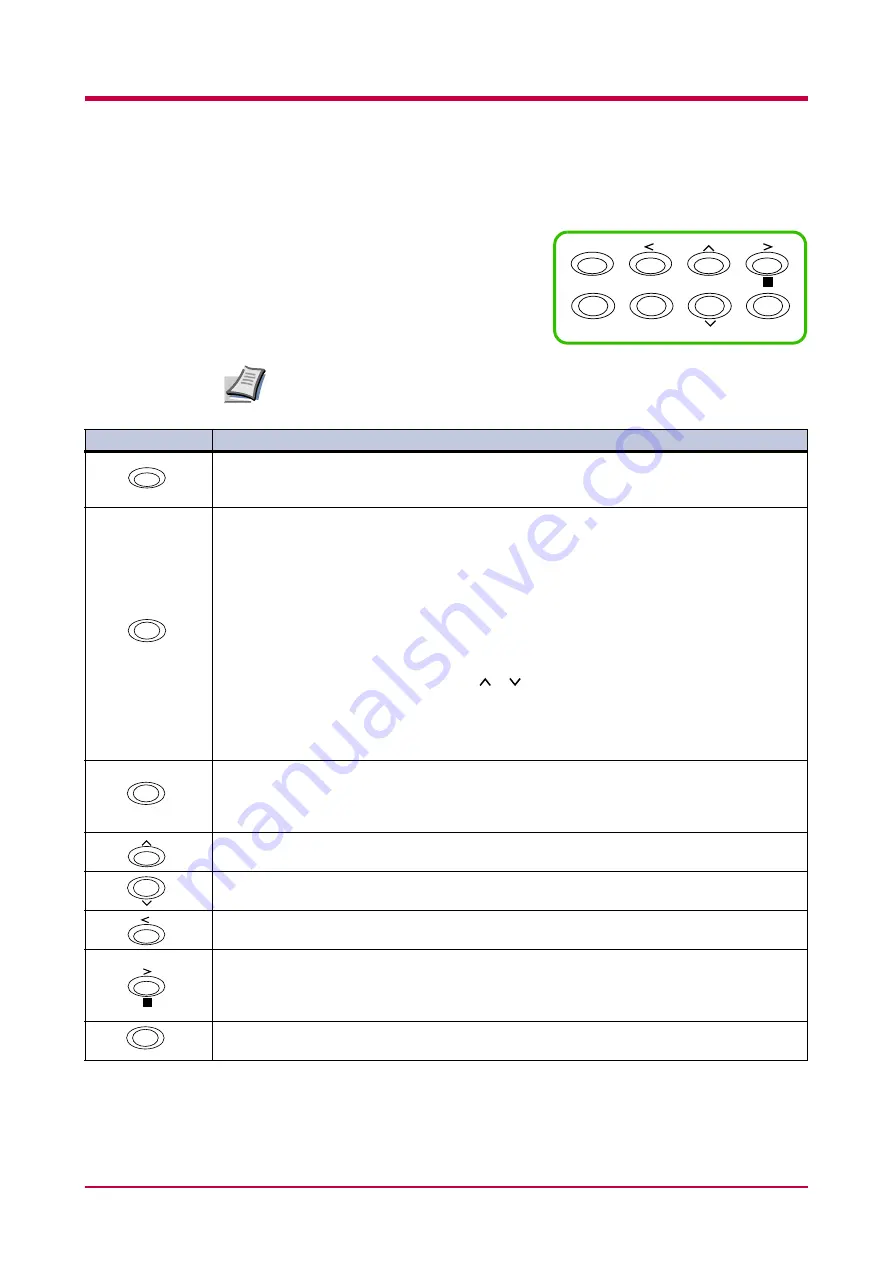
Understanding the Operator Panel
1-5
Keys
The operator panel keys are used to
configure the printer. Note the
certain keys have the secondary
function.
Settings made with these keys effect only the interface currently in use.
GO
CANCEL
MENU
ENTER
?
Note
Key
Function
• Switches the printer on-line and off-line.
• Prints and feed out one page.
• Cancels specific errors.
• Cancels a printing job.
To cancel, proceed as follows:
1
Check if
Processing
is displayed in the message display.
2
Press the
CANCEL
key.
3
Print Cancel?
appears in the message display and then interface to be canceled.
Parallel
USB
Serial
(appears only when an option serial interface board kit is installed)
Option
(appears only when an option network interface card is installed)
Press the
CANCEL
key again if you wish to stop the cancellation of printing.
4
Select the interface to cancel using
t
he or key and then press the
ENTER
key. Printing
from the selected interface will stop.
Cancelling data
appears in the message display
and printing stops after the current page is printed.
• Resets numeric values, or cancels a setting procedure.
• Used to stop the sounding of the alarm buzzer an error occurs.
†
• When pressed during mode selection, terminates the setting and the printer returns to the
Ready
condition.
• Used to select the emulation, font, character code set; to read an CompactFlash card, and
more.
Used to access a desired item or enter numeric values. In some of the control procedures, the
>
and
<
keys are used to enter or exit a sub item.
Used to access a desired item or enter of numeric values. In some of the control procedures, the
>
and
<
keys are used to enter or exit a sub item.
Used as the
<
key in the mode selection function.
• Used as the
>
key in the mode selection function.
• Displays online help messages on the message display when paper jam errors occur. When
pressed in the
Ready
condition, displays explanations of online help messages. When pressed
while the online help is displayed, cancels the online help.
Finalizes numeric values and other selections.
Table 1-5
†
If you hold down the
ENTER
key and press the
MENU
key when
Ready
is shown on this printer, the
AdministrationID
menu
will be displayed. This menu is the setting menu for administration under the Account Management System and is normally not
used. Press the
MENU
key to return to the
Ready
display.
GO
CANCEL
MENU
?
ENTER
Содержание WP28
Страница 1: ...1 1 1 Oc WP28 Operation Guide Education Services Oc Operation Guide English version...
Страница 29: ...Printing Test Pages 1 13 MENU MAP FS 1920 Page Printer Sample MENU MAP...
Страница 124: ...2 1 Chapter 2 Paper Selection 2 This chapter explains the following topics General Guidelines Special Paper Paper Type...
Страница 167: ...Correcting a Paper Jam 4 19 3 Close the rear cover of the option sorter Close rear cover HELP END Press Key...
Страница 172: ...List of Fonts 5 4 Font number Font samples 68 69 70 71 72 73 74 75 76 77 78 79 80...
Страница 173: ...List of Fonts 5 5 KPDL Fonts 1...
Страница 174: ...List of Fonts 5 6 KPDL Fonts 2...
Страница 218: ...C 1 Appendix C Specifications C...
Страница 221: ...Glossary 1 Glossary C...
Страница 224: ...Index 1 Index...
Страница 227: ...2004 1 2003 2004 is a trademark of Kyocera Corporation...
















































