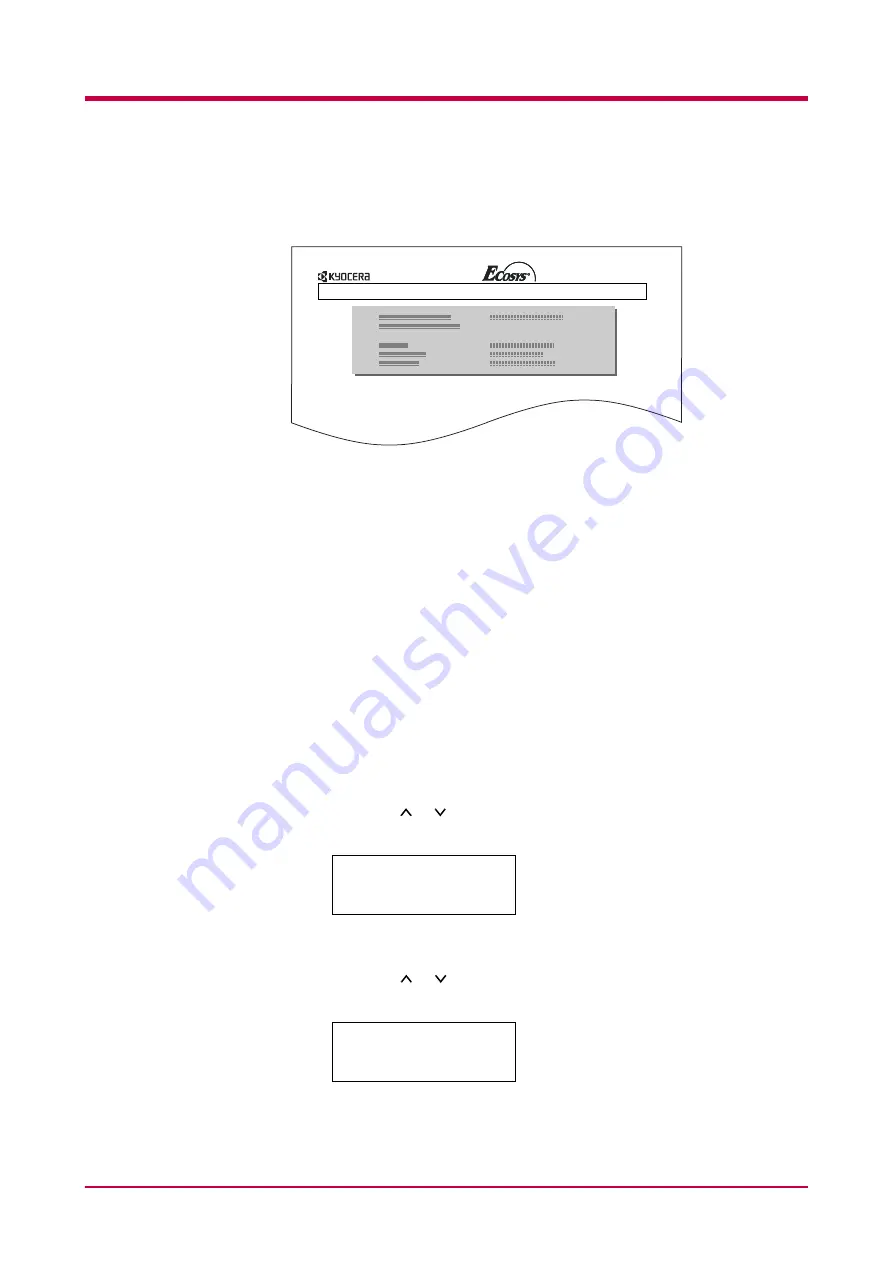
Operating the Storage Device
1-89
When the formatting is successfully completed, the printer automatically
prints out a format information page as shown below.
Capacity.
The total size of the CompactFlash card or the Microdrive memory.
Used Space.
The size the printer uses for its system.
Free Space.
The size remaining in the CompactFlash card or the Microdrive for storing
data.
When the format information is printed, the message display returns to
Ready
.
Printing a List of Data Names
The printer prints a list of all data names (referred to as partitions) stored
in the storage device for reference. (Printing a list is also available for a
font card.)
To print a list of data names for the CompactFlash card, the Microdrive, or
the RAM disk proceed as follows.
1
Press the
MENU
key.
2
Press the or key repeatedly until
Memory Card >
,
Hard Disk
>
, or
RAM Disk Mode >
appears.
3
Press the
>
key.
4
Press the or key repeatedly until
>List of Partitions
appears.
FORMAT INFORMATION
FS-1920 Page Printer
Memory Card
>
>List of
Partitions
Содержание WP28
Страница 1: ...1 1 1 Oc WP28 Operation Guide Education Services Oc Operation Guide English version...
Страница 29: ...Printing Test Pages 1 13 MENU MAP FS 1920 Page Printer Sample MENU MAP...
Страница 124: ...2 1 Chapter 2 Paper Selection 2 This chapter explains the following topics General Guidelines Special Paper Paper Type...
Страница 167: ...Correcting a Paper Jam 4 19 3 Close the rear cover of the option sorter Close rear cover HELP END Press Key...
Страница 172: ...List of Fonts 5 4 Font number Font samples 68 69 70 71 72 73 74 75 76 77 78 79 80...
Страница 173: ...List of Fonts 5 5 KPDL Fonts 1...
Страница 174: ...List of Fonts 5 6 KPDL Fonts 2...
Страница 218: ...C 1 Appendix C Specifications C...
Страница 221: ...Glossary 1 Glossary C...
Страница 224: ...Index 1 Index...
Страница 227: ...2004 1 2003 2004 is a trademark of Kyocera Corporation...






























