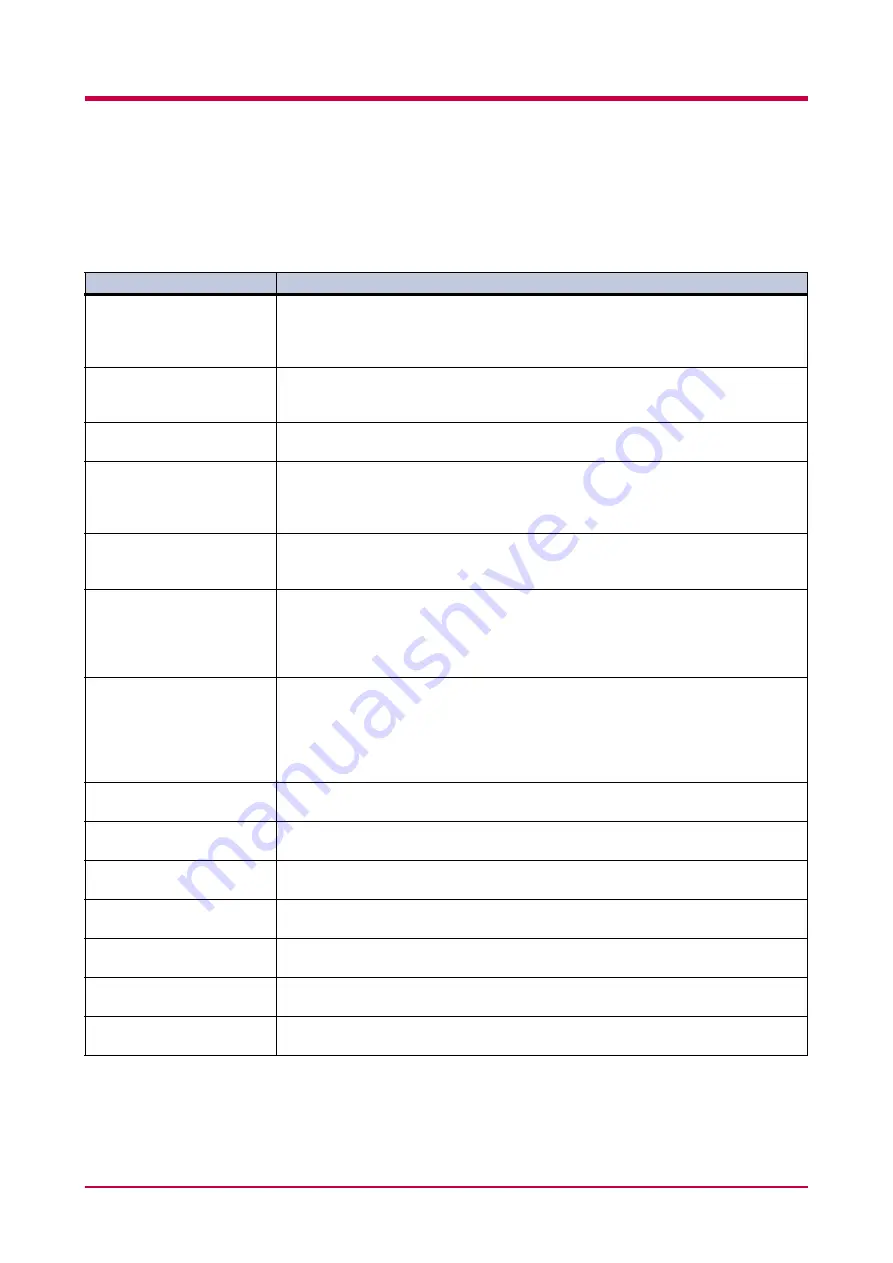
Indicators and Messages
4-7
Maintenance Messages
The following table lists maintenance messages that you can deal with by yourself. If
Call service
person
appears, turn off the printer, disconnect the power cord, and contact your Kyocera Mita dealer.
Message
Corrective Action
Add paper
(paper source)
The paper has run out. Supply paper according to the paper source displayed (paper
cassette, MP tray, or option paper feeder).
Messages indicating the printer status (
Ready
,
Please wait
,
Processing
†
,
Waiting
, and
FormFeed Time Out
) are displayed alternately.
Call service
F000
The
ATTENTION
indicator turns on and the
READY
indicator goes off. Indicates a
problem with the controller and the operator panel. Call a service person. The printer
does not operate when this message is displayed.
Call service
####
The
ATTENTION
indicator turns on. Indicates a controller error. Call a service person.
The printer does not operate when this message is displayed.
Call service
####:0123456
The
ATTENTION
indicator turns on. Indicates a mechanical error. Or an unsupported
option hardware has been installed. Be sure to install proper option hardware
compatible with the FS-1920. Call a service person.
0123456
indicates the number of
printed pages.
Cassette #
not loaded
The paper cassette may not be propery inserted into the printer. Reinsert the paper
cassette. The paper source number (
#
) is only displayed when there is an option paper
feeder installed.
Check waste
toner box
The waste toner box is not installed. After installing the waste toner box, you should
be able to print. Replace the old waste toner box with the new one which is included
in the toner kit. The message will also be shown if the waste toner box has become full.
The waste toner box should be replaced when the message display eventually shows
Toner low
. See
Clean printer
Press GO
Please clean the inside of the printer. See
.
This message will be displayed when replacing the toner container after the message
Replace toner TK-50
is displayed. After cleaning the inside of the printer, press
the
GO
key and the printer will be ready for printing.
If Auto Continue is set to
On
, printing will be automatically resumed after a preset
period of time.
Close duplexer
rear cover
Open the option duplexer rear cover, then close tightly.
Close
left cover
Open the left cover, then close tightly.
Close sorter
rear cover
Open the sorter rear cover, then close tightly.
Close
stacker cover
Open the stacker cover, then close tightly.
Close
top cover
Open the top cover, then close tightly.
Close paper
transfer unit
Open the paper transfer unit, then close tightly.
Duplex disabled
Press GO
You attempted to print with a paper size and paper type that cannot be used for
duplex printing. Press the
GO
key to print onto one-side of the paper only.
:Alarm buzzer sounds when an error occurs. Press the
CANCEL
key to stop the alarm buzzer.
Table 4-4
;Ò
;Ò
;Ò
Содержание WP28
Страница 1: ...1 1 1 Oc WP28 Operation Guide Education Services Oc Operation Guide English version...
Страница 29: ...Printing Test Pages 1 13 MENU MAP FS 1920 Page Printer Sample MENU MAP...
Страница 124: ...2 1 Chapter 2 Paper Selection 2 This chapter explains the following topics General Guidelines Special Paper Paper Type...
Страница 167: ...Correcting a Paper Jam 4 19 3 Close the rear cover of the option sorter Close rear cover HELP END Press Key...
Страница 172: ...List of Fonts 5 4 Font number Font samples 68 69 70 71 72 73 74 75 76 77 78 79 80...
Страница 173: ...List of Fonts 5 5 KPDL Fonts 1...
Страница 174: ...List of Fonts 5 6 KPDL Fonts 2...
Страница 218: ...C 1 Appendix C Specifications C...
Страница 221: ...Glossary 1 Glossary C...
Страница 224: ...Index 1 Index...
Страница 227: ...2004 1 2003 2004 is a trademark of Kyocera Corporation...
















































