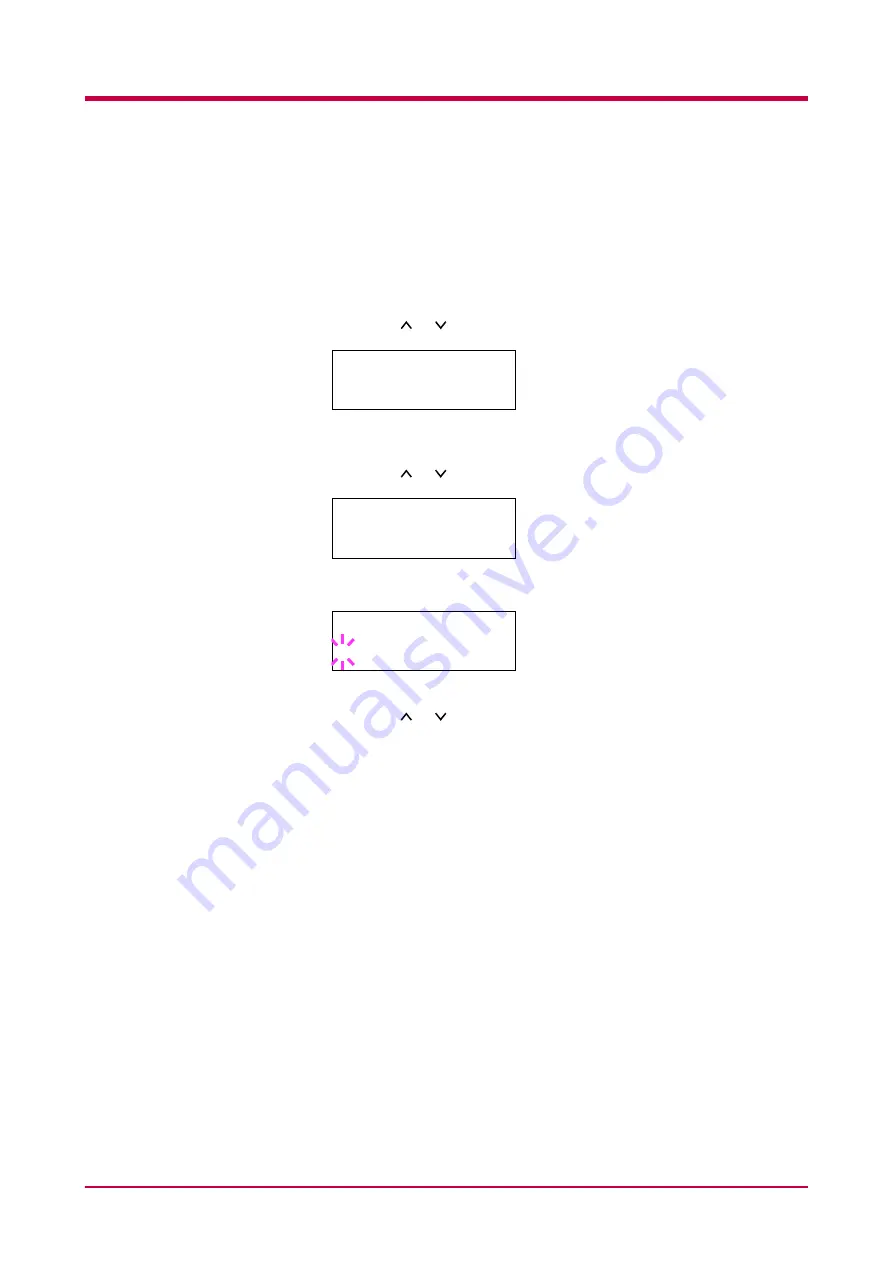
Configuration
1-95
Print Density
The print density can be adjusted in five steps: from
01
(light) to
05
(dark).
The factory setting is
03
.
1
Press the
MENU
key.
2
Press the or key repeatedly until
Print Quality >
appears.
3
Press the
>
key.
4
Press the or key repeatedly until
>Print Density
appears.
5
Press the
ENTER
key. A blinking question mark (
?
) appears.
6
Select the print density from five steps from
01
(light) to
05
(dark)
using
the
or
key.
7
Press the
ENTER
key.
8
Press the
MENU
key. The message display returns to
Ready
.
Print Quality >
>Print Density
03
>Print Density
? 03
Содержание WP28
Страница 1: ...1 1 1 Oc WP28 Operation Guide Education Services Oc Operation Guide English version...
Страница 29: ...Printing Test Pages 1 13 MENU MAP FS 1920 Page Printer Sample MENU MAP...
Страница 124: ...2 1 Chapter 2 Paper Selection 2 This chapter explains the following topics General Guidelines Special Paper Paper Type...
Страница 167: ...Correcting a Paper Jam 4 19 3 Close the rear cover of the option sorter Close rear cover HELP END Press Key...
Страница 172: ...List of Fonts 5 4 Font number Font samples 68 69 70 71 72 73 74 75 76 77 78 79 80...
Страница 173: ...List of Fonts 5 5 KPDL Fonts 1...
Страница 174: ...List of Fonts 5 6 KPDL Fonts 2...
Страница 218: ...C 1 Appendix C Specifications C...
Страница 221: ...Glossary 1 Glossary C...
Страница 224: ...Index 1 Index...
Страница 227: ...2004 1 2003 2004 is a trademark of Kyocera Corporation...






























