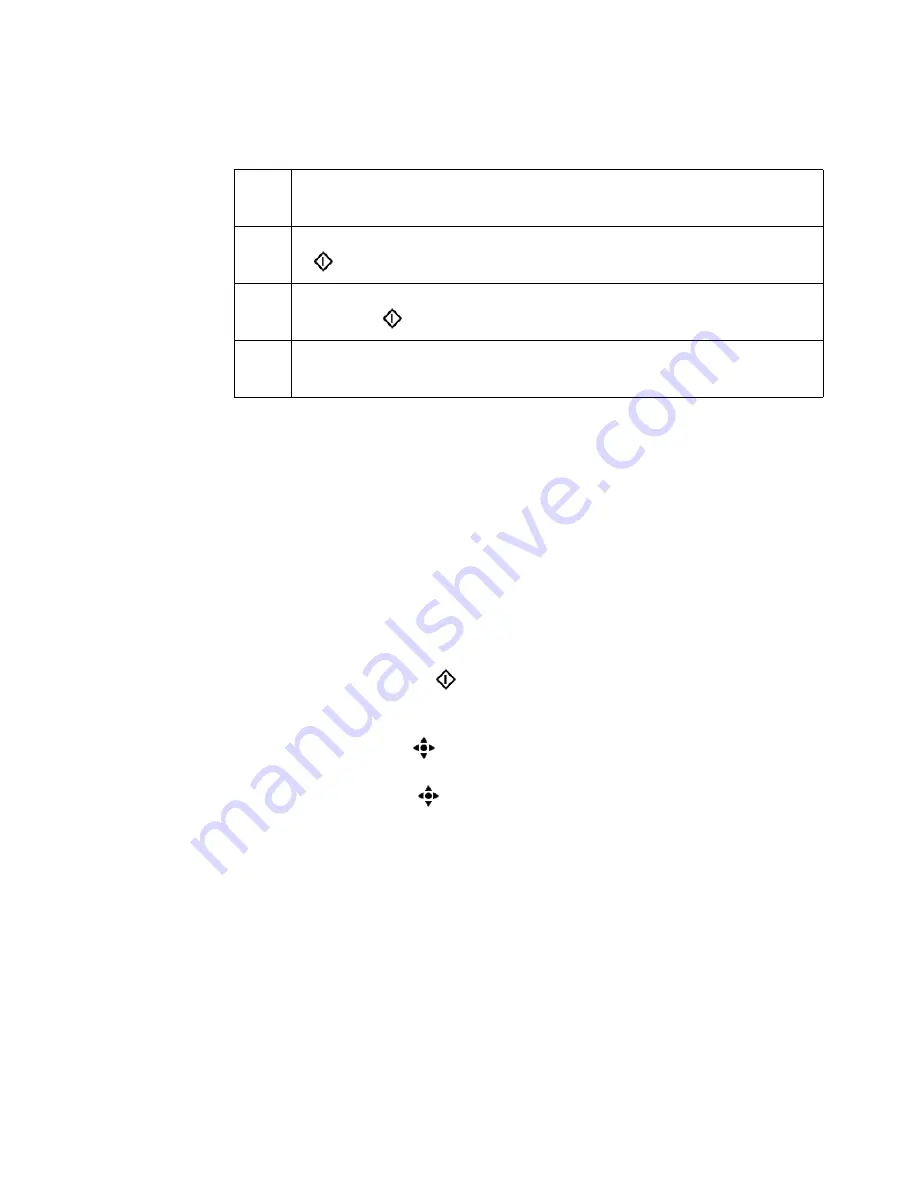
Introduction
15
in the job, the number of sets you want to copy/print, the media type of the first
page and the date and time. The 'Local mailbox' shows the same information
but displays a job number instead of a name and there is no user name.
[6] Options in the mailbox
[6] Options in the mailbox
The jobs started from the mailbox are copies of the jobs in the mailbox. You
can start a job from the mailbox as many times as required. Each time, you
create a new copy in the job queue.
To delete a job from the mailbox, you must delete the job.
Job order in the mailbox
When you open the mailbox view, the last job that arrived in the mailbox is
selected. 'New' jobs are added at the top, above the jobs that are 'Done' .
If you press the start key (
), copies of all the selected mailbox jobs are
created and started into the job queue.
Use the star arrow keys
to select a job in the mailbox. Use the arrow-up key
and the arrow-down key to select the jobs one by one. Use the arrow-left key
and the arrow-right key
to move through the jobs in the mailbox screen by
screen. The arrow right key is equal to the Page down key and moves the screen
down. The arrow left key is equal to the Page up key and moves the screen up.
Mailbox information
The mailbox contains 'New' jobs and 'Done' jobs that were not deleted. A check
mark indicates the 'Done' jobs. 'Done' means that the jobs were sent to the
queue. However, this does not mean that the jobs must have been printed.
Num
ber
Description
1
You can select one or more jobs in the mailbox and press the start key
(
)
2
You can select a job in the mailbox, edit the job and then press the
start key (
).
3
You can select one or more jobs in the mailbox and then delete the
selection.
Содержание VarioPrint 2105
Страница 1: ...Oc VarioPrint 2105 Job Manual...
Страница 7: ...7 Oc VarioPrint 2105 Job Manual Chapter 1 Introduction...
Страница 57: ...57 Oc VarioPrint 2105 Job Manual Chapter 2 The Copy Function...
Страница 100: ...100 Oc VarioPrint 2105 Job manual Result A new job is created in the job queue...
Страница 119: ...119 Oc VarioPrint 2105 Job Manual Chapter 3 The Print Function...
Страница 124: ...124 Oc VarioPrint 2105 Job manual 50 The Page tab 50 The Page tab 51 The Image Quality tab 51 The Image Quality tab...
Страница 133: ...The Print Function 133 Illustration 56 Settings for 1 staple 56 Settings for 1 staple...
Страница 142: ...142 Oc VarioPrint 2105 Job manual Result A new job is created in the job queue...
Страница 152: ...152 Oc VarioPrint 2105 Job manual...
Страница 153: ...153 Oc VarioPrint 2105 Job Manual Chapter 4 The scan to file function...
Страница 184: ...184 Oc VarioPrint 2105 Job manual...
Страница 185: ...185 Oc VarioPrint 2105 Job Manual Chapter 5 Accounting...
Страница 193: ...193 Oc VarioPrint 2105 Job Manual Chapter 6 Job Management...
Страница 207: ...207 Oc VarioPrint 2105 Job Manual Chapter 7 Maintenance...
Страница 223: ...223 Oc VarioPrint 2105 Job Manual Chapter 8 How to handle errors...
Страница 230: ...230 Oc VarioPrint 2105 Job manual...
Страница 231: ...231 Oc VarioPrint 2105 Job Manual Appendix A Overview and Tables...
Страница 236: ...236 Oc VarioPrint 2105 Job manual...
Страница 237: ...237 Oc VarioPrint 2105 Job Manual Appendix B Safety Information...
Страница 246: ...246 Oc VarioPrint 2105 Job manual Safety data sheet Oc Cleaner O...
Страница 253: ...Safety Information 253 ENERGY STAR is a U S registered mark...
Страница 254: ...254 Oc VarioPrint 2105 Job manual...
Страница 255: ...255 Oc VarioPrint 2105 Job Manual Appendix C Miscellaneous...












































