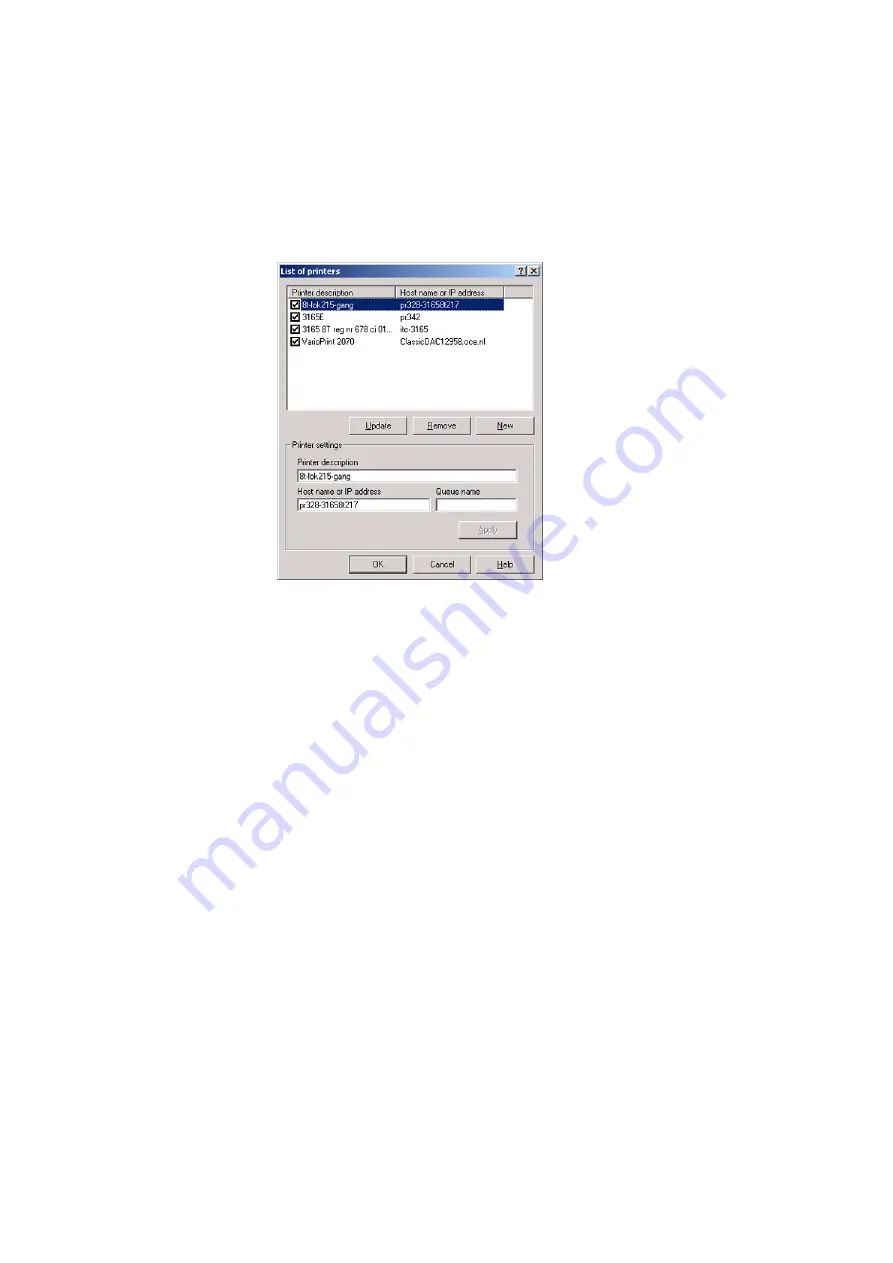
The print function
75
Illustration
[43] A list of printers
[43] A list of printers
Updating the list of printers
1
Select 'Printer setup' on the 'File' menu.
2
Click on 'Update' .
3
Click the check box of the printers you need.
4
Click on 'OK' .
Manually adding the printers to the list
1
Select 'Printer setup' on the 'File' menu.
2
Click on 'New' .
3
Enter a name for the printer.
4
Enter the host name (name of the DAC) or the IP address of the Océ VarioPrint
2045-65 NC.
Note:
Refer to the configuration report of the required printer for information
about the network configuration.
5
Click on 'Apply' .
6
Click the check box of the added printer.
7
Click on 'OK' .
Содержание VarioPrint 2045-65 NC
Страница 1: ...Oc VarioPrint 2045 65 NC Job Manual...
Страница 4: ...4 Oc VarioPrint 2045 65 NC Job Manual...
Страница 8: ...6 Oc VarioPrint 2045 65 NC Job Manual...
Страница 9: ...7 Oc VarioPrint 2045 65 NC Job Manual Chapter 1 Introduction...
Страница 32: ...30 Oc VarioPrint 2045 65 NC Job Manual...
Страница 33: ...31 Oc VarioPrint 2045 65 NC Job Manual Chapter 2 The print function...
Страница 96: ...94 Oc VarioPrint 2045 65 NC Job Manual...
Страница 97: ...95 Oc VarioPrint 2045 65 NC Job Manual Chapter 3 The copy function...
Страница 136: ...134 Oc VarioPrint 2045 65 NC Job Manual...
Страница 137: ...135 Oc VarioPrint 2045 65 NC Job Manual Chapter 4 The scan function...
Страница 167: ...165 Oc VarioPrint 2045 65 NC Job Manual Chapter 5 Maintenance...
Страница 176: ...174 Oc VarioPrint 2045 65 NC Job Manual...
Страница 177: ...175 Oc VarioPrint 2045 65 NC Job Manual Chapter 6 Errors...
Страница 181: ...179 Oc VarioPrint 2045 65 NC Job Manual Appendix A Overview and tables...
Страница 187: ...185 Oc VarioPrint 2045 65 NC Job Manual Appendix B Safety information...
Страница 197: ...195 Oc VarioPrint 2045 65 NC Job Manual Appendix C Micellaneous...






























